Autodesk provide a library of basic families you can use to populate your projects with. You have a library installed with your copy of Revit but you can also access the larger cloud library directly inside Revit.
Below I will show you in 5 simple steps how to access the cloud library and how to download a family.
Step 1 – Go to the Insert Tab

Step 2 – Click the Load Autodesk Family button
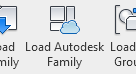
Step 3 – Browse for a Family you Wish to Use
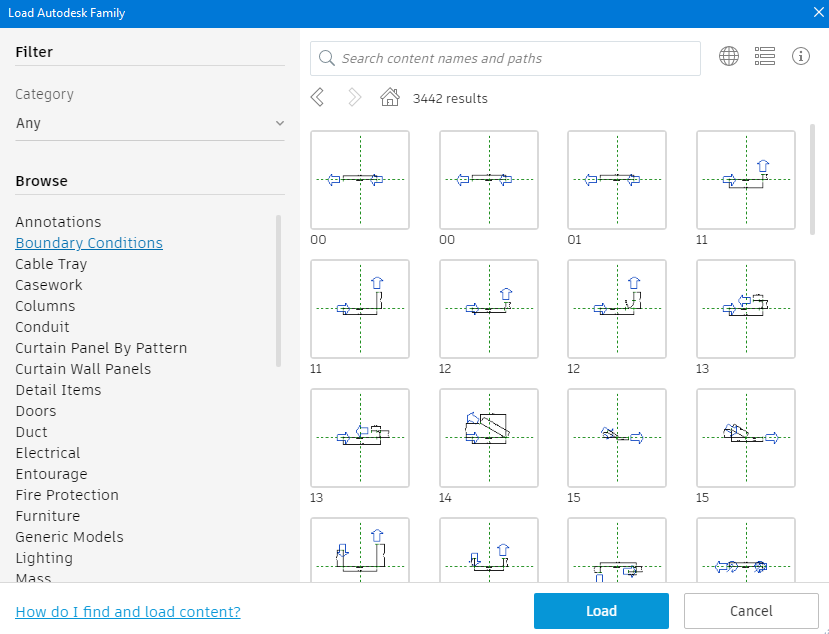
Step 4 – Select the Family you Want to Download (You can select more than 1)
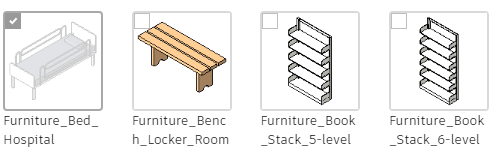
Step 5 – Click the Load Button
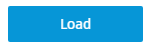
And there you have it, you can now access thousands of families from Autodesk to freely use in your projects.
For more information on this blog post or if you have any other questions/requirements, please complete the below form: