How do you use the drawing compare tool in AutoCAD?
The drawing compare tool was introduced to AutoCAD in the 2019 version, developed to aid users to find differences between drawings, whether it is comparing revisions or just comparing similar drawings.
Once you start the COMPARE command, which is found on the View tab of the ribbon bar, you are asked to browse to the drawing you wish to compare your current drawing with.
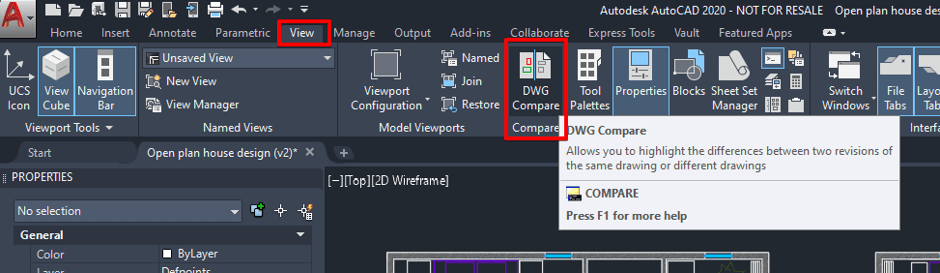
After selecting the drawing you wish to compare the drawing compare bar is displayed at the top of the drawing window.
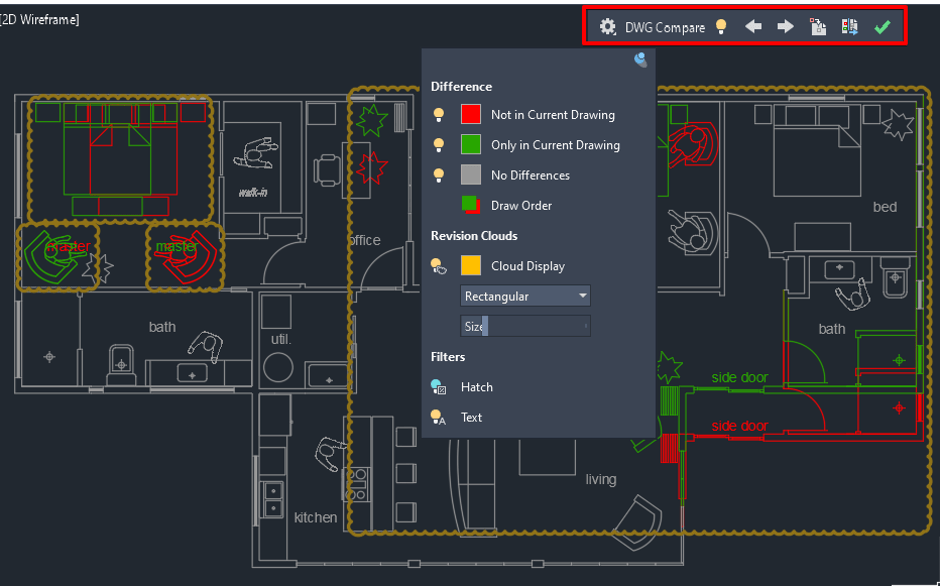
The wheel cog icon allows you to adjust the settings of the comparison, for example changing the display colours, see below.
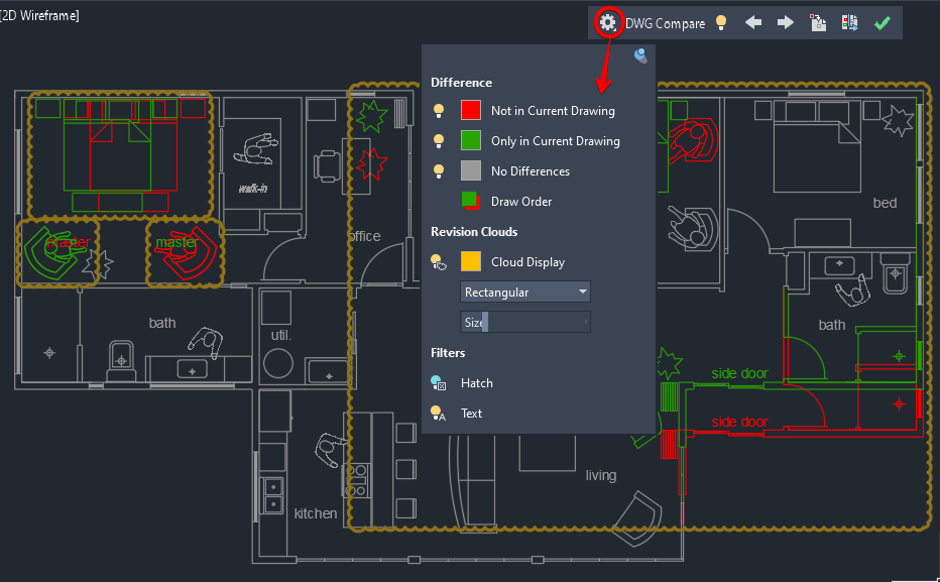
You can see the settings and decide the colour of the items that are ‘Not in Current Drawing’, ‘Only in Current Drawing’ and where there are ‘No Differences’ at all. You can also choose the colour of the revision clouds.
The light bulb icons turn on or off the display of the various items in the comparison. In the image below I have turned off the display of the revision cloud and the display of the objects that show ‘No Differences’.

The arrows that point to the left and to the right, as shown below, allow you to scroll through the differences, as you scroll through each difference the software will automatically zoom to each difference.

The import tool give you the ability to transfer objects from the old drawing into the current drawing.
Before Import
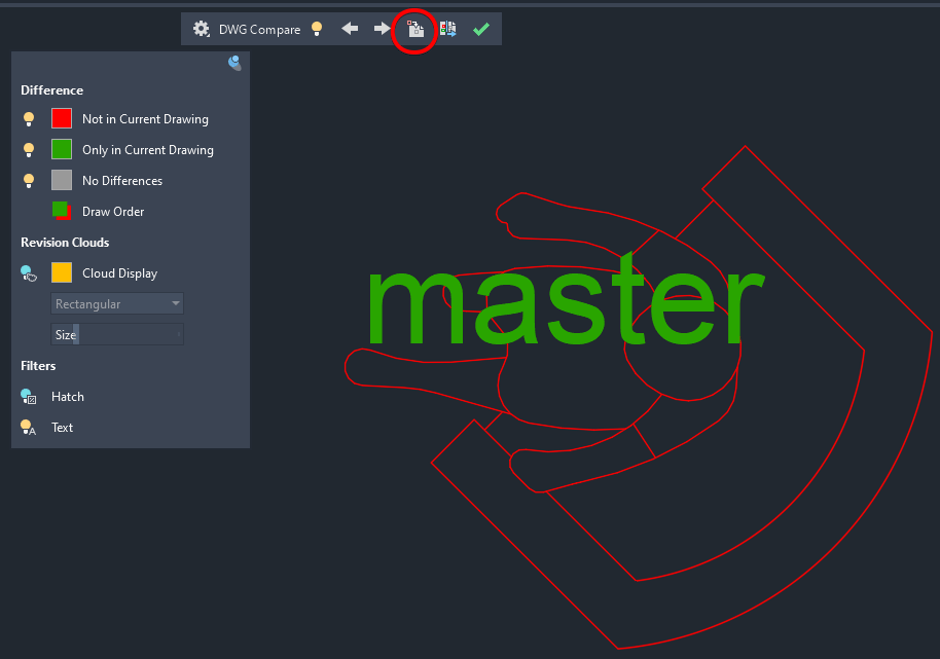
After Import
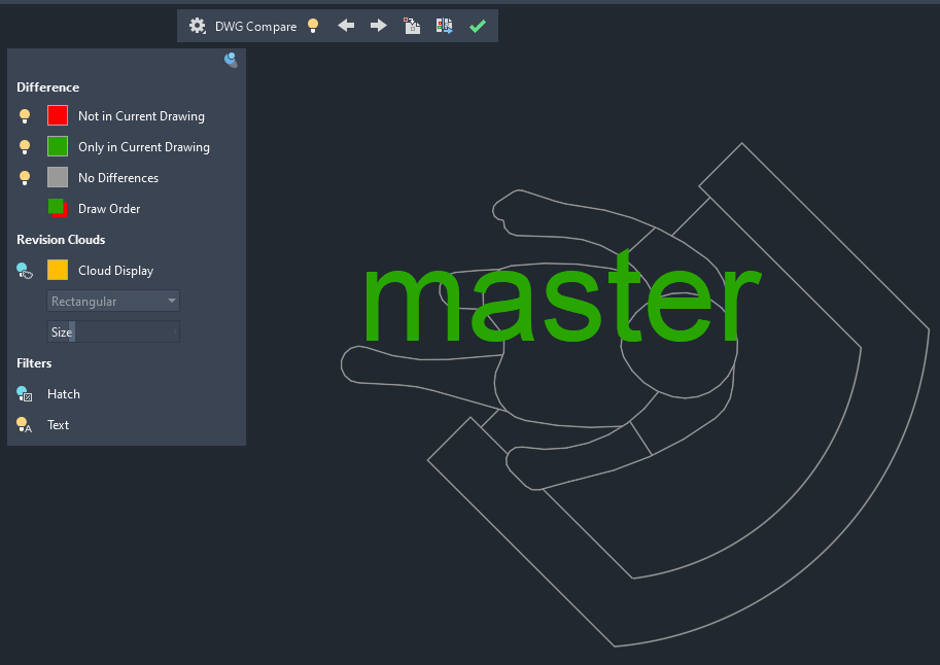
Finally, you can export the comparison as a flattened drawing, possibly to use as a reference at a later date. The two drawings are compiled into one file which contains two separate blocks named DWG1 and DWG2, these blocks represent the two compared drawings.
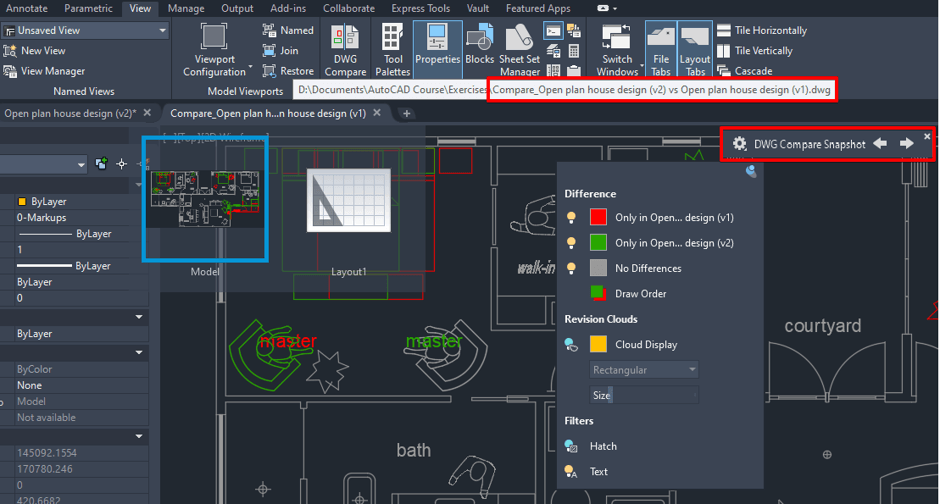
To conclude, the comparison tool will save the end user and design engineer a lot of time checking old revisions against the latest revision. The comparison tools provided give you the ability to control, analyse and record the results.
For more information on this blog post or if you have any other questions/requirements, please complete the below form:
Related Links
AutoCAD Software – Purchase Online | Man and Machine
AutoCAD Training Courses – Autodesk Authorised | Man and Machine
Autodesk AEC Collection – Platinum Partners | Man and Machine