Issue
When creating IFC exports from Revit, the pop-up box for the IFC settings does not appear and the Revit screen freezes with no way of activating it, saving or exiting without a program force close. This normally occurs when using multiple screens and swapping between screens when using Revit and IFC exporter.
Detail
When switching between multiple windows to single windows in Revit, it sometimes can leave pop up windows behind on another screen which will make it seem like Revit has crashed, however control has moved to the off screen IFC dialogue window off screen.
This often occurs when a user is using a multiple screen setup with Revit on a secondary screen and then reverting to a single screen or swapping to a different multiple screen setup like a projector.
There will be no indication of the pop up existing as it will not appear as a separate window on the task bar so cannot be swapped to directly.
Solution
If this occurs, the aim will be to place the IFC dialogue window back on to the primary window to allow you to proceed with the IFC Export.
This can be done by accessing the move command on the pop-up window off screen.
- First ensure that Revit is still the active application by clicking it on the task bar.
- Following this hold Alt + Space to access the dialogue command box and select Move with the cursor keys.
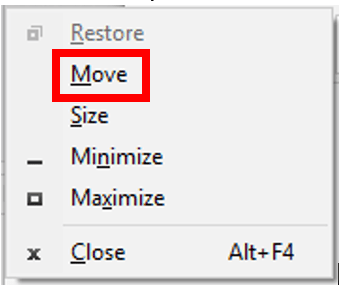
- Once move has been selected tap one of the cursor keys to move the pop-up and your mouse cursor will attach itself to the pop up which you then can move back on to screen. Do not click the left mouse button until the window is back on screen.
Alternatively connect your PC/laptop back to your multiple screen setup and the IFC dialogue box should be visible on another screen once activated which can then be moved back to the primary screen as normal.
For more information on this blog post or if you have any other questions/requirements, please complete the below form:
Related Links
Autodesk Revit – Autodesk Platinum Partner | Man and Machine
Revit Training Courses – BIM Modelling Skills | Man and Machine
Autodesk AEC Collection – Platinum Partners | Man and Machine