There are two steps to publishing content center components – author the component and publish it to content center. A part does not need to be authored in order to be published to the content center but if you skip the step of authoring it, the component will not function with design accelerators.
This will make the component a simple library item placeable from content center.
Before publishing Autodesk Inventor Content Center files there are a few things to consider beforehand. Is the part a one off size or can it be a table driven iPart?
Or will the part be used in a design accelerator like tube and pipe or frame generator? What will the key parameters and properties be for the component?
The first step is to get the model geometry, parameters and iproperties ready. Create an iPart if necessary.
If the part will be used for a design accelerator, it will need to be authored to suit its relevant category. The Content Center is broken up into 5 categories and these categories have specific functions. The 5 categories are:
- Component – For nuts bolts and Washers
- Tube and Pipe – All pipes and fittings
- Connector – Electrical connectors
- Structural Shape – Structural Sections
- IDF Component – Electrical components
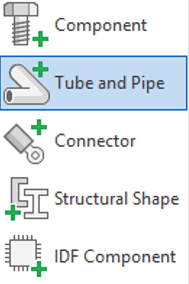
Authoring can be a tricky process and each category has its own set of requirements for the authoring process to be completed successfully.
If you would like to learn more about publishing content for specific functions, please get in contact with us at Man and Machine.
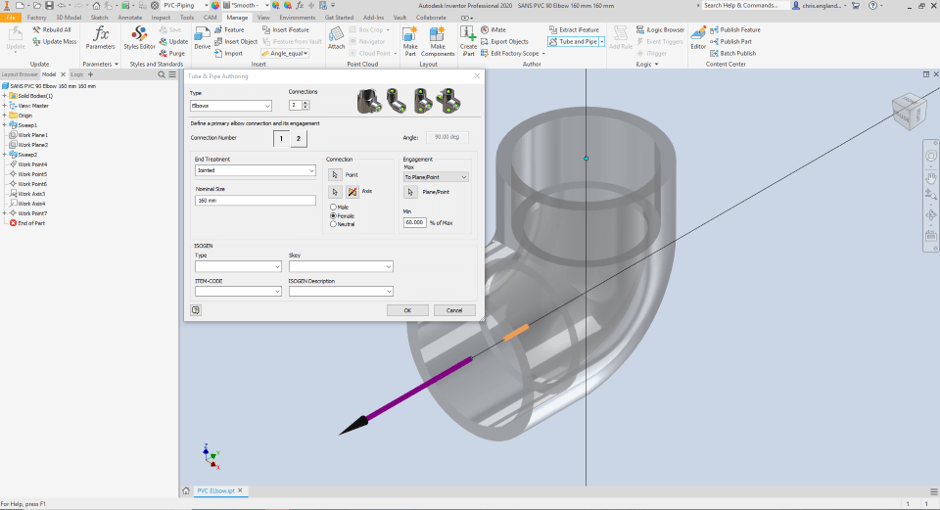
For more information on this blog post or if you have any other questions/requirements, please complete the below form:
Related Links
Autodesk Inventor – Autodesk Platinum Partner | Man and Machine
Autodesk Inventor Training Courses | Man and Machine
Inventor Training – Solid Modelling Introduction | Man and Machine