Do you need a live rendered plan or site view from Revit? Use Enscape’s useful view feature to create an orthographic view, with real-time changes and environment features.
What is an Orthographic View?
Within Revit itself, you can view your three-dimensional model, in a two-dimensional view, this would be called an orthographic view. Orthographic views are created by projecting a view of an object onto a plane, which would be seen in the plan views formed in Revit.
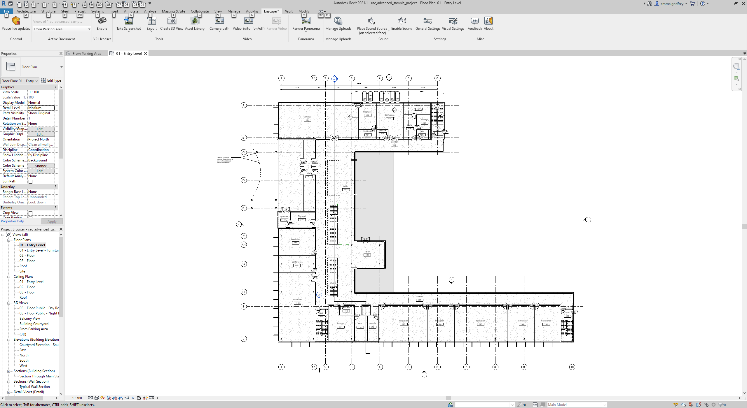
Real-Time Rendering
Using Enscape, alongside Revit, you can view the elements of your project in a fully rendered environment, this is linked live to any changes you make within Revit. Enscape also has the capability to orbit any project to see any viewpoint. However this is always, by default in a perspective view.
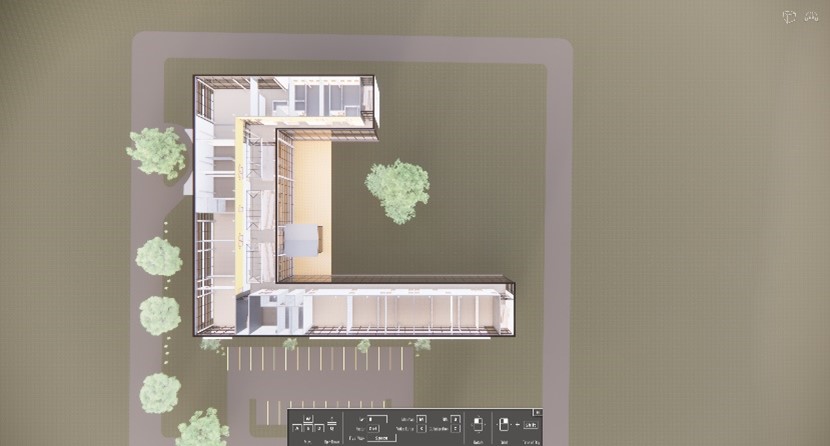
In some instances, users will need, and prefer to see a plan view in Enscape in full detail with access to fully rendered live changes. A perspective view would obscure some elements and not give the full standpoint.
Orthographic View Changes
To change the perspective view, you can drop down the view-cube from the top right hand side of the screen. And choose the last box ‘Orthographic View’ as seen below:
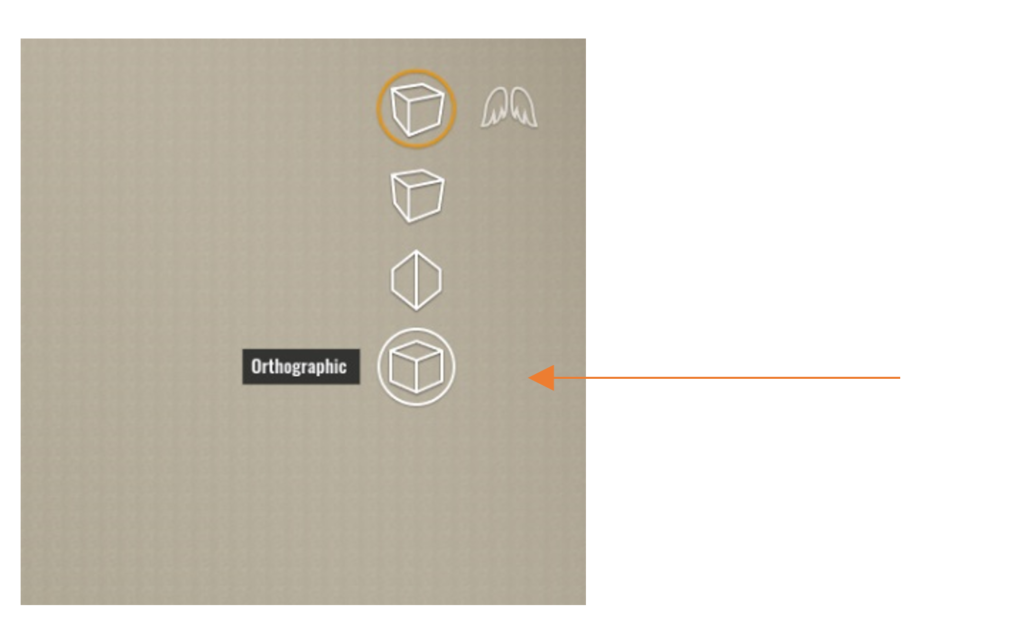
This will then allow the user to see a clear, defined plan view, alongside the full environment as it would show in real-time.
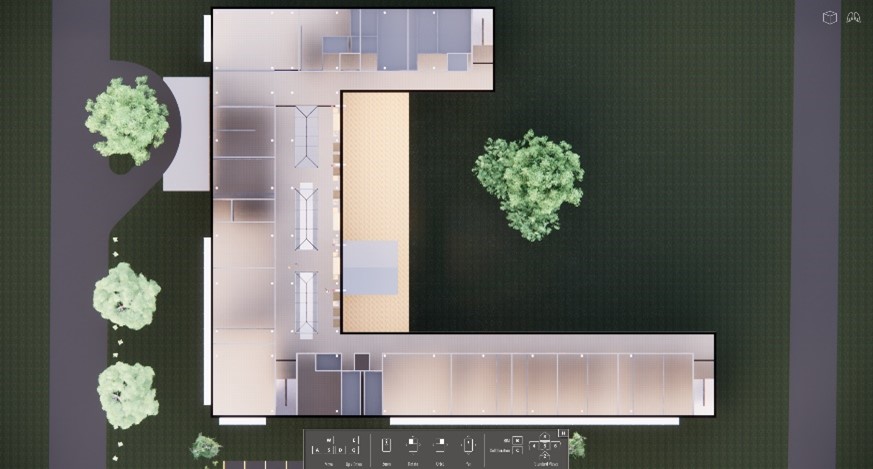
Conclusion
The option to use orthographic view is great for allowing users to see plan or site views, within Enscape. The difference using Enscape, over Revit plan views, is the ability to use the Enscape toolset to change environment features and make changes as it would show in real-time. Therefore, giving users a clear and defined orthographic view as close to reality as possible. All in all, a fantastic feature!
For more information on this blog post or if you have any other questions/requirements, please complete the below form: