Are you working with Revit and the Autodesk Construction Cloud, especially using the cloud worksharing functionality (BIM Collaborate Pro)?
Then there are a number of things you should be doing as best practice to help optimise and improve performance when working with your cloud work shared models.
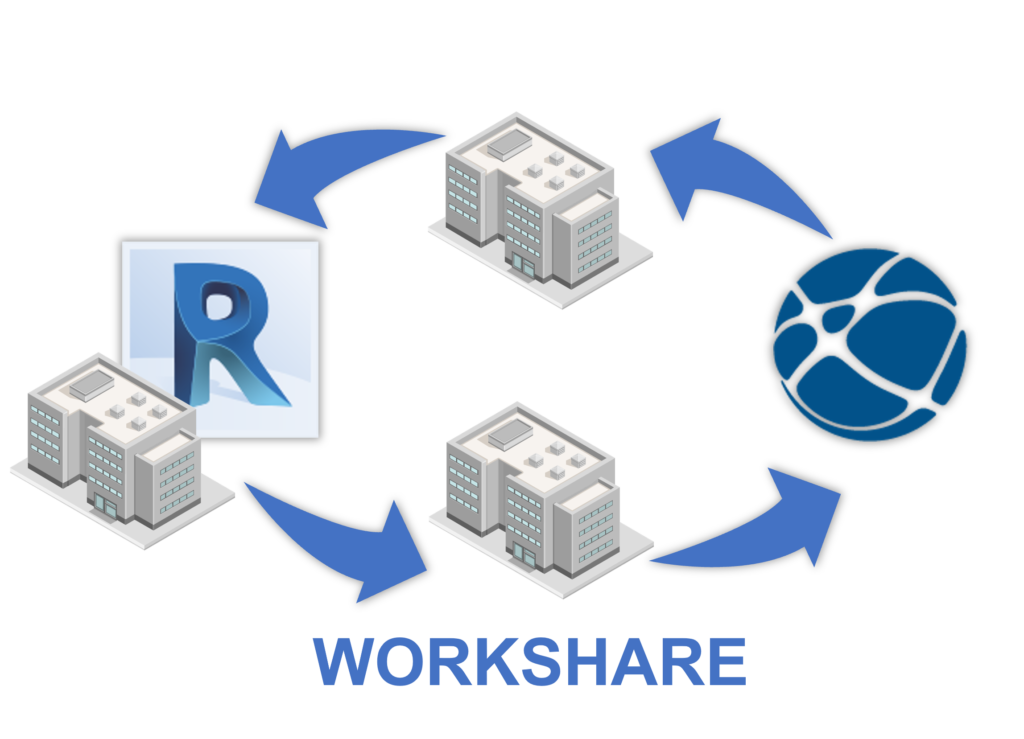
Revit General
Verify that all users who are working on a workshared model have the same Revit Build installed on their computer. It is a known issue that when working on workshared models, especially those saved on Autodesk Construction Cloud lead to unexpected errors.
To find the build version of your Revit please check out this article on Autodesk Support Website: Autodesk Revit Builds
Don’t leave models open when going to a meeting, lunch break or overnight. Synchronise and relinquish all your work sets. Then close the model down allowing others to access them. Close Revit down about every four hours to clear its memory. It cannot hurt shutting down or restarting your machine as well.
Federation Strategy
Before you go ahead and build everything into one model, think about what needs to be in the model. Should parts of the models be modelled separately to not just the client’s requirements but avoid large model sizes which can become hard to manage and work on.
Splitting models by:
- Building
- Discipline
- Floor
- Zone
Purge and Audit
It is always a good idea to keep your model(s) as clean as possible, so run regular purges on the models to remove unused families which you don’t need. Materials do not purge the first time around so run the purge three times consecutively.
You might want to use a third-party add-in or Dynamo to help with this clean-up.
Run regular audits as this will help maintain the health of your Revit model. The audit will scan and detect issues and fix the corrupt elements within the model.
Be prepared to wait a while whilst running the Audit process; it can be time-consuming. A downside is that it doesn’t provide you with feedback on which elements are fixed.
As a best practice, Autodesk recommends model Audits are run on a weekly basis. Run it more often if the model is changing rapidly.
Optimise Model Performance
Firstly reducing the file size will help as mentioned above. Think about whether you need to place every family in the model as a detailed 3D element. Can some be a 2D detail instead? The level of detail the families are modelled at can and will increase the file size.
Listed below are some good practices we should follow whilst creating and working on our Revit models not just saved in the cloud (Autodesk Construction Cloud).
- Groups – Avoid using groups where possible.
- Model Lines – Replace model lines with detail lines.
- Warnings – Regularly review and resolve warning messages.
- Room Separation Lines – Minimise the number of room separation lines as much as possible.
- Linking Files – Always link files instead of importing files and don’t bind in linked files. Reduce the number of loaded linked files such as DWG and RVT files. Only load the files you are working on.
- Views – Deleting all the unnecessary views created within the model. If it is not needed then why is it there?
- Close Hidden Windows – Do not have too many view windows open at once. When you update a model Revit updates and regenerates the model across all those views of which the elements are displayed. This may only be a split second or a few seconds but can save you time waiting for it to regenerate.
- Families – limit the detail they are modelled, nested families and parameters attached to families. Do not insert DWG into a Revit family model instead.
- Restarting Revit – It is good practice to restart Revit before performing memory-intensive operations, such as printing entire document sets.
Collaborative Working
What users should be doing when working with cloud worksharing models and how they can avoid issues caused by working within the cloud.
- Consider only opening on the workset you are working on.
- In the BIM Collaboration window maybe scheduling your publications. Although you will only be able to schedule them weekly.
- Try to avoid linking from your local drive/server. It can slow down the opening and synchronising process. Link directly from Autodesk Doc’s or BIM 360 Docs.
- Avoid live linking models, link from the shared or consumed folders.
- Only open the worksets you need to open, limiting the number of opened worksets speeds up the opening and saving time.
- Close worksets which are not required rather than changing their visibility.
I would recommend watching the below video from Autodesk on Revit cloud worksharing.
I really hope you found this post helpful and I am sure you may come across things that I have not listed that can help optimise whilst working on your Revit models through the Autodesk Construction Cloud.
For more information on this blog post or if you have any other questions/requirements, please complete the below form: