File attributes such as Date Created, Version and Description come as standard with Autodesk Docs but you can also create your own custom file attributes and control which folders they apply to. Below I will show you in a few simple steps how easy it is to create your own file attributes…
1. Open the project and in Docs go to Files.
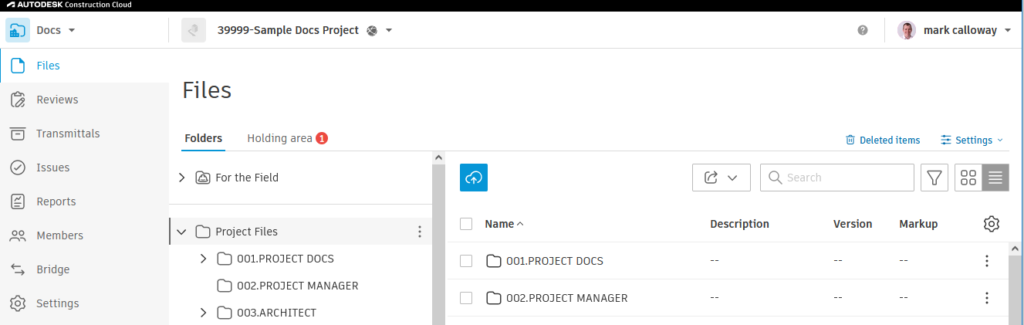
2. Right click Settings and choose Attributes

3. Click the Create Attribute Button.
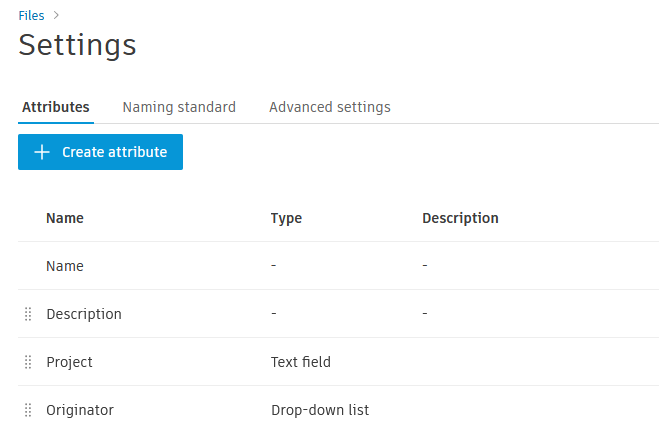
4. Give the Attribute a Name, Type and Description.
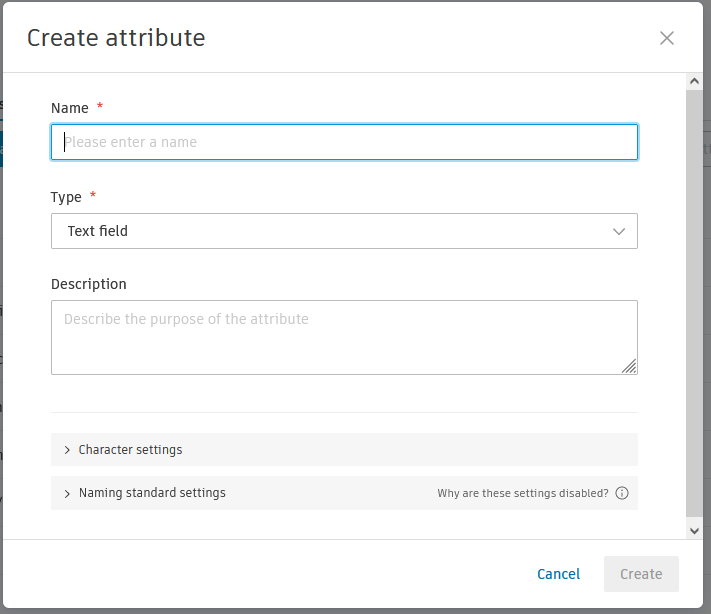
5. Depending on the Type you may get Additional Options.
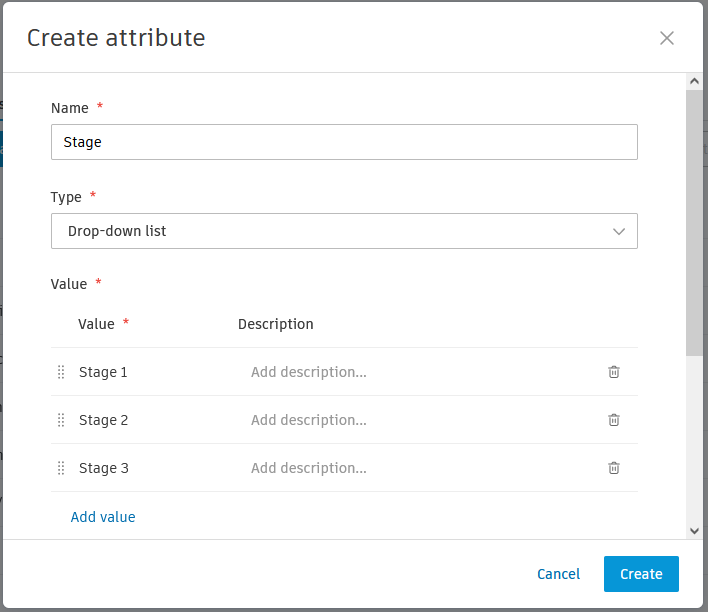
6. In the Folders Settings choose Attribute Settings.
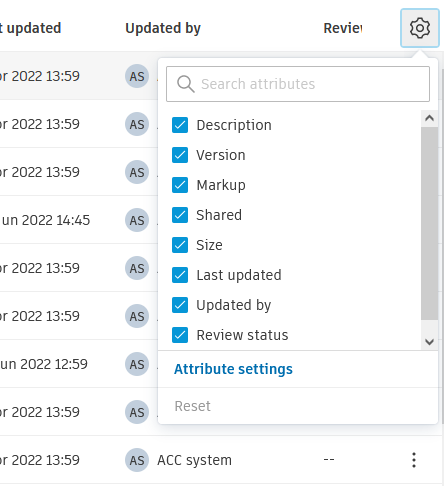
7. Tick the New Attribute to Add it to the Folder.
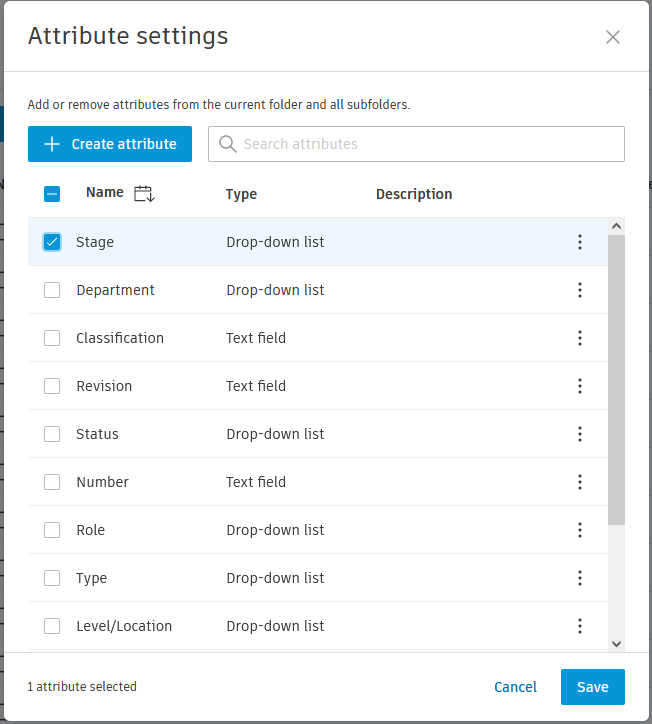
8. Congratulations you can now Add the New Attribute to your Files.
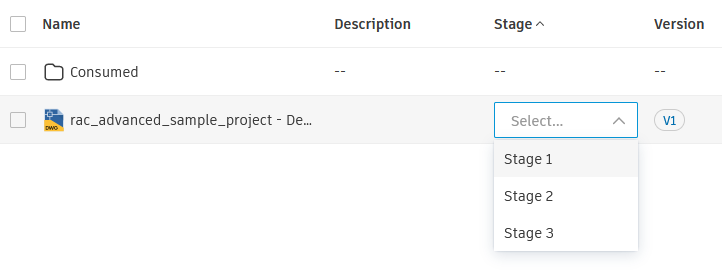
For more information on this blog post or if you have any other questions/requirements, please complete the below form:
Related Links
Autodesk Software – Platinum Partner | Man and Machine
AutoCAD Software – Purchase Online | Man and Machine
AutoCAD Training Courses – Autodesk Authorised | Man and Machine
AutoCAD Essentials Training – Online Booking | Man and Machine
Autodesk AEC Collection – Platinum Partners | Man and Machine