When you save your Revit model in Autodesk Docs or BIM 360 Docs you will notice that is sometimes just one view and other times it has loads of views. So how do we control what view we wish to be visible within Docs?
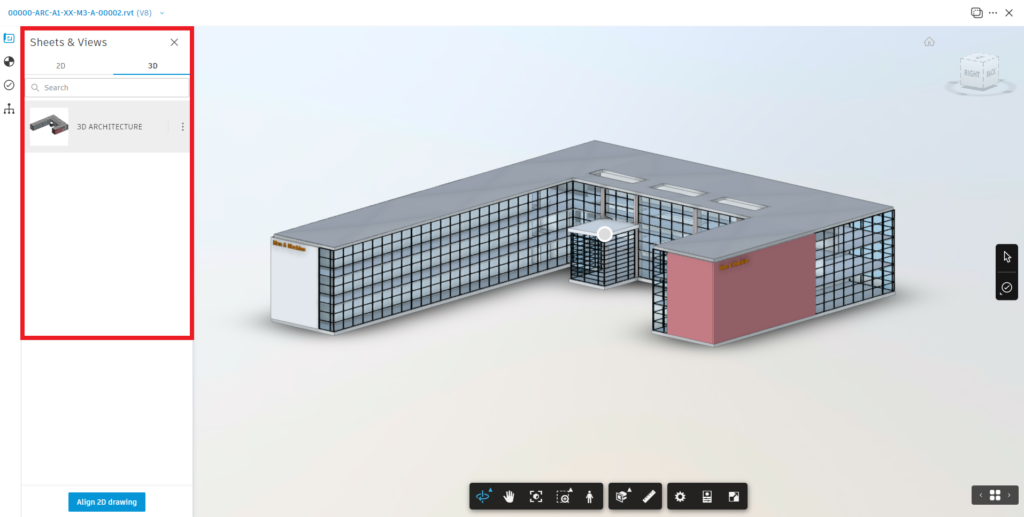
This is controlled by the Revit users similar to when you export to DWG format or print to PDF.
On the Ribbon in Revit > Collaborate (tab) > Manage Models (panel) > Click Publish Settings.

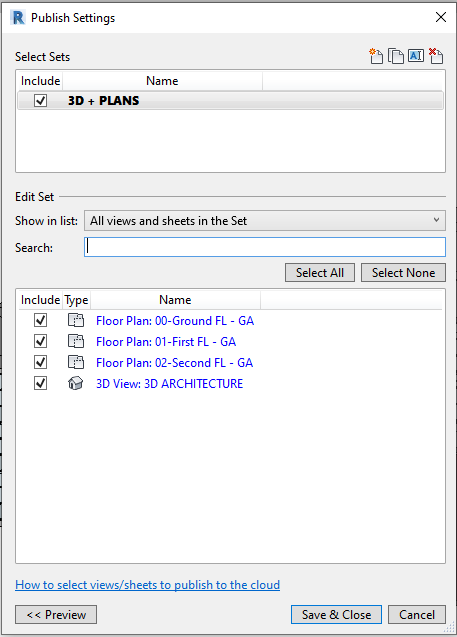
In the published settings dialogue box we can select views and sheets in our project and add them to a ‘Set’ which can be used for publishing to Autodesk Docs, print or export to DWG format.
At certain points in the project, you might only wish to share one view such as a 3D view, which is used when you coordinate other models together in the Model Coordination (BIM Collaborate) module. So, you can control what elements are in the view.
Remember even though the Revit user saves the model it still needs to be published to the next version within Autodesk Docs. The model can be published from Revit or if the BIM Collaborate product is active, a member can control when models are published through the Design Collaboration module.
For more information on this blog post or if you have any other questions/requirements, please complete the below form: