When it comes to ensuring your Vault has a reliable backup procedure in place there are many options. With virtualisation of servers it has become easier to backup servers regularly with IT procedures like snapshots of virtual machines. What I want to discuss is backup options and setups using the ADMS (Autodesk Data Management Server) Console.
The reason we always recommend that an ADMS backup is in place is for the ability to restore a Vault as long as the backup is available. Restoring a virtual machine would work as long as there wasn’t a problem with SQL or Vault beforehand. To ensure our clients are fully protected we recommend both if possible. It’s also important to ensure that the ADMS backup is duplicated offsite in case of a complete system failure.
The procedure for setting up an ADMS backup is to use a .bat script that is then set to run at regular intervals via Windows Task Scheduler. We would normally setup a cascade to this backup to keep the latest 2 backups. The process of backing up normally involves writing the new backup to a temp folder. Once complete the temp replaces the last backup (A), A moves to B and B is deleted.
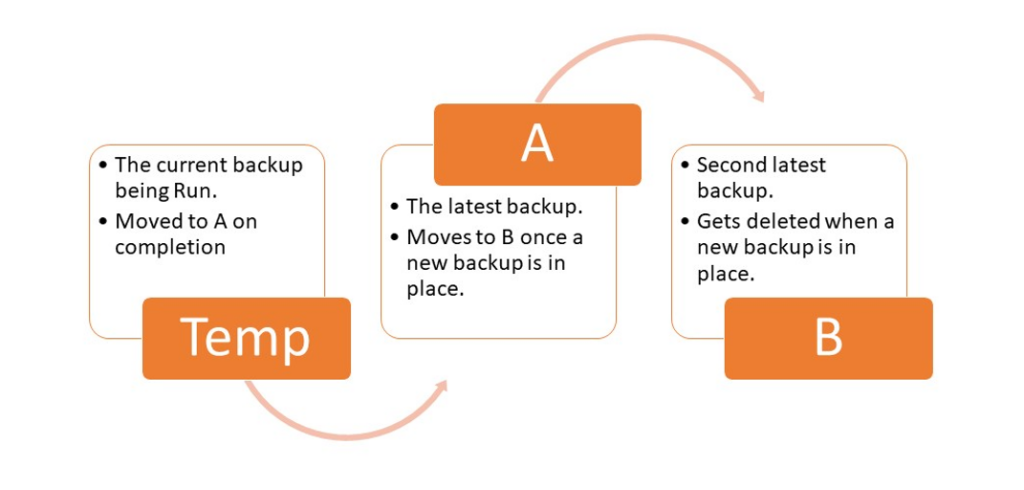
It is important to note that the backup will be roughly the same storage size as the actual Vault file store and the databases. This means that in order to perform a cascading backup in this manner, a server will require enough storage for 3 times the actual Vault size. So if your Vault is 100GB you would need 300GB+ just for the backups.
The backup will need to be written to a local drive but that doesn’t mean to say the completed backups need to be kept locally. It is possible to setup a copy using Robocopy to an external storage on the network. This also ensures that the backups are stored separately to the Vault server.
Often a Vault backup is set when a server is installed or upgraded but then gets left or ignored until the next upgrade. It’s good practice to check on it once in a while to make sure it is still working. If you would like you would like assistance in reviewing or setting up your ADMS backup script and schedule, please get in touch with us at Man and Machine.
For more information on this blog post or if you have any other questions/requirements, please complete the below form: