Autodesk Docs has the ability to formally send/share files (drawings, models, or documentation) directly with other project members or teams.
The key requirements using Transmittals in Autodesk Docs give you:
- Notification for sending and receiving files between project members or teams.
- A description of instruction can be included with every transmittal.
- A record of files sent in the form or report/register.
- An audit trail tracking which files are shared, document version, review status.
Transmittals allow users to select specific folders or the required files with folders.
Here is how to create a transmittal.
Select the folder or sub-folders you wish to share. Please note if you just select files click the files within the folder.
Next, click on the three dots at the top of the window and scroll down to Create transmittal.
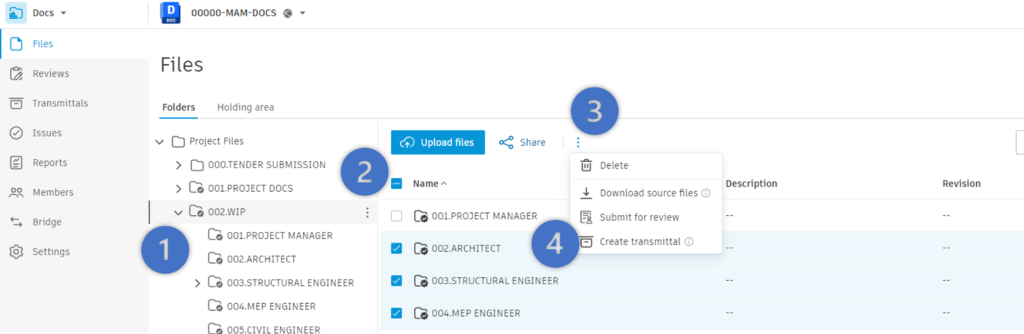
Create a transmittal by adding your title, adding recipients to receive the files, and writing your description or message. You can always add further files by selecting ‘Add Files’.
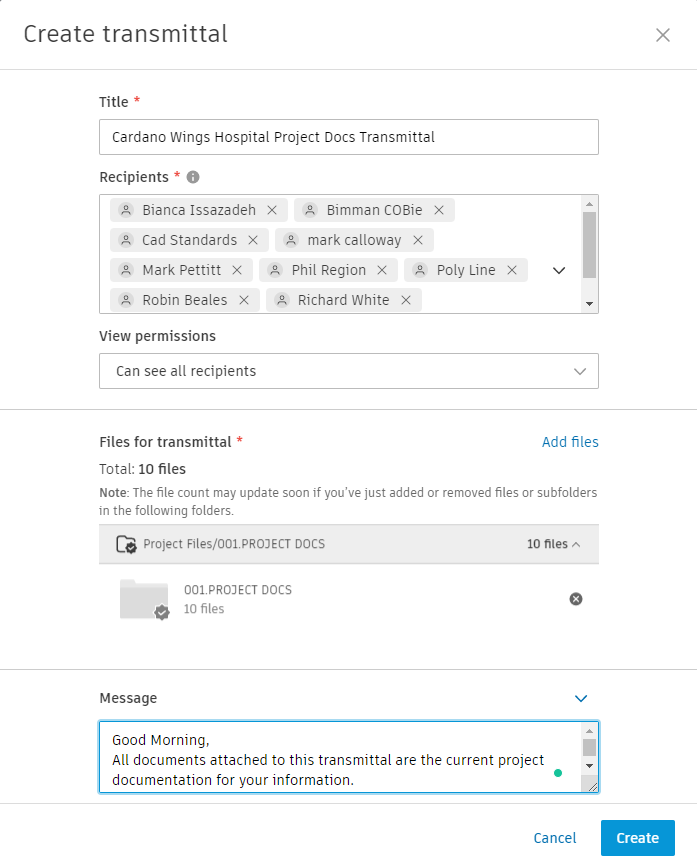
The recipients will receive a notification email and can access the files direct through the Transmittal area within Autodesk Docs.
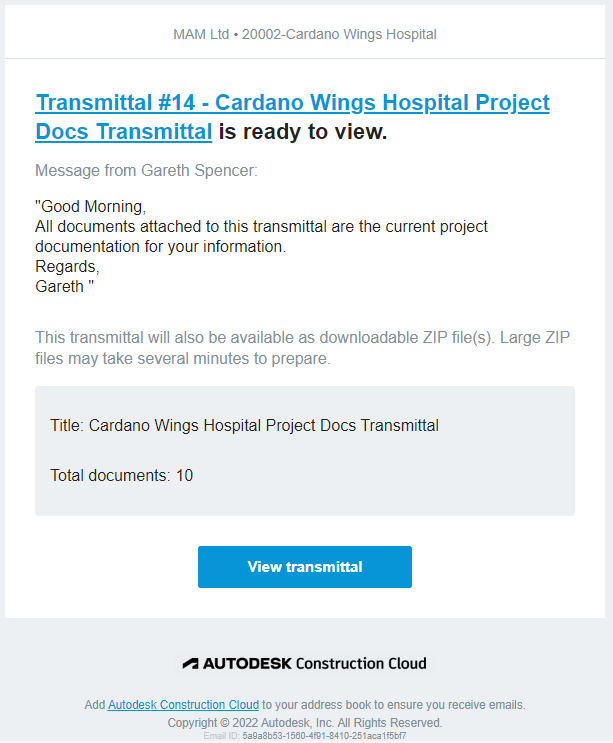
For more information on this blog post or if you have any other questions/requirements, please complete the below form: