Creating Detail Drawings in any Product Design package is standard functionality. Due to the nature of Autodesk Fusion 360, and its initial target audience, this did not always get the attention needed. However, over the past two years this area has seen some rapid development putting the Drawing Workspace on the map.
We often hear from clients who are blown away by the improvements in Fusions drawing capabilities. Including clients who tried Fusion during its initial release phase and have now come back due to the added functionality.
Creating Drawings
We can go straight from our models, whether they be single components or entire assemblies, and create drawings, where we can choose the drawing standards used, the sheet size, and drawing units. We can also configure and use templates to ensure uniformity in the drawings we create.
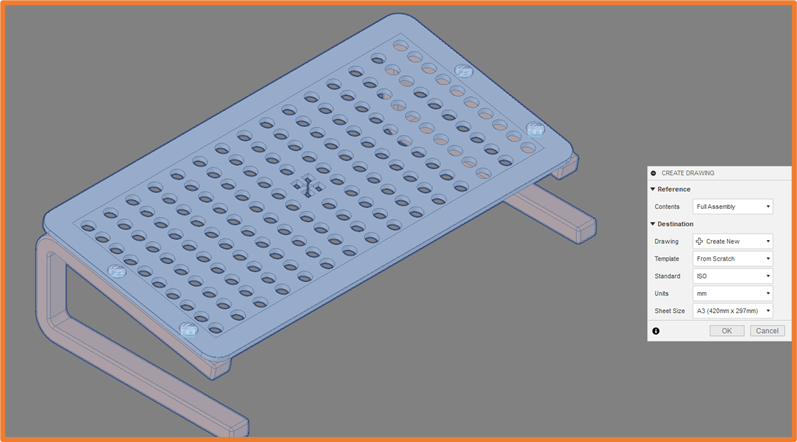
Staying within Fusion’s simplified user interface, we enter the Drawing Workspace and are met with familiar layout. Here we can place pre-set views of our model onto the drawing sheet. Fusion will prompt us to choose the appearance options for the views, including Style, Scale, and Orientation. When working with assemblies we can toggle the visibility of individual components.

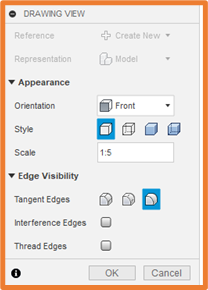
From our Base view we place Projected views at 90-degree increments in any of the four directions, or Isometric Views between the projected views.
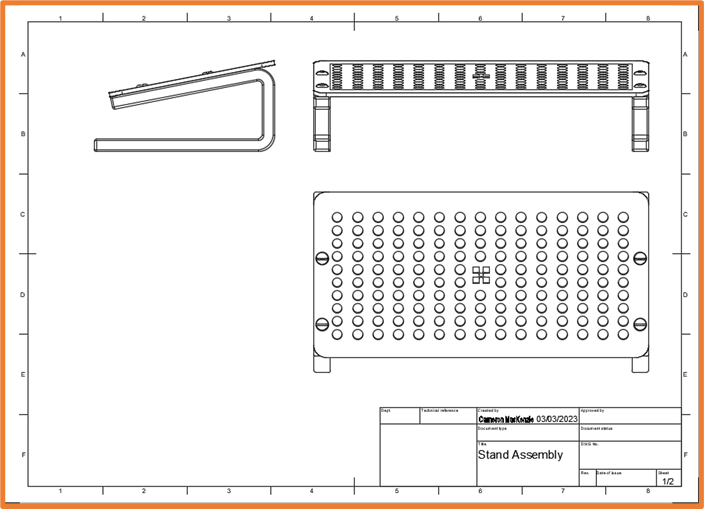
We can then detail these views with dimensions.
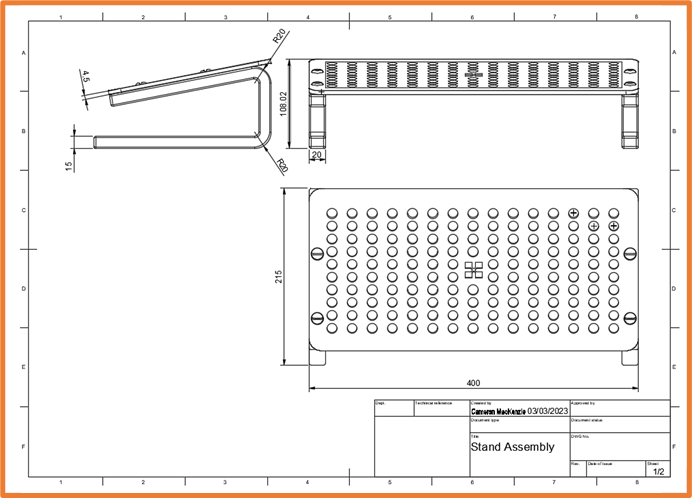
Further Detailing
Once we have placed down the base views, we can add further detail by adding Section Views of our model.
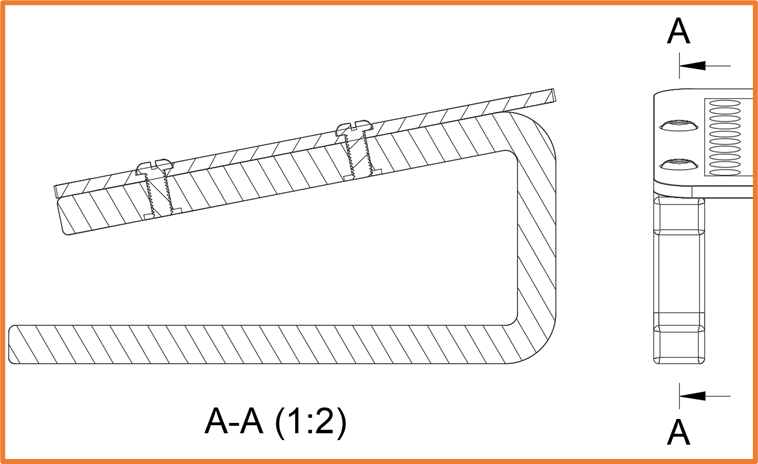
Adding Detail Views will allow us to highlight certain regions at a greater scale.
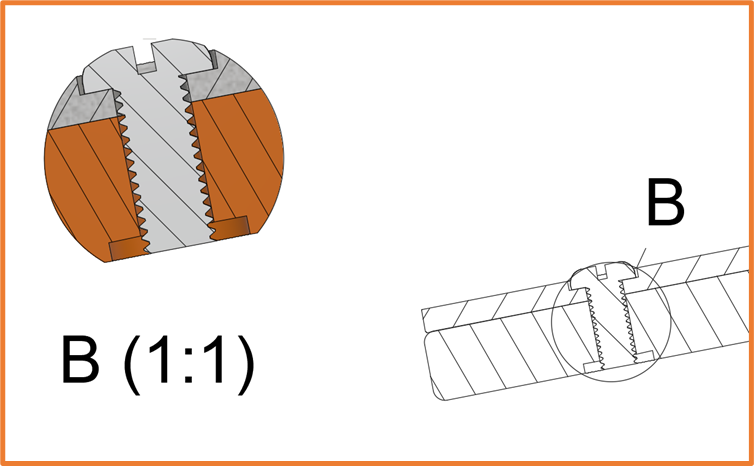
Tables
The Drawing workspace also allows us to create tables to make our designs clearer. These include Parts Lists for Assemblies, Bend Tables for Sheet Metal components and Hole Tables for components with varying hole types.
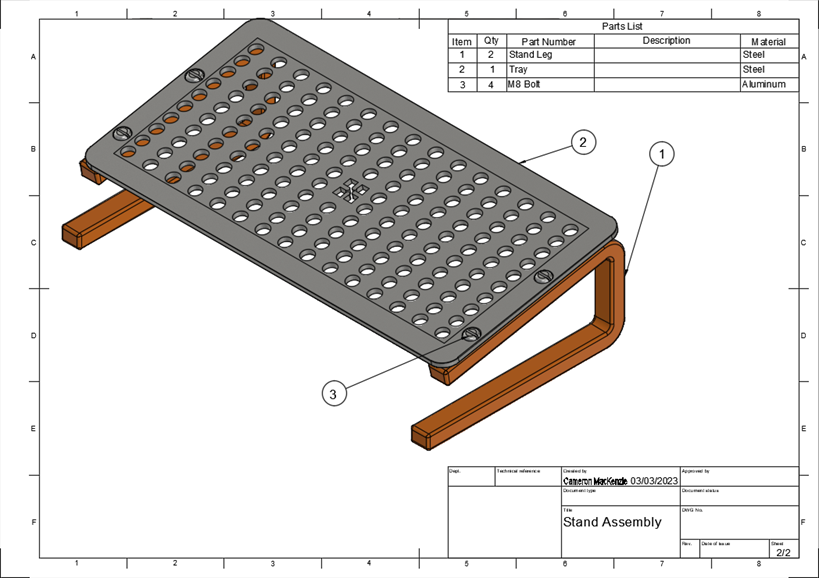
Document Settings
An area that has seen a drastic overhaul of late is the Document settings. From here we can set the Text settings, Drawing units and Line Widths across the drawing.
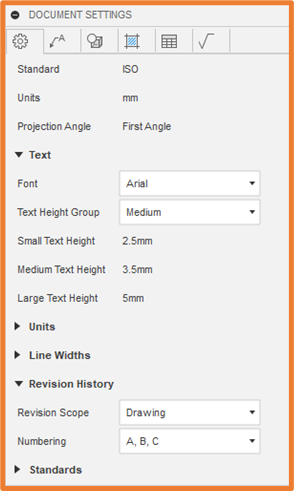
We can also set the Colour, Line Type and Width for the Dimensions, Views, Hatches, Tables and Symbols which allows great flexibility in how each annotation item is displayed.
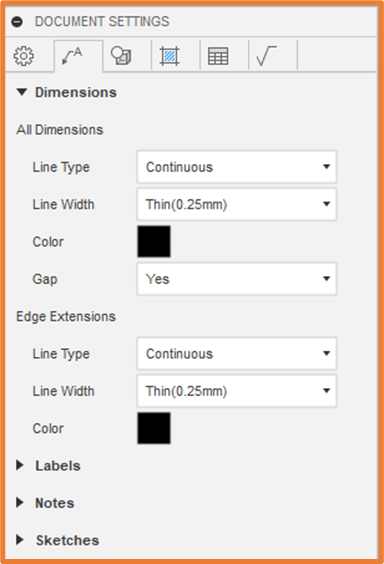
Once drawings are complete and ready to send out, we can export these to PDF, DWG or DXF as well as printing them directly from Fusion. While tables can be exported to CSV.
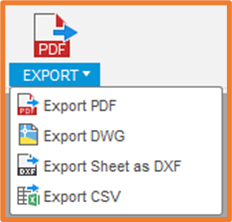
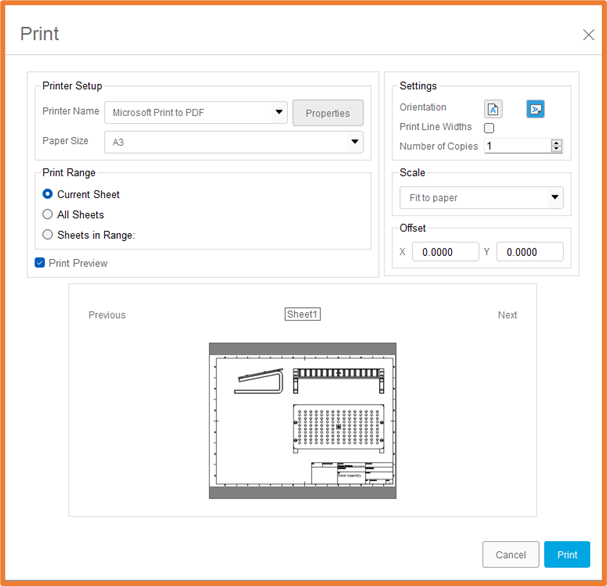
For more information on this blog post or if you have any other questions/requirements, please complete the below form: