Navisworks is an amazing application for being able to federate lots of different models into one project such as plumbing & piping, ventilation, structural, and architecture. However different disciplines and different countries may use different units and may need to work to different decimal places.
Navisworks is no exception and allows you to choose the units you’d like to use regardless of what the native application uses.
How to Set The Display Units
Changing the display units is a Navisworks-wide setting so should only need to be set once, however, if you need to switch units for different projects you may need to return here and set the units again.
Step 1: Open the Main Menu
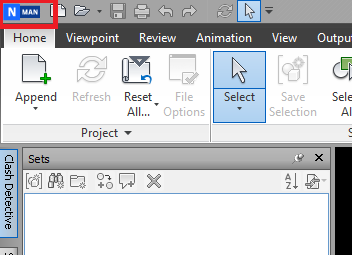
Step 2: Click Options
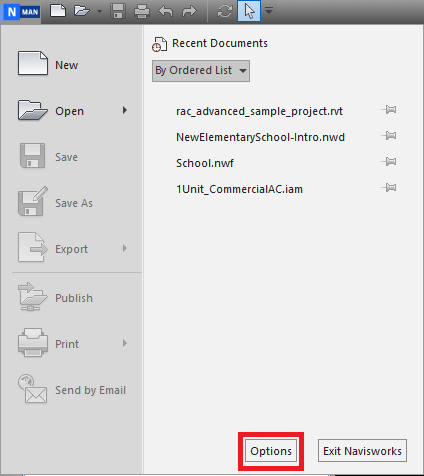
Step 3: Expand Interface, then select Display Units
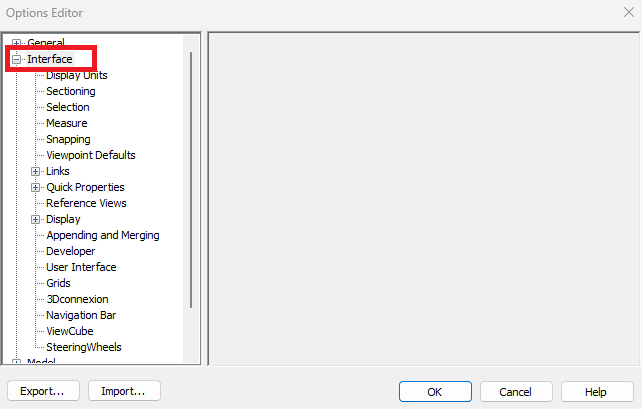
Step 4: Change Linear Units & Decimal Places
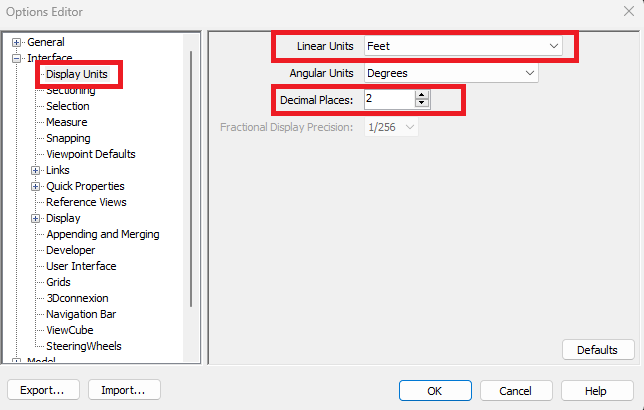
And it’s as simple as that, you shouldn’t need to change this again. If you have customised your options such as the above, there is also an Export & Import button at the bottom so you can save your settings should you wish. This is useful for standardising the settings within your team/organisation and as a backup should you need to reinstall Navisworks.
For more information on this blog post or if you have any other questions/requirements, please complete the below form: