In this blog I am going to give you a quick overview of the A360 Viewer by Autodesk.
The A360 Viewer is a free web viewer provided by Autodesk that is capable of opening most Autodesk files and more including DWGs, RVTs , IPTs and IFCs.
How to Access the A360 Viewer
The A360 Viewer is a cloud based viewer and can be accessed from its webpage here:
To use the viewer you will need to sign in with your Autodesk account, if you don’t have one you can create one for free.
Once signed in you can upload your files into the viewer by simply dragging and dropping the file directly onto the webpage. This will upload the file to the webpage which will then open the file to be viewed.
Uploading usually takes a minute depending on your internet connection but only needs to be done once. Once uploaded it is saved to your account and can be opened by clicking on it on the webpage.
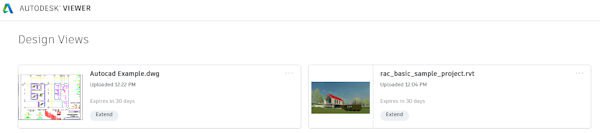
Viewing your files
In this example I have uploaded the default Revit project into the A360 Viewer.
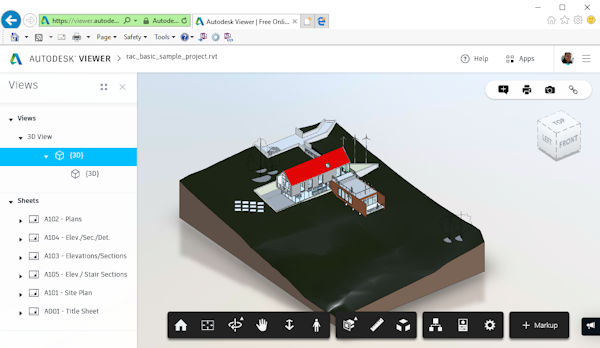
Starting on the left you can see I have access to all my 3D Views which have been saved in the project. I also have access to all the sheets too. Clicking on any of the views or sheets will display them in the main window.
Next in the top right I have 4 buttons, the two that will be of interest are the “Print” button, which allows you to print off your views and sheets, and the “Screenshot” button which allows you to save an image file of what you have on screen.
We also have the view cube in the top right which is standard now in most Autodesk software and allows you to easily navigate around your model or project.
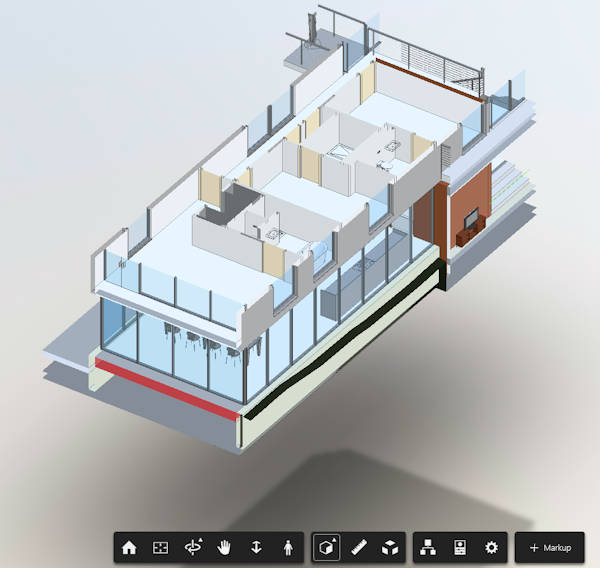
Across the bottom is where we find our main tools. There are a number of tools here so I will just mention some I believe are very useful. We have navigation options such as spin, pan and a walk mode to walk around the project. We can dimension too in the A360 viewer; points, faces and edges can all be measured. And we can also explode our models and create section views.
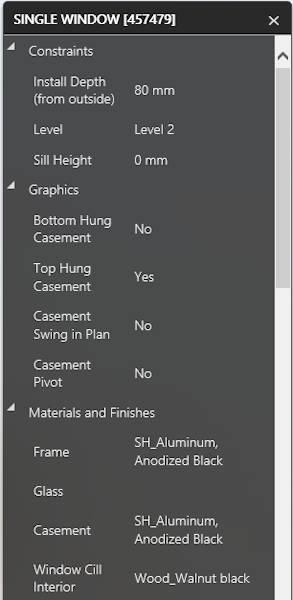
Also worth a mention is the properties window which allows us to access any information associated with a selected object. In this case I can access all the BIM information added to the objects in this project.
Conclusion
The A360 Viewer is extremely useful and versatile with many abilities. Only needing an Autodesk account which can be created for free allows you to view many types of files. A full list of supported file types can be found here:
Which file types can be viewed with the online A360 viewer? (autodesk.com)
Being cloud based also has several benefits. It saves you needing to install a viewer on your computer, can be accessed anywhere with an internet connection and there is no need to keep it up to date. With most internet connections it is also very quick, taking me less than two minutes to upload and render the model for viewing.
For more information on this blog post or if you have any other questions/requirements, please complete the below form: