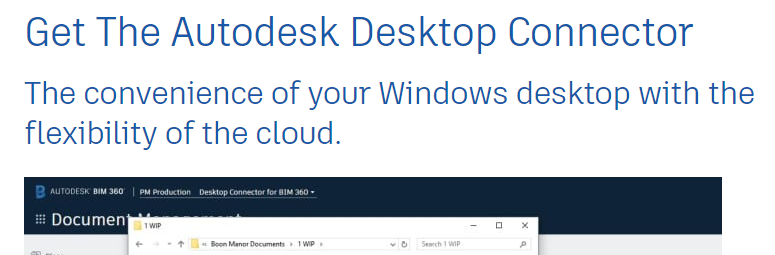If you are using BIM 360 Docs then it is a must that you download and install the Autodesk Desktop Connector. It connects your Windows desktop environment with your BIM 360 Docs account and projects.
It is simple to download and install. If you click on the link below it will take you directly to download your copy.
NOTE: If you don’t have the administration rights to install the application you will need to connect your IT department to help with the installation.
Just like every application it is important to keep it up to date and make sure you have any bugs or issues fixed to stop downtime. Also when new features and enhancement are developed you have them installed.
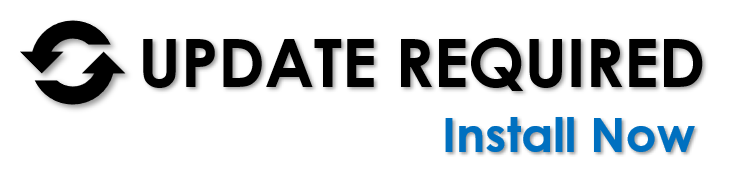
Here is how you can keep up to date with.
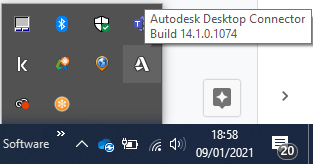
- Click on the Show Hidden Icons icon from the taskbar. Which will generally be at the bottom of your screen.
- If you move your cursor over the Autodesk Desktop Connector it should give you the build number. (As show in the image to the left)
- If it is an earlier build you should have an update on the right-click menu. This will take you to the Desktop Connector online release notes. Where you can download the latest version.
- Once you have downloaded the DesktopConnector-x64.exe file. Just run the exe and follow the steps.
The online release notes has all the latest information about the desktop connector, install, updates, and your user guide.
I hope you found this blog useful. To find out more about BIM 360 Docs and useful tips and tricks, please check back our blog page for more useful information or if you would like more information on this blog post, please contact us on 01844 263700.
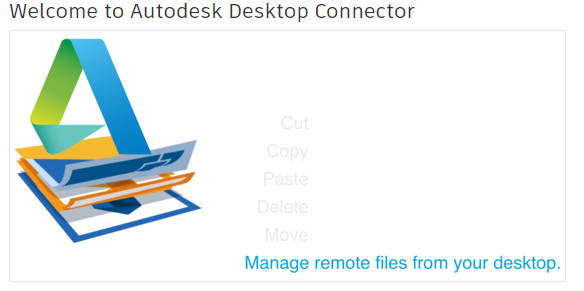
For more information on this blog post or if you have any other questions/requirements, please complete the below form:
Related Links