With Vault user management, every user accessing Vault will need to have an account. This helps Vault understand who is accessing the information at any given time, and who may be making edits to said information. An added layer of protection allows us to protect individual accounts with a password. Whether you are setting one up for the first time, or changing the details, Vault has a very straight forward process for accessing and changing this.
Once you are signed into Vault with your Vault Account (note this can be separate to your Autodesk account), you will notice your Vault Account Name in the bottom right. To view your account details, click on your Account Name.
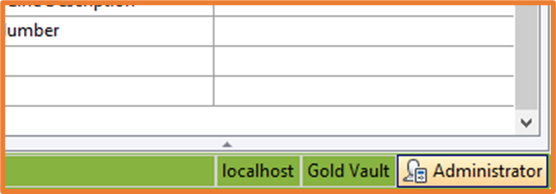
This will open the User Profile window showing your account information. Simply select Change Vault Account Password in the bottom left.

From here you will need to enter your Current Password, if you don’t have one you can leave this blank. You can then enter your New Password and Confirm New Password.
Be sure to set a password that you can remember. Remember, if you are working on important documentation, it shouldn’t be easy to guess (so not password123).
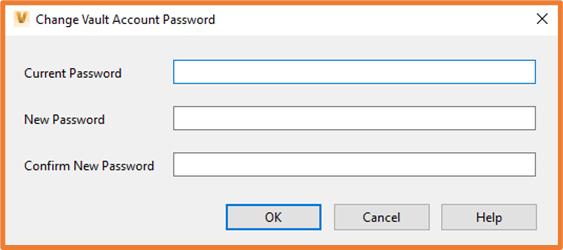
Once entered, you will then be asked to sign back into Vault with your new password, and you are ready to go.
For more information on this blog post or if you have any other questions/requirements, please complete the below form: