Have you ever created a shiny part in Inventor and noticed a car park, or a random man on a motorbike staring back at you?
Don’t worry, you haven’t opened a portal into a new dimension where there is a whole world living inside your creation, though that could be cool. This is just the reflection on your part and if it makes you feel more comfortable, we can change this with a few simple steps.
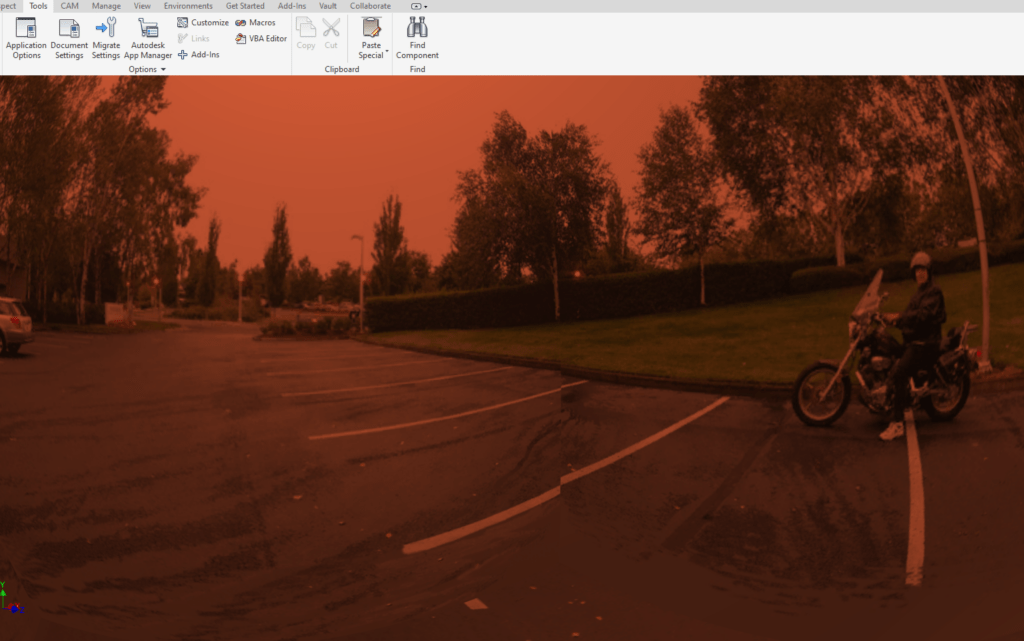
If you are in a part or assembly within Inventor, you can go to the Tools tab, select Application Options, go to the Colors tab (Colours for most people) and then browse for a new file under the Reflection Environment setting. This will open a new dialogue box with various environments to choose from, simply select the one that you want, hit Open, then Apply on the Application Options window
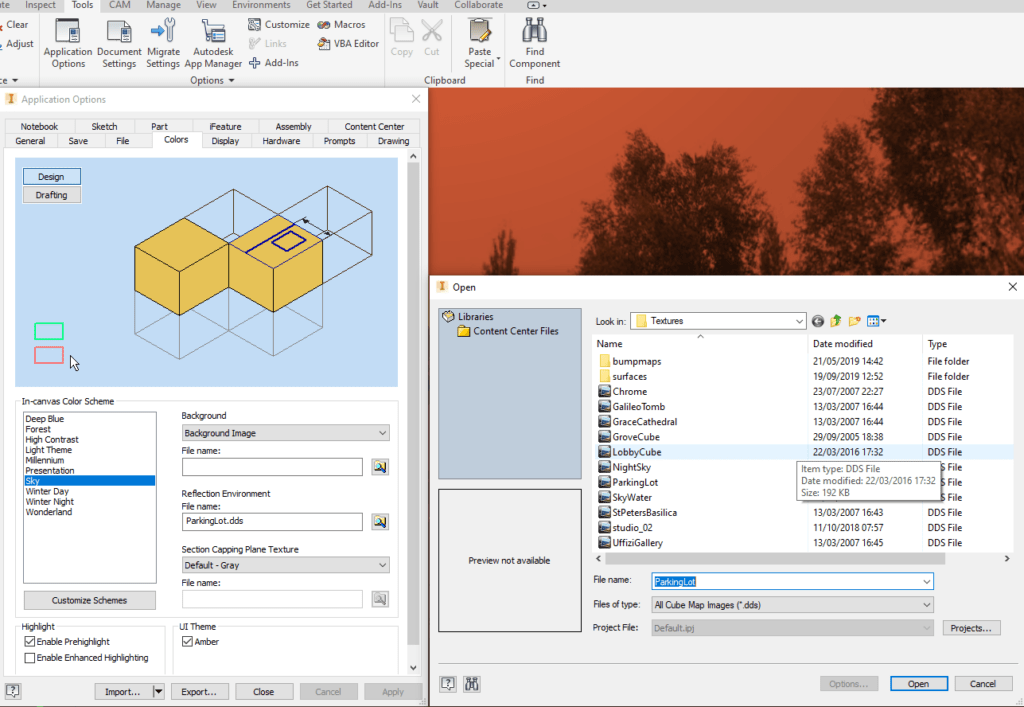
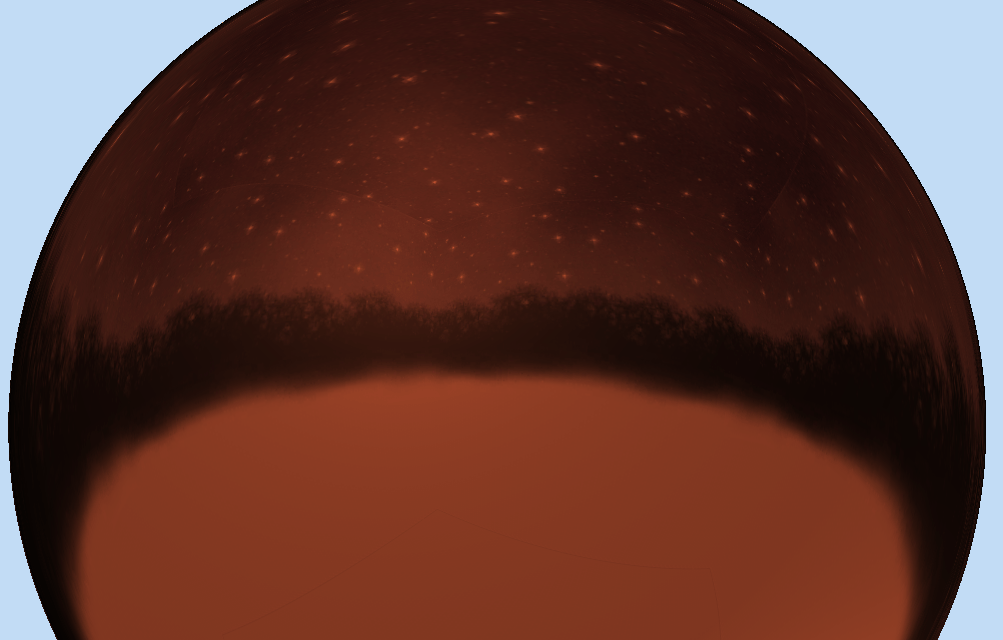
We now have a beautiful night sky in our creations, which could contain countless worlds teaming with life… oh boy we did it again.
If you would like more information on this blog post, please complete the below form:
Related Links
Autodesk Inventor – Autodesk Platinum Partner | Man and Machine
Autodesk Inventor Training Courses | Man and Machine
Inventor Training – Solid Modelling Introduction | Man and Machine