This is the second part of a three-part blog guide on how to create an Inventor title block. In this part of the guide, we will focus on creating a border for an Inventor drawing template.
NOTE: The golden rule still applies in this step but acts more as a best practice. In case you missed part one, the rule is, never edit a default standard, ALWAYS duplicate the standard first.
The first step here is to remove the title block and border already on the sheet. A default border and a title block named after the default standard (ISO, ANSI etc.) will show under Sheet:1 if expanded. Right click on each of these and select delete. After that expand the drawing resources folder on and locate the Borders and Title Blocks folders.
We will start with the border as it is generally the easier of the two tasks. So, there are two options here, create a border from scratch or customise the default border to suit your needs.
To customise the default border, right click on Default Border and select insert drawing border. A menu appears to control how the zones are controlled, offset of the border from sheet edge and the styles to be used. If you followed part 1 of this guide already, you are set to leave the styles By Standard.
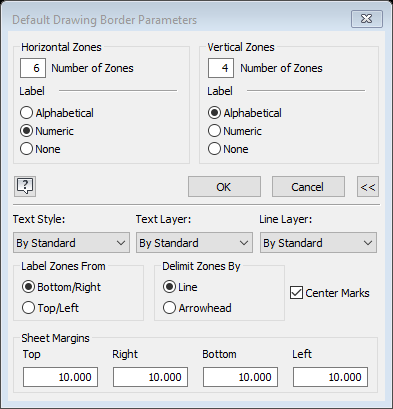
Your other option is to create your own border using sketch geometry. You can do this by right clicking on the Border Folder and selecting Define New Border. In the sketch you can create your own border and offset it from the sheet by dimensioning to the points in each corner. You can add any desired text at this stage so it will be grouped with the border.
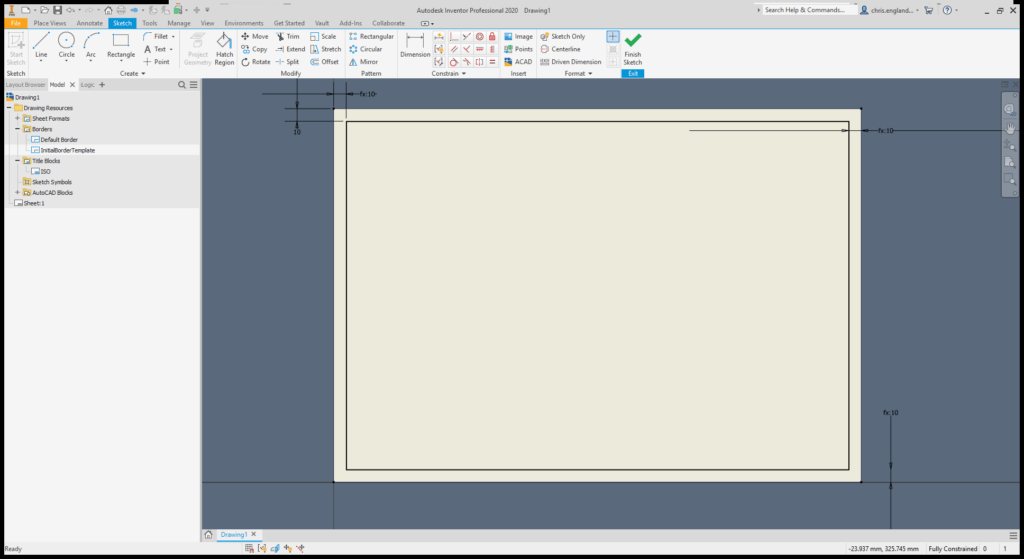
Once you have completed the border geometry, select Finish Sketch and an option to save the new border will appear . You will see a new border option appear under the Borders folder.
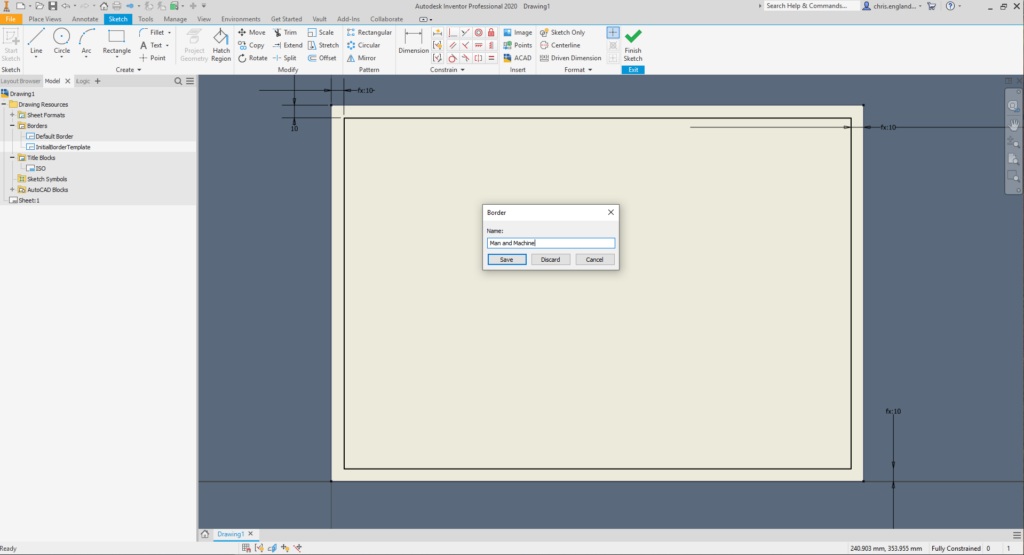
Now that’s done, the next step is creating a title block. You can refer to part 3 of this guide, Creating an Inventor Drawing Template Part 3 of 3: Title Block.
For more information on this blog post or if you have any other questions/requirements, please complete the below form:
Related Links
Autodesk Inventor – Autodesk Platinum Partner | Man and Machine
Autodesk Inventor Training Courses | Man and Machine
Inventor Training – Solid Modelling Introduction | Man and Machine