In this blog I will show you 5 simple steps (with pictures) to creating a new Infraworks project using Bing maps.
This is actually going to be easier than it sounds as Infraworks makes creating sites from Bing Maps super easy with the Model Builder tool. The Model Builder tool was added a few releases back and is powered by Bing. So here goes, 5 simple steps to creating an Infraworks site from Bing maps.
If you prefer videos don’t forget to checkout this overview of Infraworks on our YouTube channel which also demonstrates the Model Builder tool in action:
Just How Good Is Infraworks Now
1. On the Infraworks home screen select Model Builder.
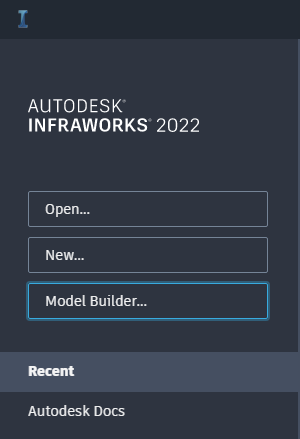
2. Zoom in on the world map to the site location.
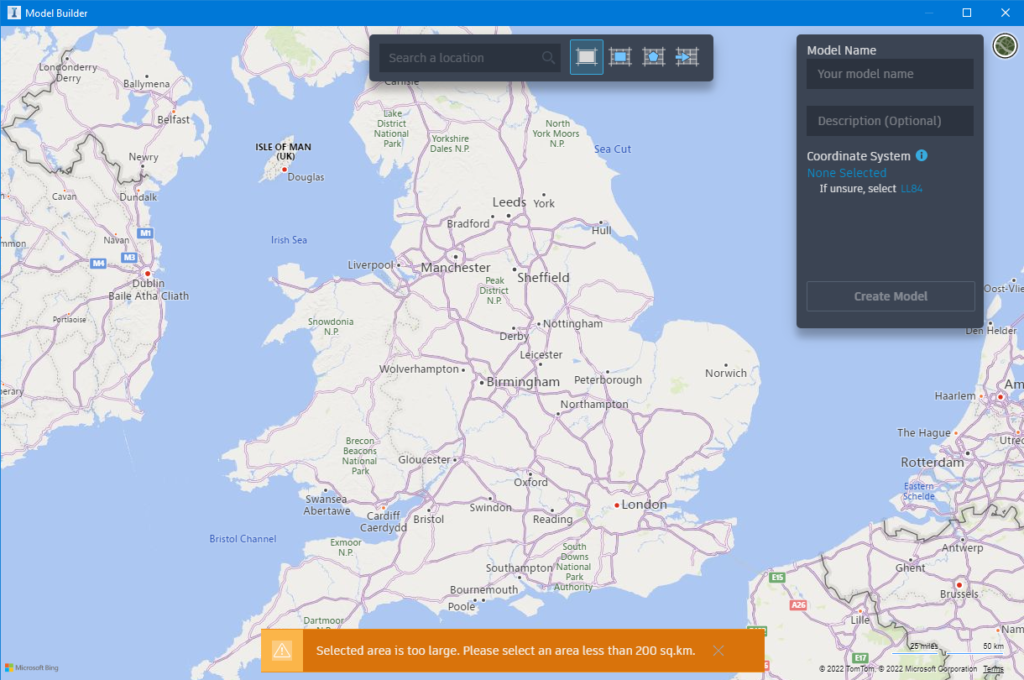
3. Either use the map extents as your project site or choose from one of the site extent tools at the top.

4. Name your model and choose Coordinate System.
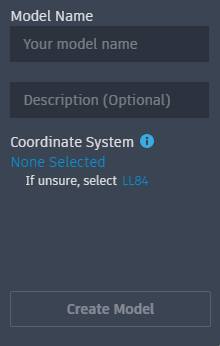
5. Click Create Model.
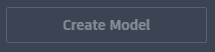
Congratulations, you have now created a new Infraworks project using the Model builder powered by Bing maps. Once you click the create model button this information will get sent to the Autodesk servers to generate your project and should appear on your Infraworks home screen within a few minutes.
For more information on this blog post or if you have any other questions/requirements, please complete the below form: