Design Software has long been able to have dynamic references between different parameters, both for driving values and referencing information. This is the basics of Parametric Modelling, something that we are all used to using. Autodesk Revit has, since the 2016 release, been able to work with Global Parameters which can enhance this workflow inside of your Revit Designs.
If you are acquainted with families and creating a parameter, you will recognise the interface but with a global parameter there are no instance or type options or need to define as shared or family. They are simply a list of parameters that can be applied to various parts of a project to create consistency. Each parameter can have an equation associated with it, so fairly complicated equations could be used to update objects dimensions based on standards.
A quick run through on creating a Global parameter.
Let’s say we have a bunch of rooms with single doors running down a hall in a building,
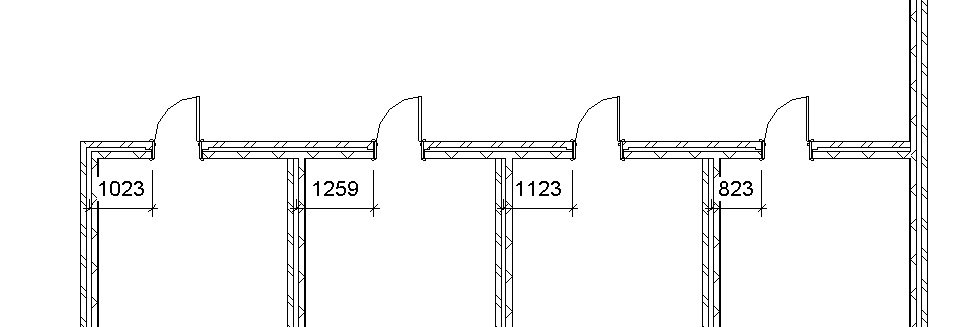
and for consistency we want those doors to all have the same distance from the centre line of a wall as shown above.
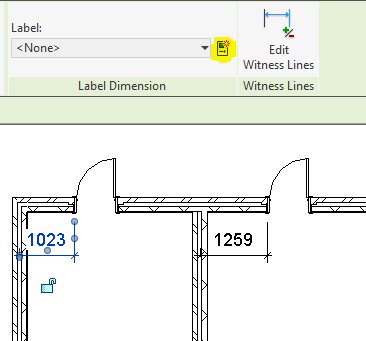
I can select the dimension and see the option to create a label in the working ribbon.

I will use the option to create a parameter. It’s very important to have a good naming convention so that you can remember what it does (you will notice you can give tooltips, I advise using this on every parameter).
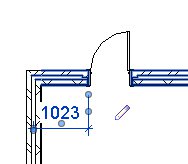
Once you have a parameter added to a dimension you will see a little pencil next to it indicating it is controlled via global parameters.
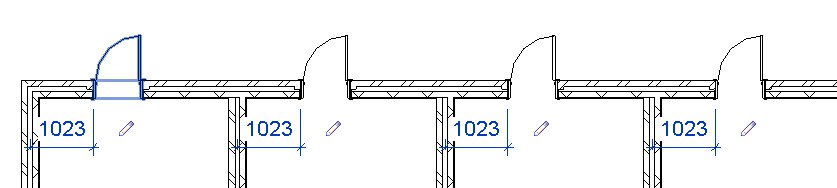
Now just give all the dimensions you want to control that global parameter and there you have it.
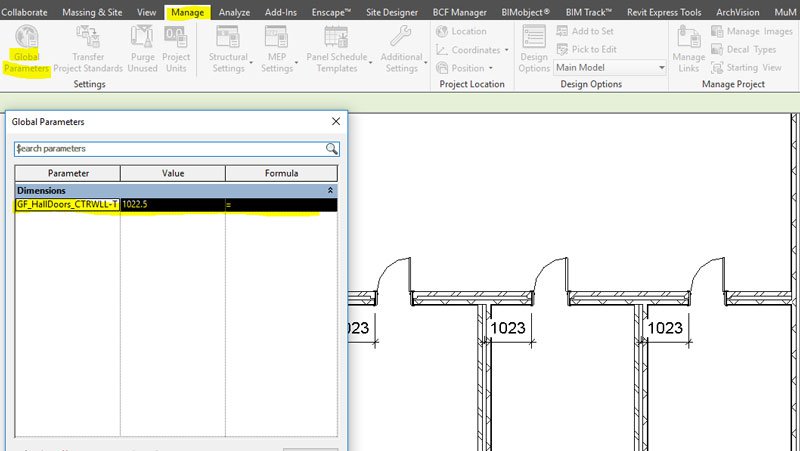
To manage all your global parameters you will find the global parameters tab under Manage > Setting (panel) > Global Parameters.
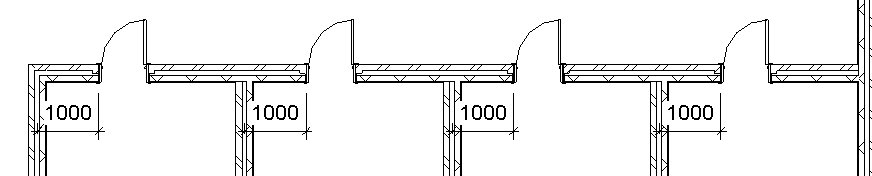
So what can we use them for?
1. Drive dimensions (in 2018 they can utilise radius and diameter so concentric circles can be created, previously not available in 2016 and 2017).
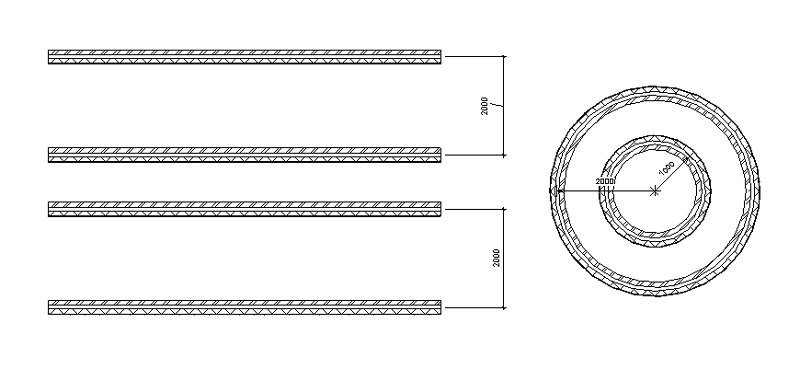
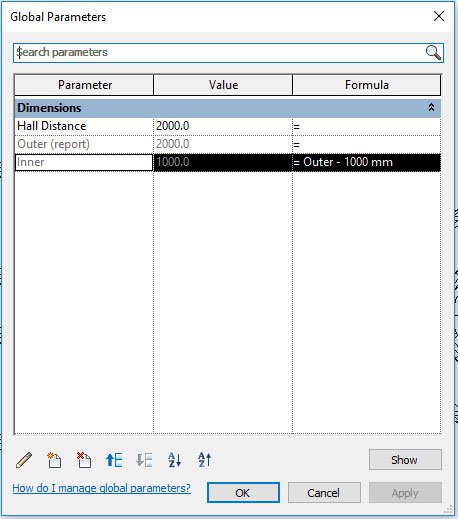
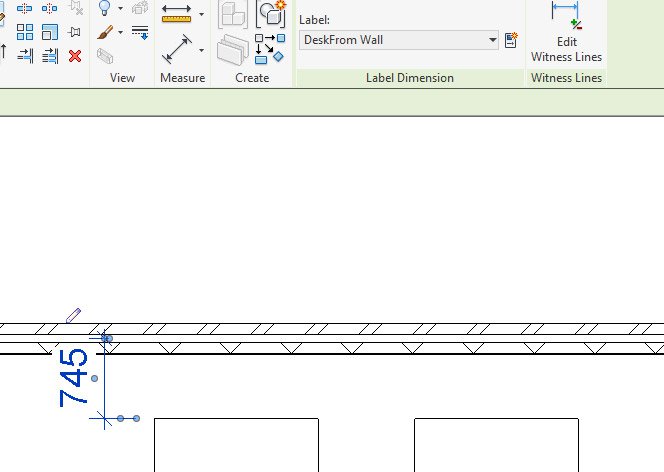
2. Drive an elements instance or type property.
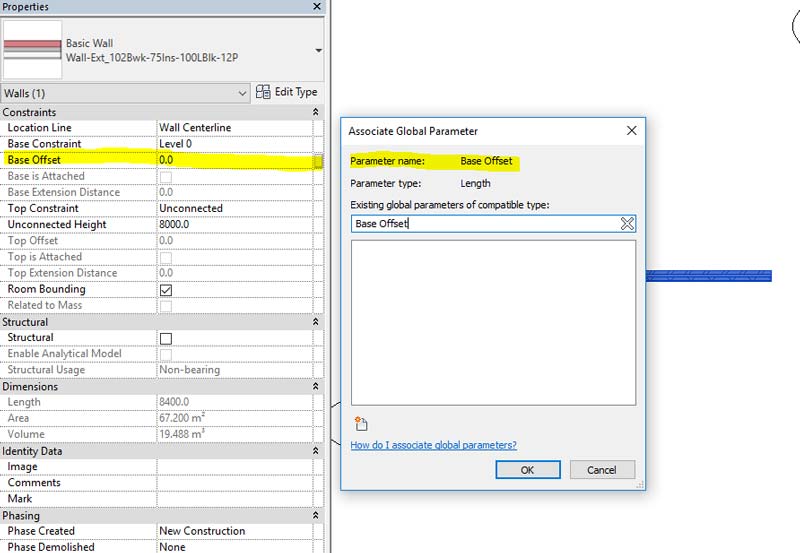
Instance properties can be added
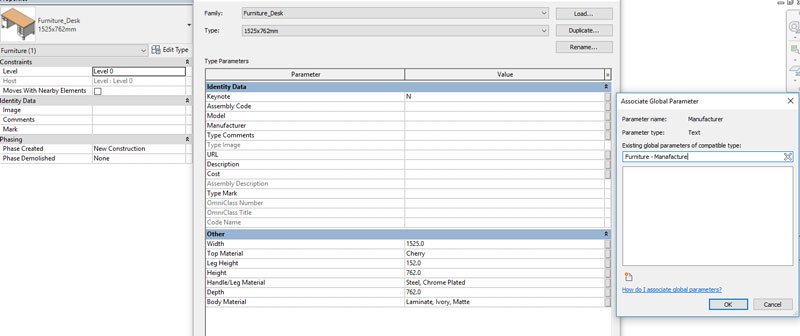
Type properties can be added.
3. Drive an instance or type project parameter.
4. Report the value of a dimension, so this value can be used in equations of other global parameters.
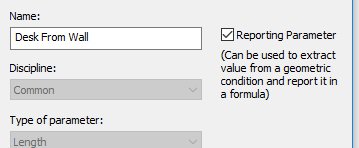
Limitations
– They can be applied to wall system families but not to floors.
– You cannot associate them to array numbers. You can however apply them to the array width.
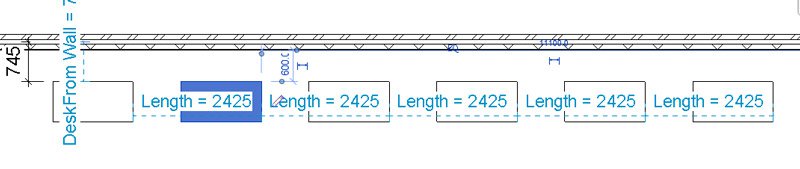
What else can global parameters do?
You can sort your list alphabetically or move the parameters up and down if you have very long lists.

You can add tooltips so that everybody knows exactly what that global parameter will do.
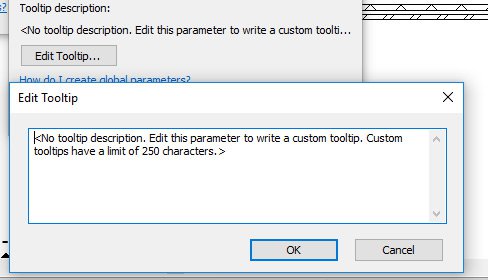
You can group parameters.
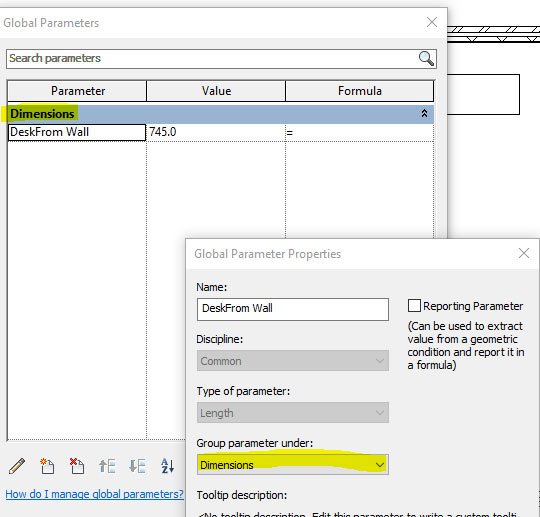
If you delete a parameter it will tell you how many elements are associated with it. Useful if you assumed it only applied to some objects in the room you are looking at.
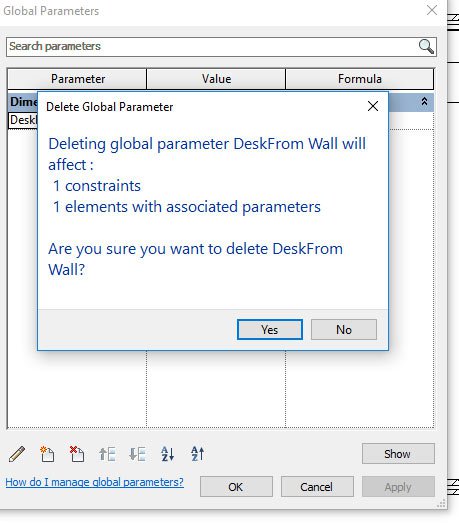
Used correctly they can save a huge amount of time if you know what is likely to change within your project as it progresses and if those things change en masse. If you have a knack for writing complicated equations you could get your model to update automatically based on standards e.g. if your ceiling height changes and you need to retain a certain gap for services or if your services were to increase your ceiling gaps could increase with the change in duct size.
For more information on this blog post or if you have any other questions/requirements, please complete the below form:
Related Links
Autodesk Revit – Autodesk Platinum Partner | Man and Machine
Revit Training Courses – BIM Modelling Skills | Man and Machine