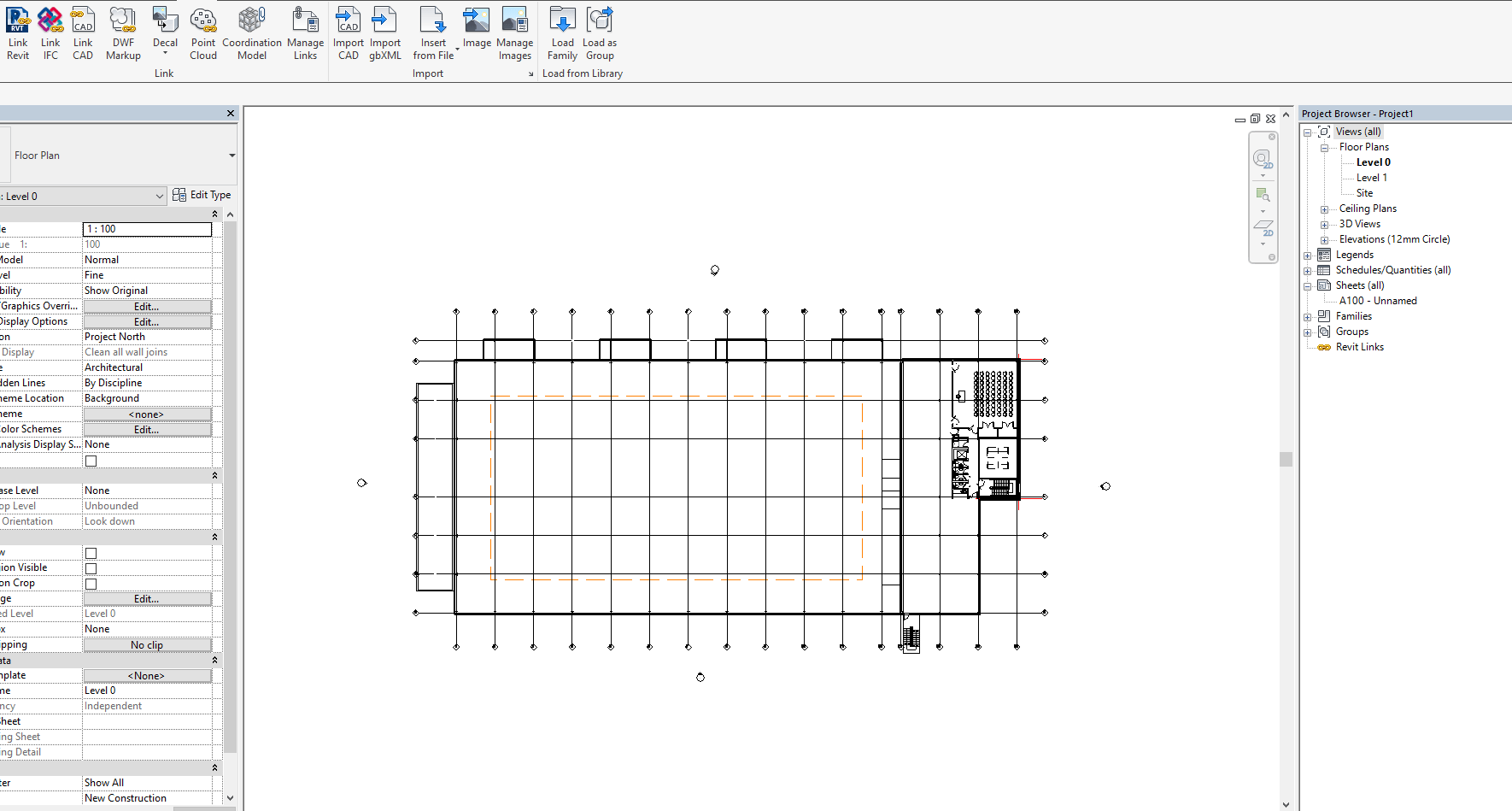
Revit has great features for using your linked files for underlaying using to trace over in both 2D or 3D. Using halftone, you can easily distinguish what is you’re doing and what is underlay. But how do you change your Halftone/Underlay options in Revit?
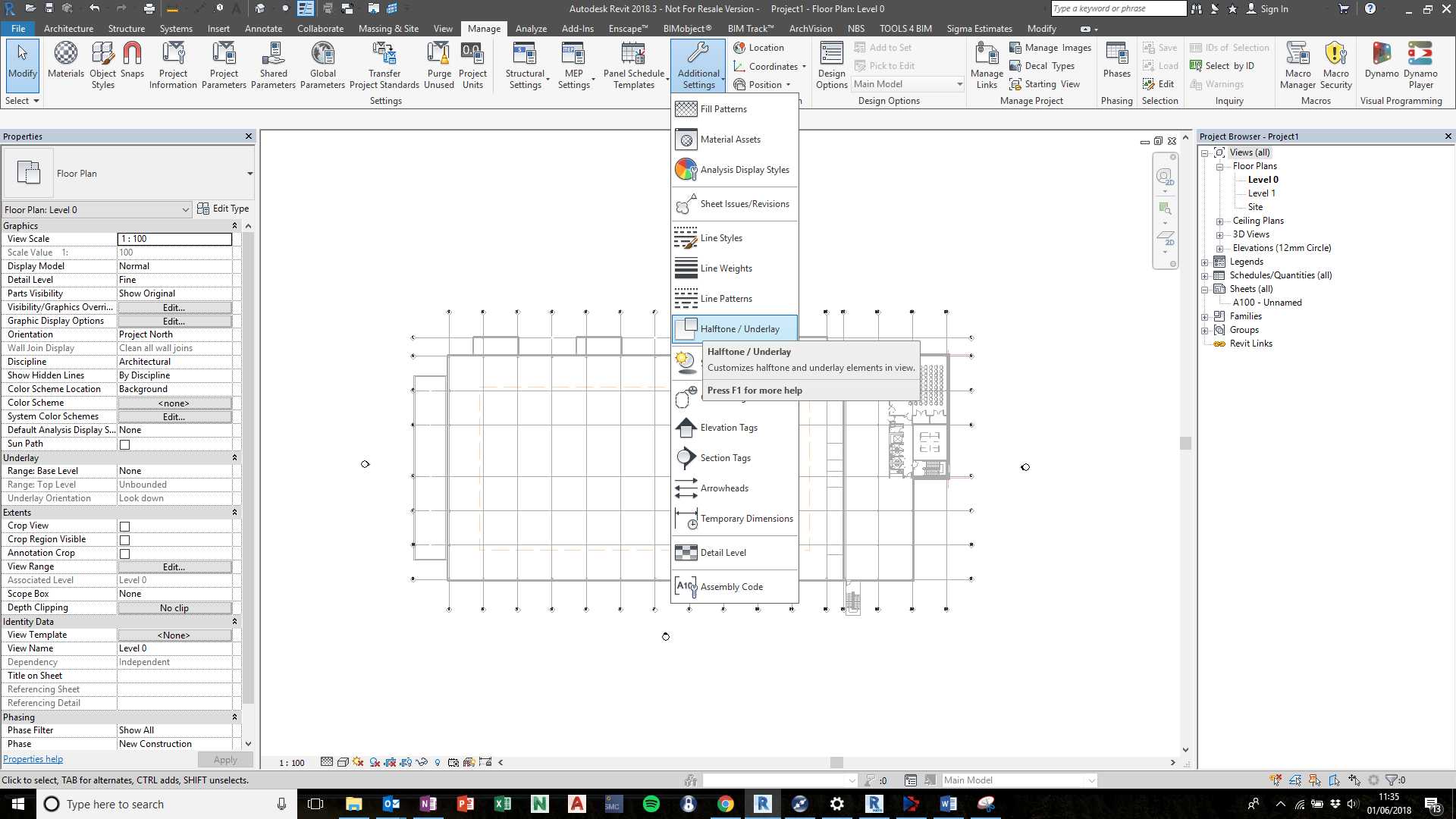
Manage > Additional Settings > Halftone/Underlay
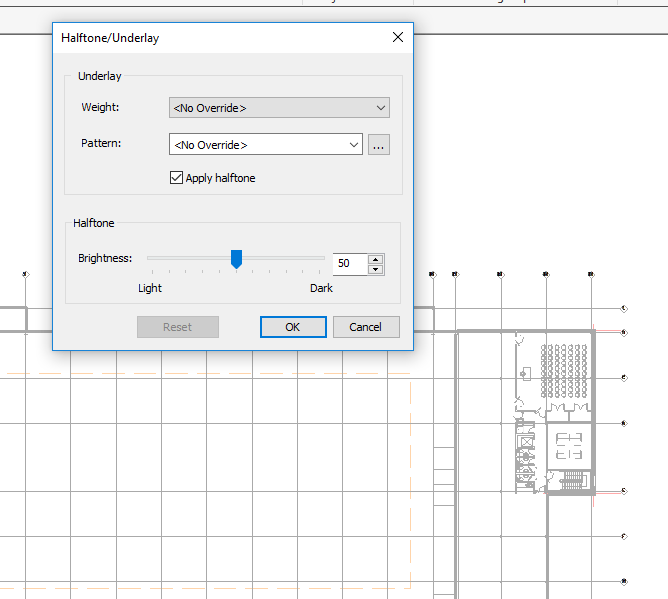
Consider when using this, it is project wide and will affect all halftone/underlay.
For more information on this blog post or if you have any other questions/requirements, please complete the below form:
Related Links
Autodesk Revit – Autodesk Platinum Partner | Man and Machine
Revit Training Courses – BIM Modelling Skills | Man and Machine