Is it possible to create a Bill of Material report using AutoCAD? I have been asked this many times, it took a little ‘outside of the box’ thinking but the answer is yes, providing you have created blocks that contain the Bill of Material data within the attributes. Attributes consist of a Tag, Prompt and Value, they can be used to store meta-data within blocks.
In this blog I will explain each step required.
The first step is to create a block for each component you wish to tally up, each block must have the attributes required to populate your table columns in the bill of material report.
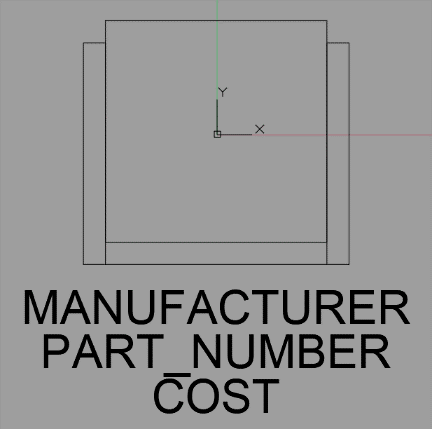
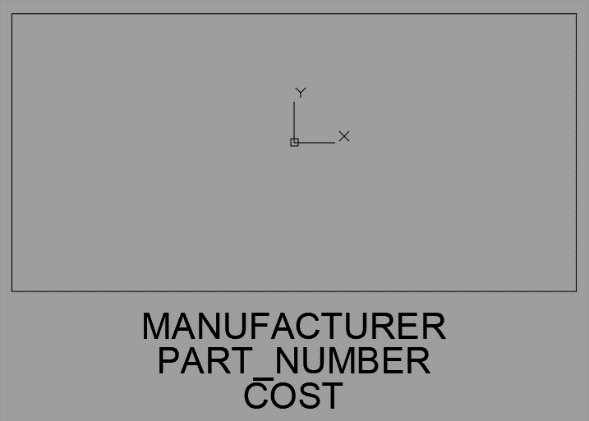
The images above show the blocks I have created to represent a Chair and a Table, each block I create will have the same attributes, in this case MANUFACTURER, PART_NUMBER and COST.
Once you have done this for all the blocks that you want to quantify you can use the properties panel to easily add the information required.
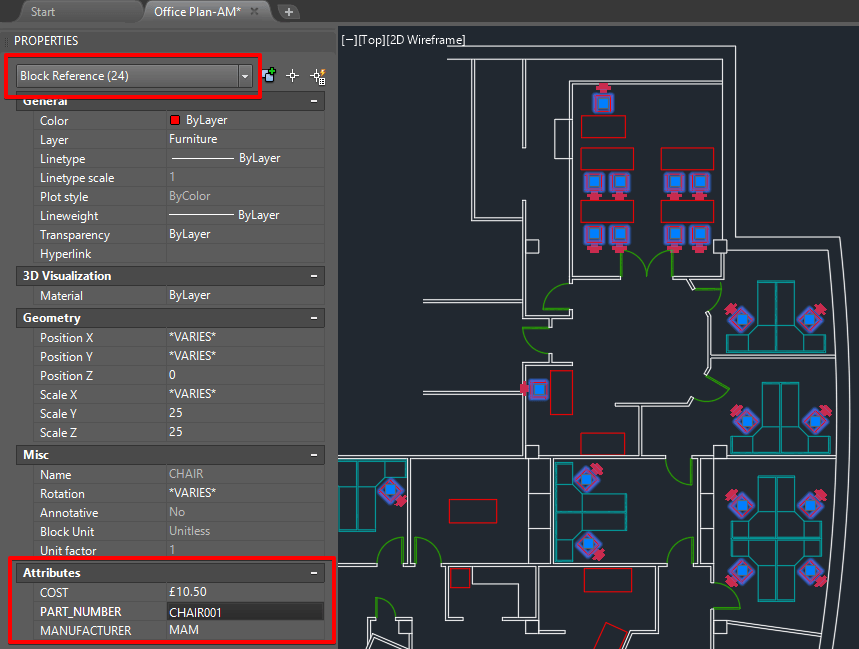
Once the information is in your drawing you can use a data extraction to collate into a table to use on the drawing or create an excel spreadsheet.
The images below show the steps to carry out a data extraction for a BOM.

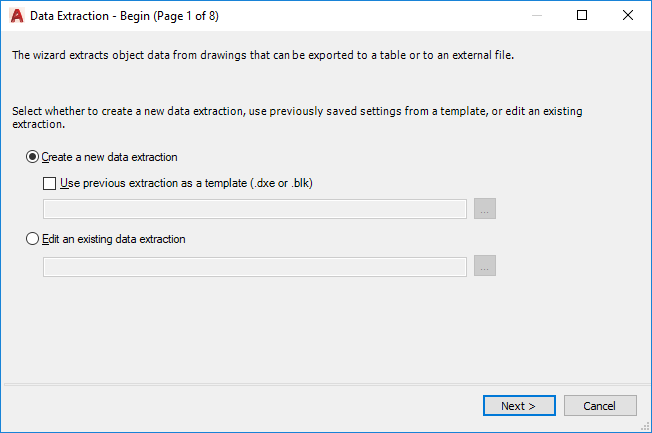
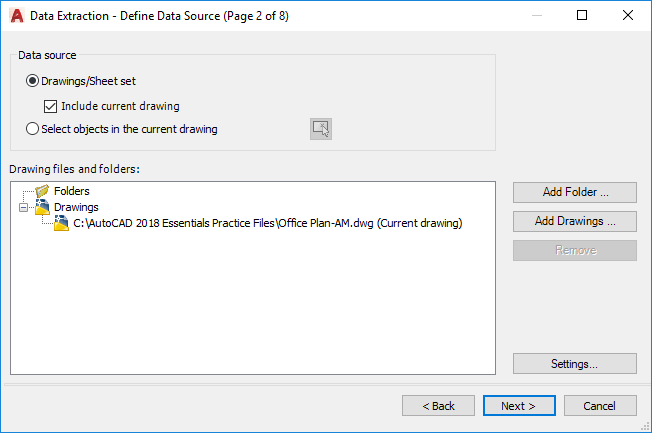
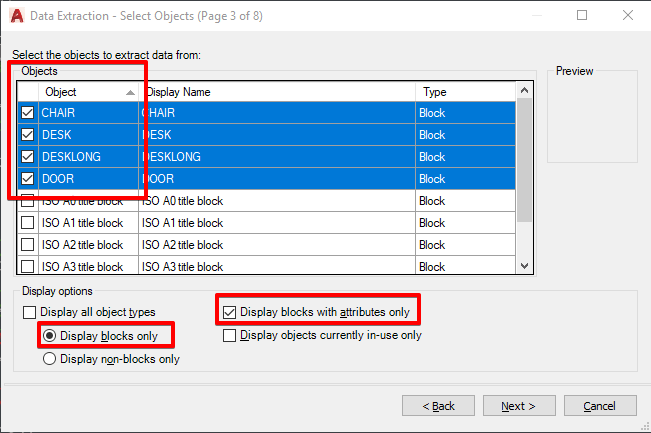
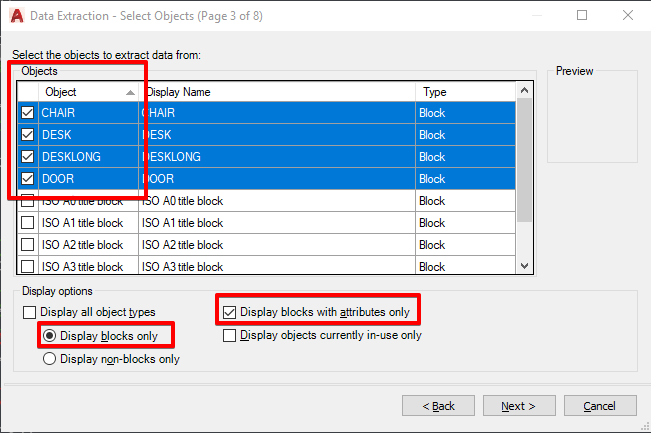
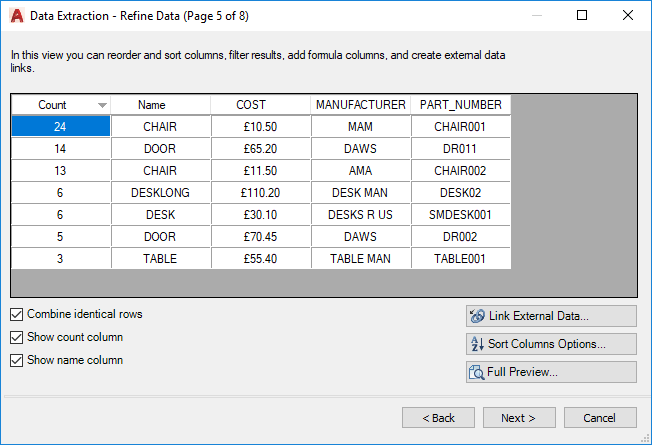
You can rename and organise your columns as you would in excel, simply right click on the column header.

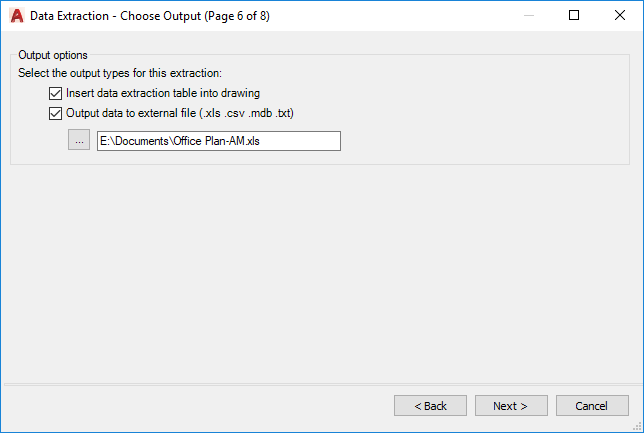
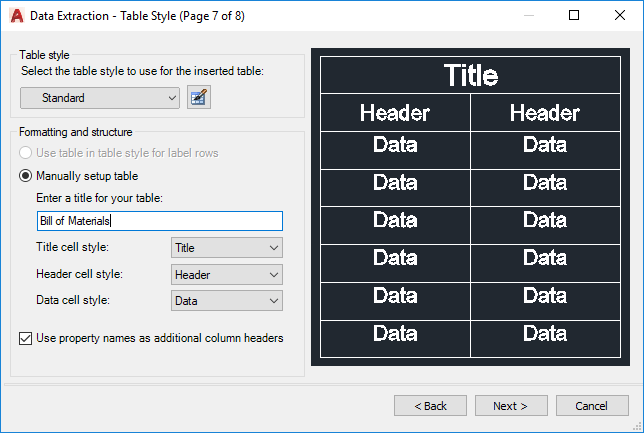
The last step is to create an additional column for the Total Cost, you can format this column to show as currency.
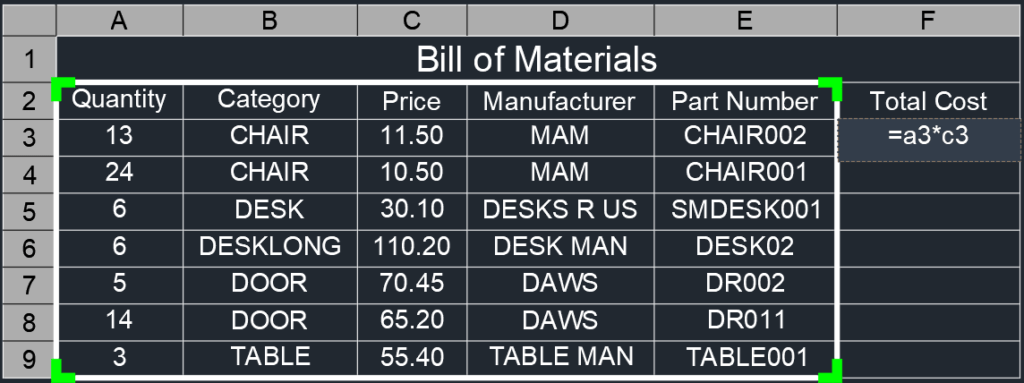
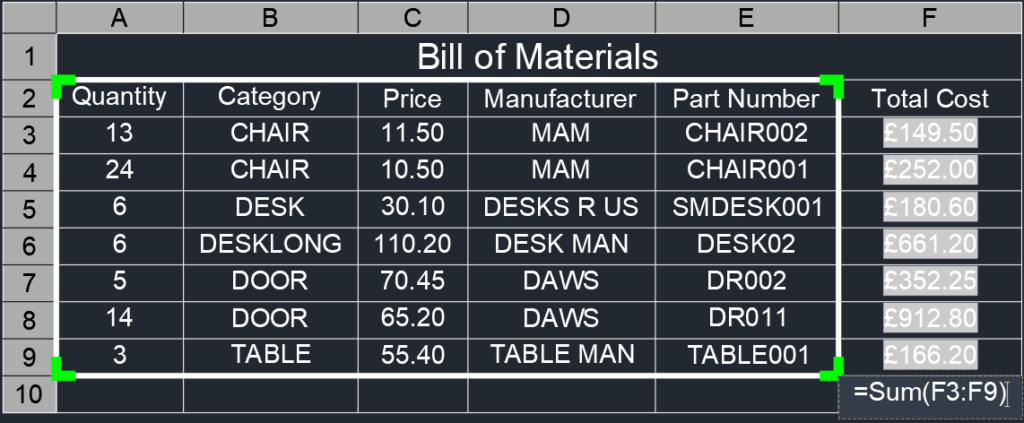
I will place the end result on my page layout as shown below.
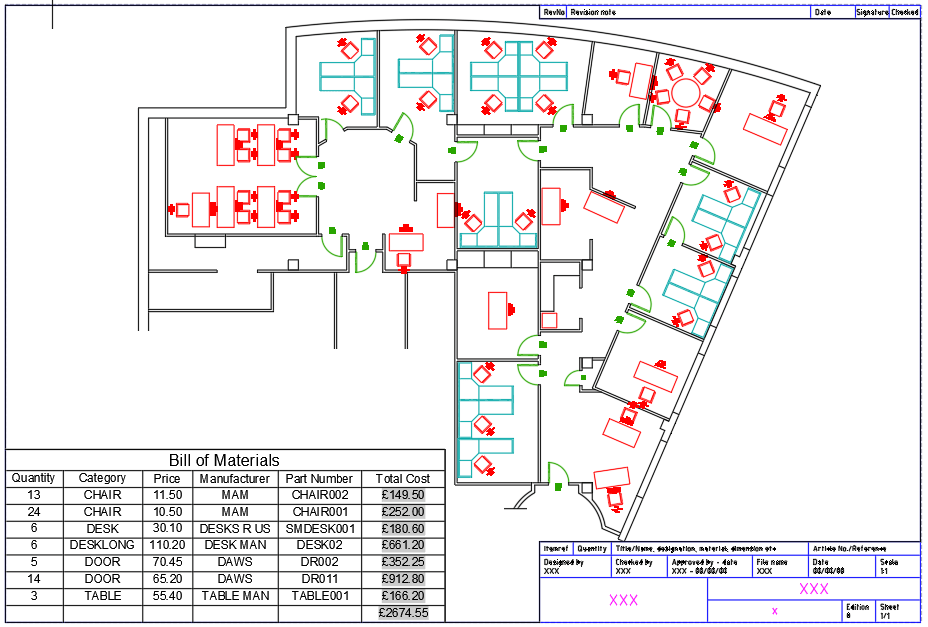
To conclude, if the information/data is in your drawing you can use a data extraction to collate this data and use it to create a table such as a bill of materials. Please feel free to contact Man and Machine if you would like more information on this.
For more information on this blog post or if you have any other questions/requirements, please complete the below form:
Related Links
AutoCAD Software – Purchase Online | Man and Machine
AutoCAD Training Courses – Autodesk Authorised | Man and Machine