Want to know how to create and add a colour scheme to your Revit floor plan?
There are many types of colour schemes you can create in Revit from rooms and areas to pipes and ducts. Maybe you want to colour code rooms by function or maybe by area. All this is possible in Revit and can be done with just a few clicks.
For this example we are going to create a new room colour scheme based on room name.
How To Create A Revit Colour Scheme
Firstly you will want to make sure you have placed some rooms in your project, you are not going to be able to colour in any rooms if you don’t have any.
OK, with that sorted lets create a colour scheme.
We need to access the colour scheme window, there are a number of ways to access it but I’m going to go to the view I want to apply the colour scheme to and go to the properties window. In the views properties you will find a property called Color Scheme, now I’m English so I spell it Colour but Revit is American so it will be spelt Color.
Click the <none> button for Color Scheme.
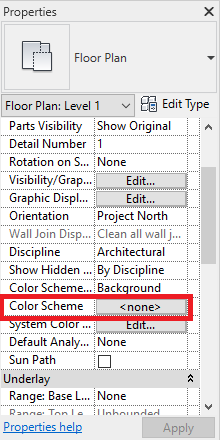
This will open the “Edit Color Scheme” window, in here we can create and apply a color scheme.
On the left we see a Category filter, make sure this is set to Spaces and below is a list of all the existing colour schemes.
Find and select any colour scheme, doesn’t matter which one and then go to the bottom of the window below the list and click the Duplicate button.
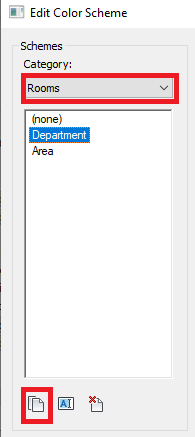
Give the new colour scheme a sensible name such as By Room Name and click OK.
We now have a new colour scheme but its a duplicate of the one we originally selected and isn’t based on room name.
To correct this we need to look at the right hand side of the window.
At the top we have a dropdown button for “Color”, here we can choose what the colour scheme is based on. Change this to Name.
You should get a warning pop up that Revit is about to clear the current settings, that’s fine just OK that message.
Revit will now generate a new colour scheme based on room names, click Apply and you should see your floor plan update with the colour scheme based on room names.
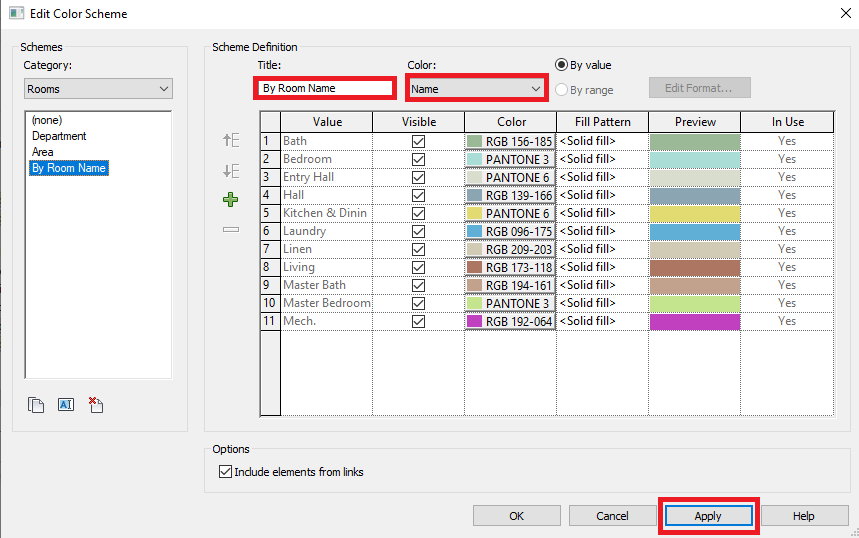
For more information on this blog post or if you have any other questions/requirements, please complete the below form:
Related Links
Autodesk Revit – Autodesk Platinum Partner | Man and Machine
Revit Training Courses – BIM Modelling Skills | Man and Machine
Revit Architecture Training – Platinum Partner | Man and Machine
Autodesk AEC Collection – Platinum Partners | Man and Machine