It is now possible to see what version of Revit a project was saved in without having to open the project. This is a huge advantage as previously the only way to check was to open the project in the newest version of Revit and wait for the project to get upgraded at which point it told you its version. If you have a large project or a slow computer this is a painful exercise.
Instructions
- Open Revit
- On the Revit home screen, under projects click “Open”
- Navigate to your project file and left click on it once
- In the preview window to the right Revit now displays the Project version.
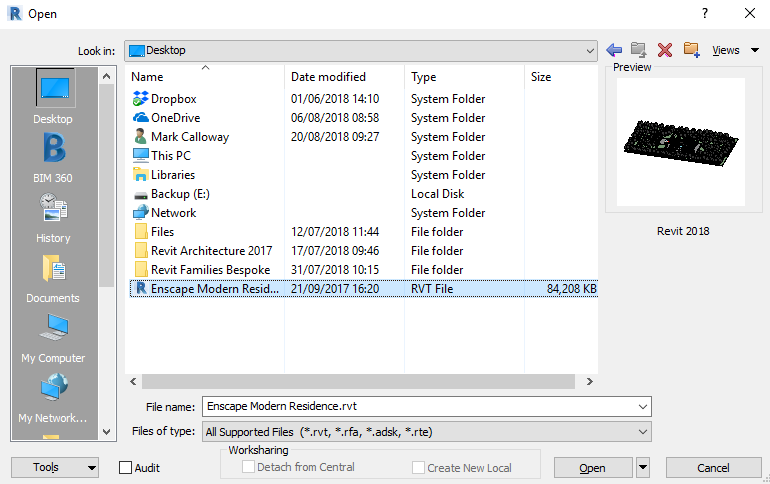
This little feature will make working with multiple versions of Revit a lot less painful than it used to be. Now we can quickly see which version of Revit a project was created in without having to open it and start the conversion process of upgrading the project.
For more information on this blog post or if you have any other questions/requirements, please complete the below form:
Related Links
Autodesk Revit – Autodesk Platinum Partner | Man and Machine
Revit Training Courses – BIM Modelling Skills | Man and Machine