If you have just installed a new version of Inventor, or perhaps you have installed Inventor CAM and found that the add in is missing. This can be caused by a few different factors, and in this blog, I would like to take you through a few tips to resolve this.
The first reason may be that the add in has not properly installed on your machine, the best way to check this would be to search for it in your Programs and Features, Control Panel>Programs>Programs and Features. If it is not listed here, you may need to reinstall it. Also ensure that the correct version of the software is installed which matches your installation of Inventor.
The second and most common reason for the add in not showing is that you have installed the base software after the add in. This happens because as part of the installation of the add in, your machine will automatically pick up the related products installed on your machine and only install the add ins for those products. Thereby leaving the add ins for any future products left uninstalled as they would have nothing to attach to.
This can quickly be rectified by navigating to Programs and Features within the Control Panel and scrolling to the product that is missing (in this example Inventor CAM Ultimate) and right click on it to select Uninstall/Change.
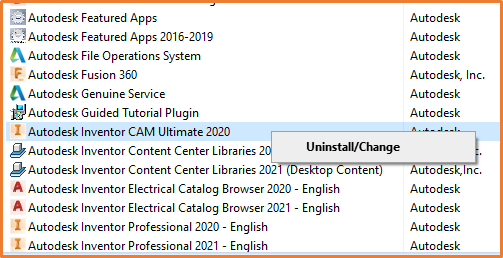
This will take you to the installation dialogue, from here select Repair or Reinstall.
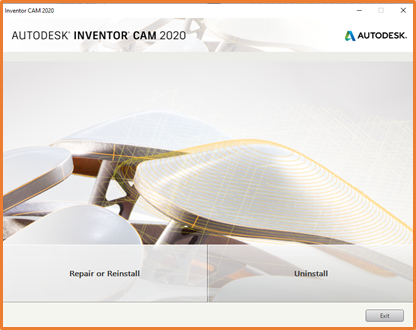
You can then run through a Repair of the install. If this does not work, try Reinstall. A Repair is generally quicker and will keep all your setup, a Reinstall will run through the uninstall and then reinstall the software.
If the add in is still not showing despite being installed, there is an Add In Manager within Inventor, this can be access through the Tools tab, under the Options panel.
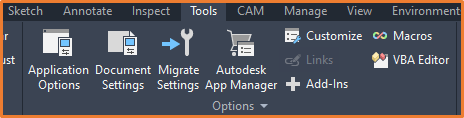
Within the Add in Manager, you can load and unload any Add Ins, as well as changing their individual settings. If your add in is listed here, you can load it from within this list and it will display within Inventor.
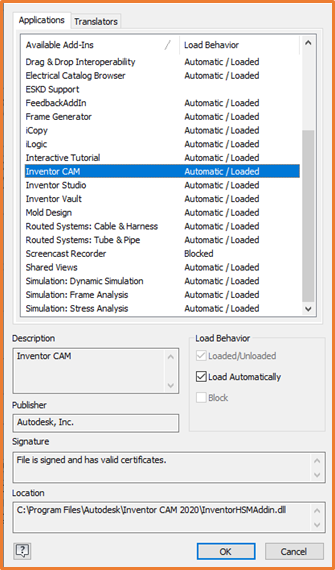
This should solve most causes of the add in missing. If you are still having issues with this, please contact either your account manager or our support desk and we can assist you with this.
For more information on this blog post or if you have any other questions/requirements, please complete the below form:
Related Links