In the following instructions I will explain how to perform a Status Enquiry in LMTools when using Autodesk network or multiuser licenses and how to read the result.
To Perform a Status Enquiry:
1. Log onto the desktop of the server which has LMTools installed.
2. Launch LMTools.
3. Go to the “Server Status” tab.
4. Click the “Perform Status Enquiry” button
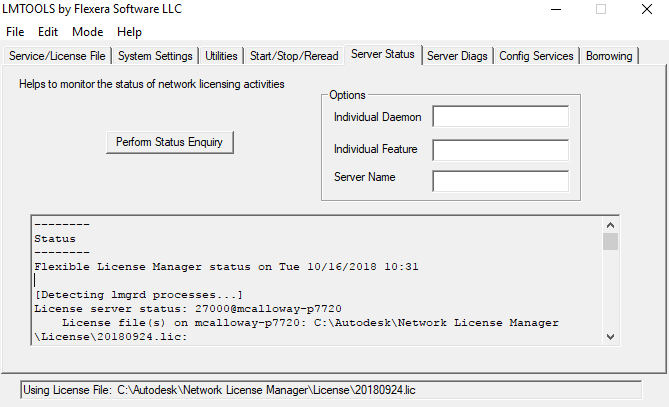
This will fill the box below the button with text, this can be copied and pasted to an email and sent to Man and Machine for investigation.
How to read the Status Enquiry
Here I will break down the basics of the status enquiry report and explain how to read it:
1. The first section will give you information about the host server and the status of the vendor daemon:

2. The rest of the report is going to list your licenses and include information such as how many licenses you have and how many you have in use:

· First in the list it tells us we have 3DS MAX (Users of 662003DSMAX_T_F:),
· How many licenses we have in total (Total of 1 license issued),
· How many licenses are currently being used (Total of 0 licenses in use)
If a license is currently being used the report will give us further information, in this example I am using a Revit license:

· We can see the username of the user (mcalloway)
· The name of the computer (mcalloway-P7720)
· And the date and time I took the license (start Tue 10/16 10:30)
3. Further down the report we get a breakdown of the different versions supported by each license and what version of a license is being used:

Here we get the same information in section 2 however this time we can see the version being used. In this case we can see that I am using Revit 2019.

Conclusion
The status enquiry can tell us a lot about what is going on and any potential issues. There is a lot of information contained within these reports which, once you know what you’re looking at, can give you a wealth of information about how you are using your licenses.
For more information on this blog post or if you have any other questions/requirements, please complete the below form: