Have you ever tried to find a point exactly midway between two objects or points on your drawing using snap override in AutoCAD?
Here is a handy tip to help you do exactly that.
When you start a create command to create a new object, hold the shift key down and right click on your mouse, this will open the snap override menu. The snap override in AutoCAD lets you select a specific snap point for the next click only.
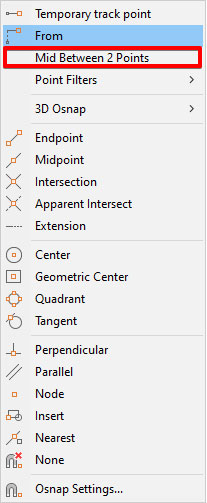
Select the Mid Between 2 Points option highlighted above, then select the two points on the drawing that you want to snap between. Voila!! Your object is being created at exactly the point you wanted, without requiring any measurement tools or construction lines.
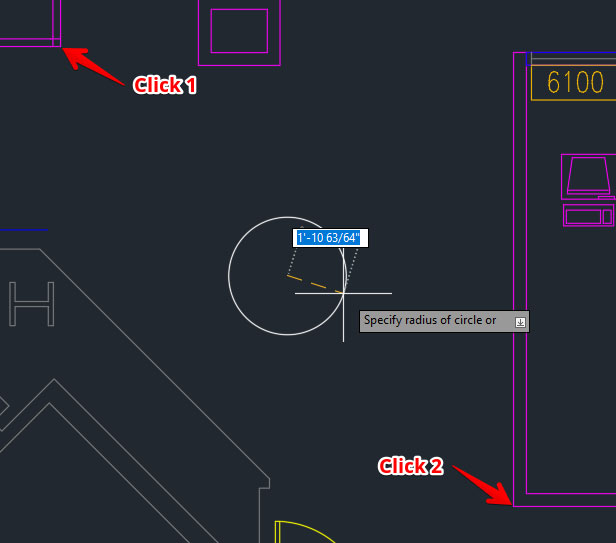
If you didn’t know about the snap override menu, then you have learnt two great tips in one.
For more information on this blog post or if you have any other questions/requirements, please complete the below form: