Autodesk have a new activation and user assignment process with all of their new subscriptions and are rolling it out to older subscriptions too. This means that if you have a new single user license you will be using the new User Management tab and older subscriptions will soon be using it too.
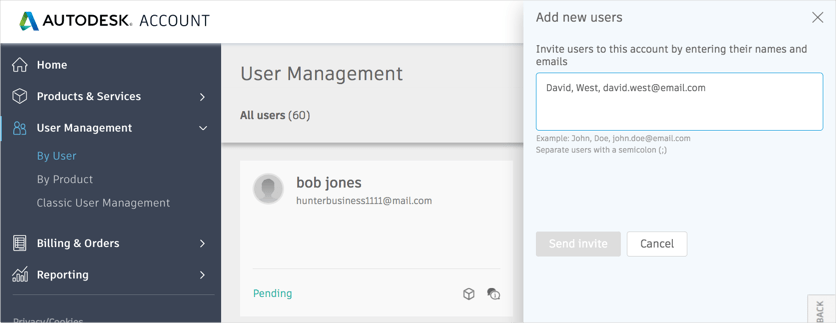
To get to your user Management, you will need to go to manage.autodesk.com, sign into your Autodesk Administrators account, and the User Management tab is on the left.
With the new User Management tab, you have the option of viewing your seats By User or By Product.
By User, gives you a list of all your users which you can click on to see which licenses they have access to.
Adding users to your account is as simple as selecting the Add User option to the top right, and then entering the Name, Surname, email address (John, Smith, johnsmith@company.co.uk), you can add multiple users before sending the invite.
You can then select your users and assign or unassign access to the products for each user by ticking or unticking the box next to the product name.
By Product, as you would imagine allows you to view all the products you have access to, and allows you to see who is assigned to which contact, how many seats you can assign and how many seats have been used. Which really helps if you have multiple contracts or products assigned to users across the company.
You can also assign users to products in a similar way to assigning products to users, by selecting the product you are wanting to change access to, then scrolling to the bottom and selecting Assign Users, you can then enter the users Name, Surname, Email address or select one of your existing users from the drop down.
Once you have added a user they will receive an email from Autodesk confirming changes to their access, and if they are a new Autodesk user they will receive instructions on setting up their Autodesk Account. They will use this account to sign in to Autodesk products, and this will be the activation method used by Autodesk going forward.
As these changes are still taking place, some contacts are still on the Classic User Management while others in the same account are in the New User Management, this means that you will see both user management options. There is no way of manually switching the accounts between the two, but Autodesk are in the process of migrating everyone across to the New User Management. This means that for some people, you may just need to keep an eye out on both. If you think you are missing some seats, they may just be in the other user management section.
For more information on this blog post or if you have any other questions/requirements, please complete the below form:
Related Links
Autodesk Software – Platinum Partner | Man and Machine
Support Services – Integrated,Skilled,Available | Man and Machine