In Autodesk Recap we can specify layers, or Plan Regions as they are called in Recap, for the points we have such as walls, floors & ceilings. By separating the points on the these layers, you can start to add some simple intelligence to what otherwise is just a bunch of points.
This is a fairly simple process, so we will quickly show you how to do this. We will cover what you can do with Plan Regions once created in a separate post.
Creating Scan Regions In Recap
1. Go To The Project Navigator
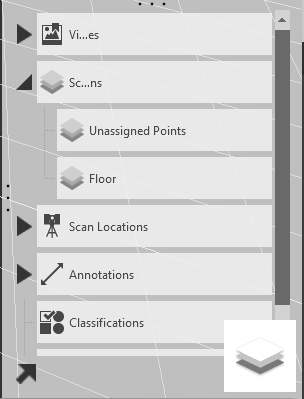
2. Go To Scan Regions And Click The Plus Icon
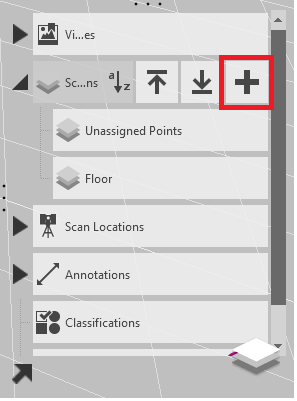
3. Name The New Scan Region
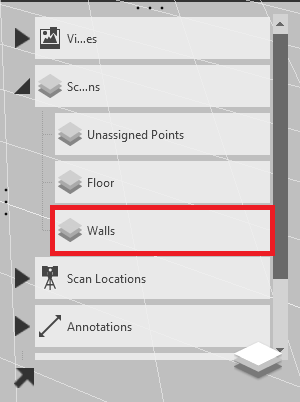
4. Use The Selection Tools To Select Some Points
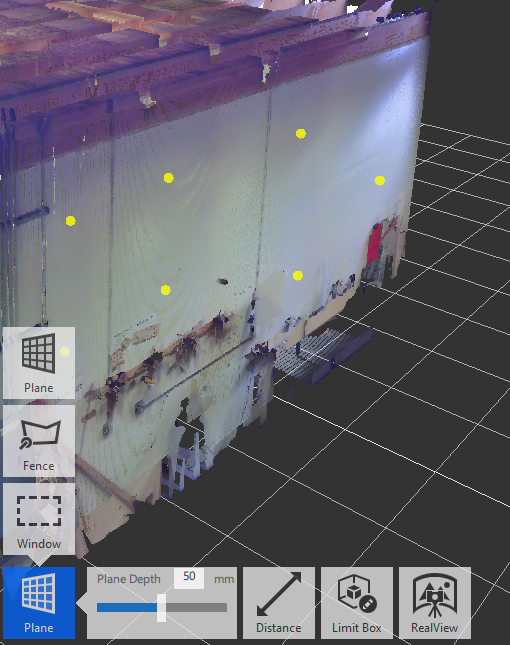
5. Add Points To The Scan Region
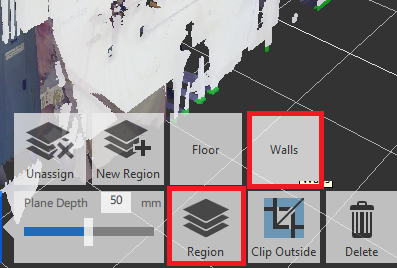
Conclusion
Congratulations, all you need to do now is divide up the rest of the points onto layers, where we can start turning them off and on and export to other applications.
Pro-tip: Don’t delete any points. Create a layer called Trash and turn it off, this way you can recover any points if needed.
For more information on this blog post or if you have any other questions/requirements, please complete the below form: