Reporting your project information is crucial to the success of any project. It allows project managers to monitor progress, identify potential issues, and make informed decisions that can impact the project’s outcome. Reporting also provides stakeholders with transparency and visibility into the project’s status, ensuring that everyone is aware of any changes or updates. This can help to build trust and maintain communication between all parties involved, enabling them to work collaboratively towards a common goal. Overall, reporting project information is essential for keeping everyone on the same page, ensuring that the project stays on track, and achieving its objectives.
As a comprehensive platform for managing construction projects, the Autodesk Construction Cloud offers a number of tools and services to facilitate collaboration, communication, and the streamlining of project workflows. One of the platform’s major benefits is its capacity to deliver comprehensive project data, which enables you to monitor development, spot trends, and make informed decisions.
You can take the following actions to efficiently report your project data from the Autodesk Construction Cloud:
Prior to reporting project data, it’s necessary to specify what information you need to report, how frequently you need to provide it, and who will be using the information. By doing this, you can make sure that your reports are pertinent, accurate, and useful.
So let’s look at the reporting functionality inside the Autodesk Construction Cloud starting with quick reporting.
Quick Reports
If you want to rapidly report on all project files kept in the Documents Files folder, you can do it here by exporting a files log. Using workflow tools specific to the product you’re working on to capture a summary report of the project reviews, transmittals, and issues*, or use the built-in reporting to offer a central spot for project participants to see, generate schedule, and share reports.
* Issues can also be exported in BCF (BIM Collaboration Format) which enables various BIM programmes to exchange model-based issues by utilising IFC models that have already been distributed among project contributors.
For example, you can export issue reports when working in Autodesk Docs or RFI reports while using Autodesk Build.
The reports tool is accessible to all project administrators and team members in Autodesk Build, Cost, Insight, Model Coordination, and Design Collaboration in addition to Autodesk Docs. We can access a log of all reports that have already been run, generate new ones using a template, or set up automatic report generation.
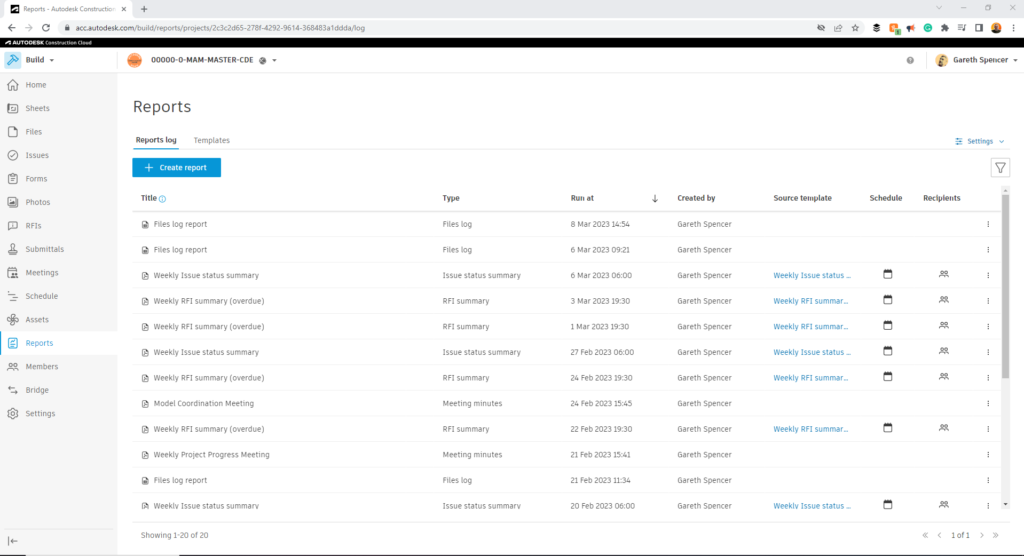
Insights
For you to keep up with what’s happening in a project, Insight offers unified project-level data, analytics, and predictive insights. Analyse the patterns and trends in the project data to increase project effectiveness, pinpoint any gaps and issues, and employ predictive risk information.
The dashboard-like design of Insights features cards that show various lists, charts, and graphs that show project progress. We can choose from a variety of dashboards on the side navigation bar. These may include metrics pertaining to risk, design, quality, project controls, and safety by default, or you could just make your own custom dashboards.
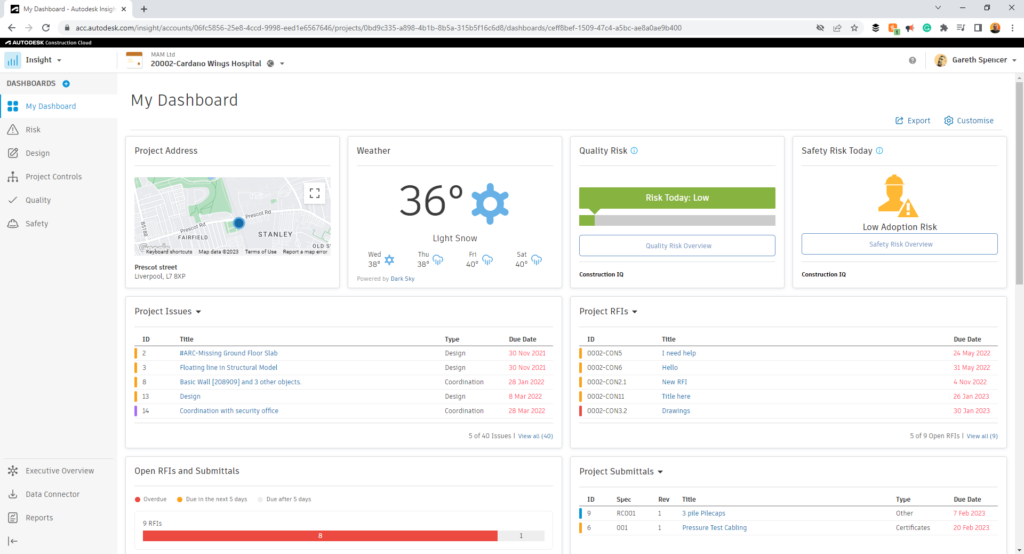
Data Connectors and Power Bi
By executing or scheduling data extractions, the data connector enables project administrators and team members with executive overview access to extract data from projects. You have the freedom to analyse data using your own business intelligence tools thanks to the straightforward extraction.
Project administrators and team members with executive overview access may now schedule automated updates to their Power BI dataset using the most recent Data Connector extract, streamlining the data extraction process.
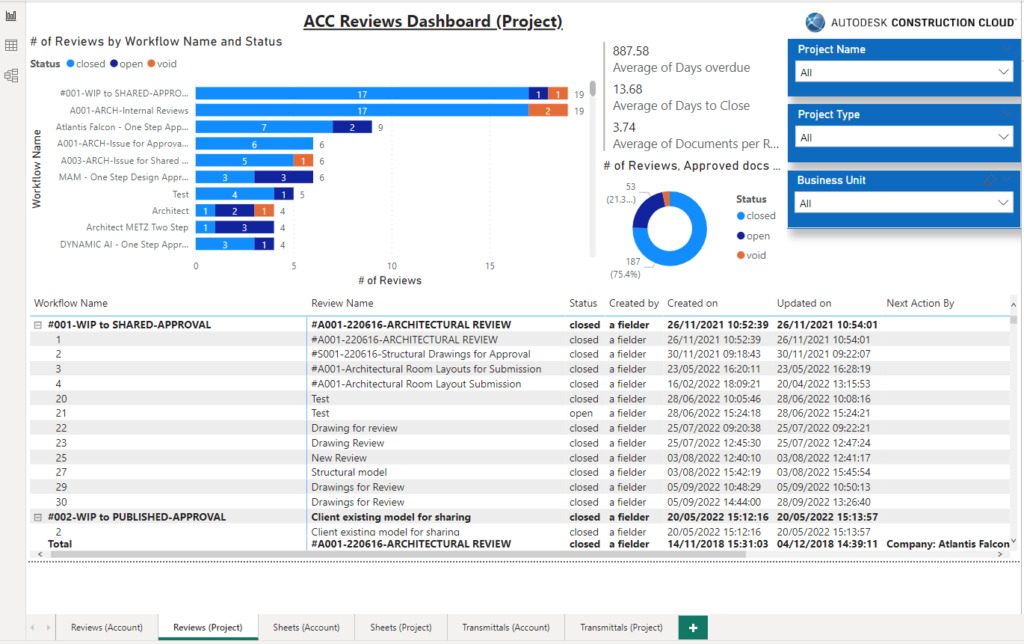
For more information on this blog post or if you have any other questions/requirements, please complete the below form: