In this blog I will show you how to copy and paste objects on one level to multiple levels. This can be extremely useful for objects that exist in the same layout on multiple floors such as windows, doors and even whole rooms.
Firstly select all the objects you wish to copy to another level.
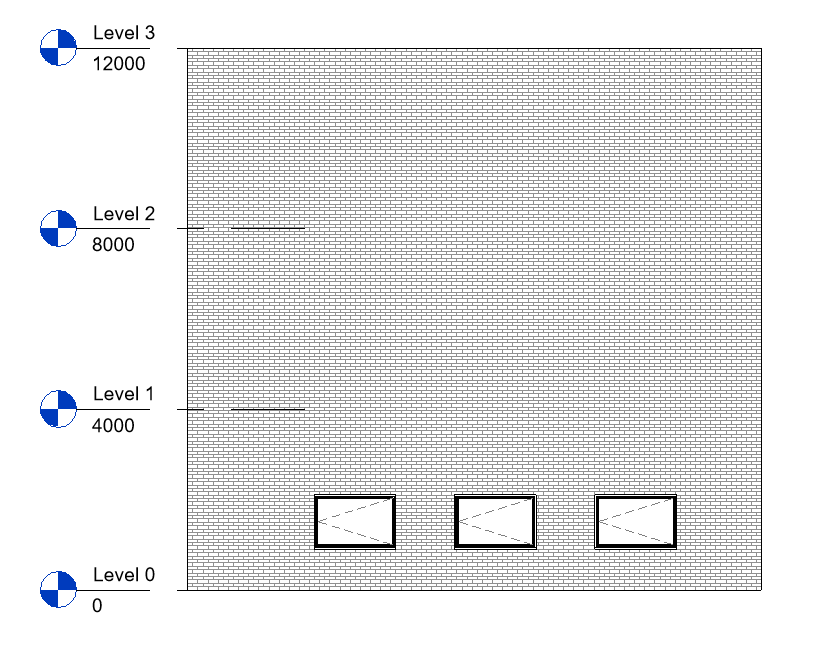
Then select the “Copy to Clipboard” button on the Modify tab.
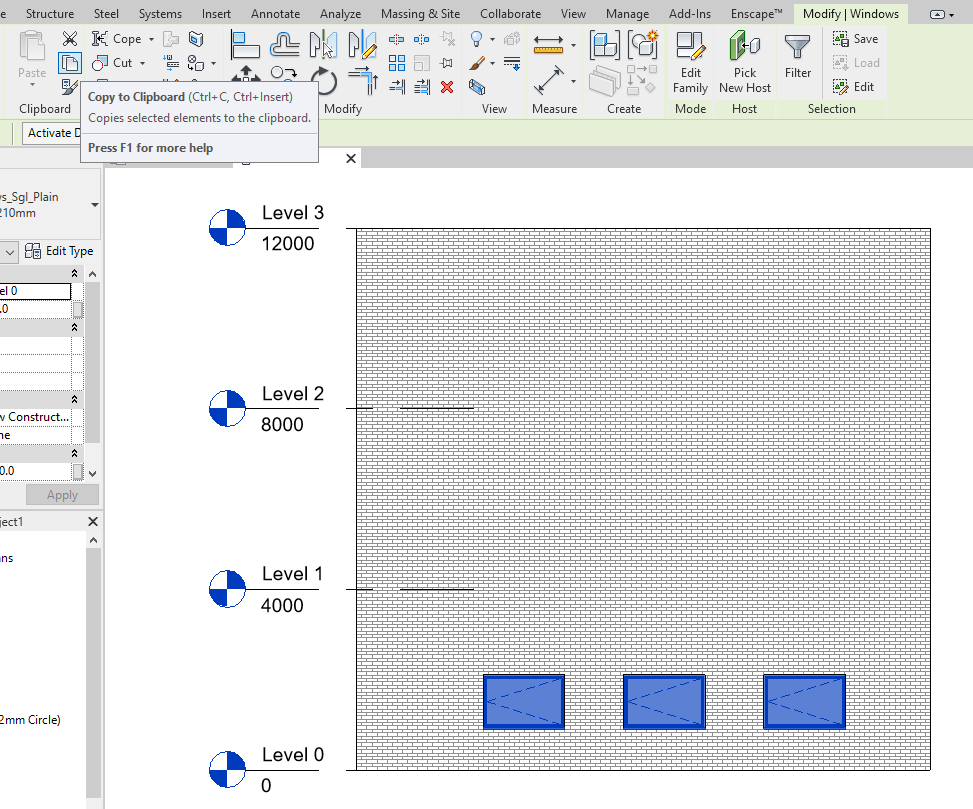
Clicking on the dropdown for Paste select the option “Align to Selected Levels”
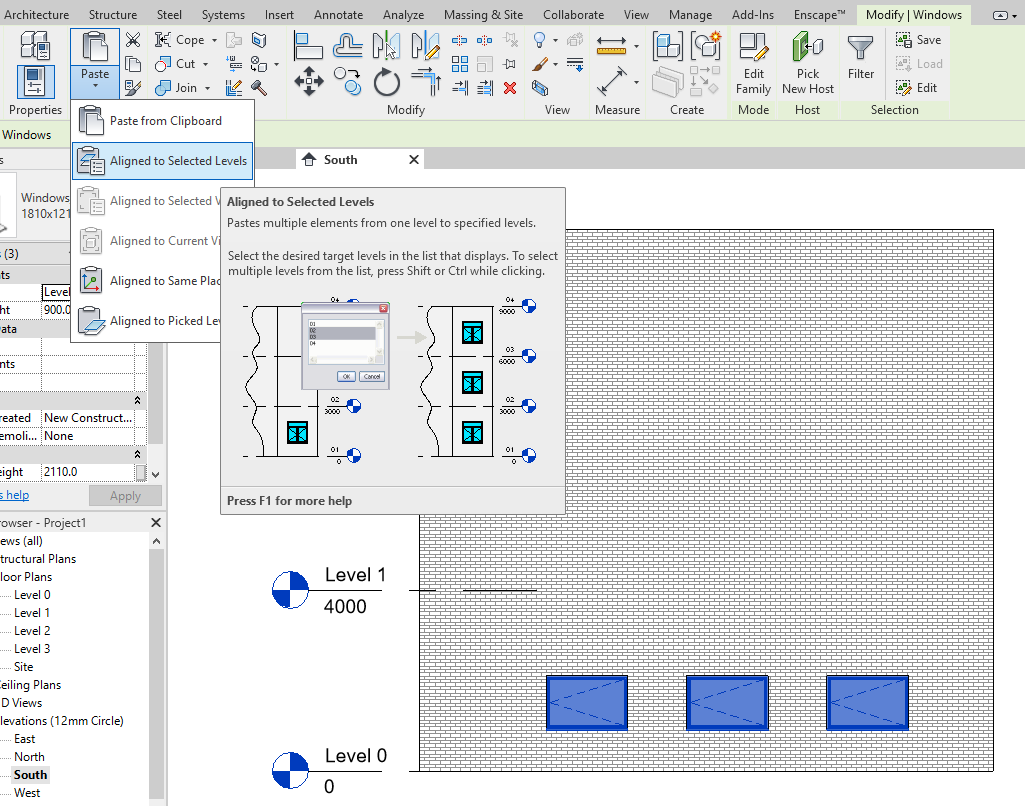
Select the levels you want to copy your selection onto, holding down Ctrl or Shift to select more than one level.
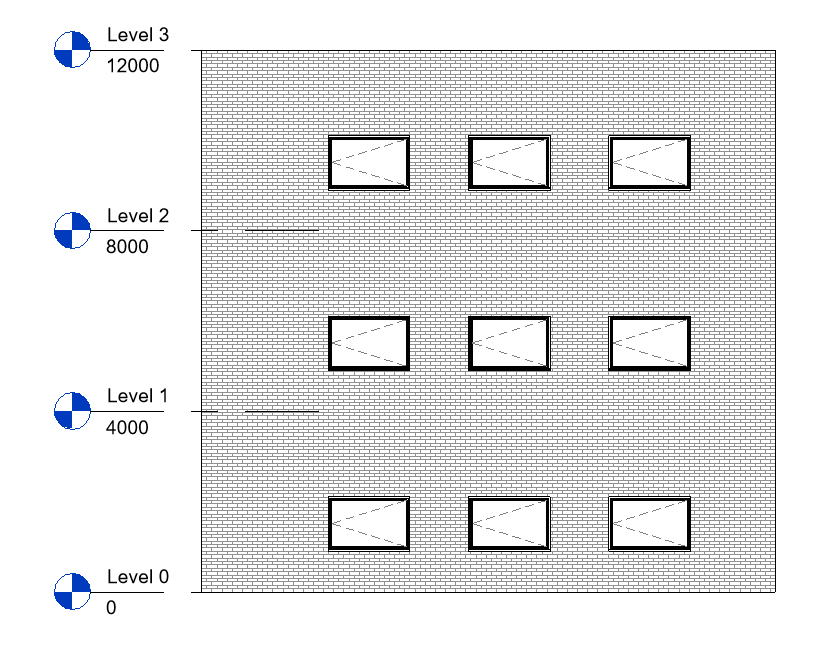
Congratulations you have now copied your selection onto multiple levels.
For more information on this blog post or if you have any other questions/requirements, please complete the below form:
Related Links
Autodesk Revit – Autodesk Platinum Partner | Man and Machine
Revit Training Courses – BIM Modelling Skills | Man and Machine