We recently came across a case where Revit was crashing when closing a Revit window or saving the project. This was caused by a faulty Site Designer Extension file.
In most cases if Revit is slow or freezes there is a problem with an add in, so that is usually the first place to look.
The best way to find out what is causing the issue is to isolate the add in that is faulty, you can test this before uninstalling the add in by going to the Revit add ins folder C:\ProgramData\Autodesk\Revit\Addins\2020 (Or the version you are using), copying all the items in this folder to another location that you will go to later (like a new folder on your desktop).
Once all the items are safely in their new location, you can delete the them in C:\ProgramData\Autodesk\Revit\Addins\2020.
You can then try Revit again and see if you are still encountering the issues, if you are still encountering the issues then the add ins are not the problem. If it has been solved with that, then you can move the add ins back into the original folder one by one until you find the one that is causing the issue, which in our case was the Site Designer Extension.
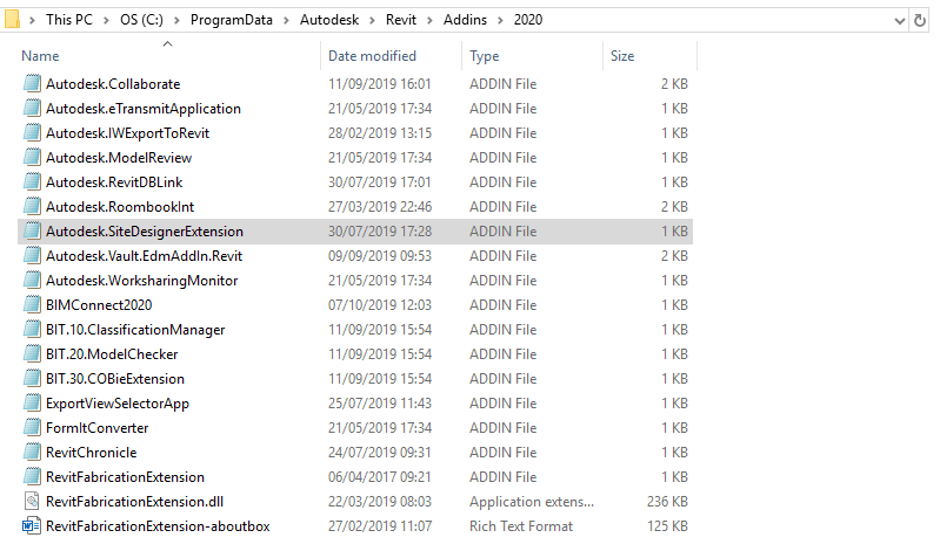
We were able to fix the issue by uninstalling the Site Designer extension and reinstalling it.
Autodesk have made that really easy by adding the Autodesk Uninstall Tool, which you can search for in your start menu, and select the individual items you want to uninstall.

You can then find Site Designer as an update in your Autodesk account, by going to manage.autodesk.com and selecting Products & Services > Product Updates, then going to your product versions updates, there you will find the Site Designer Extension Update.
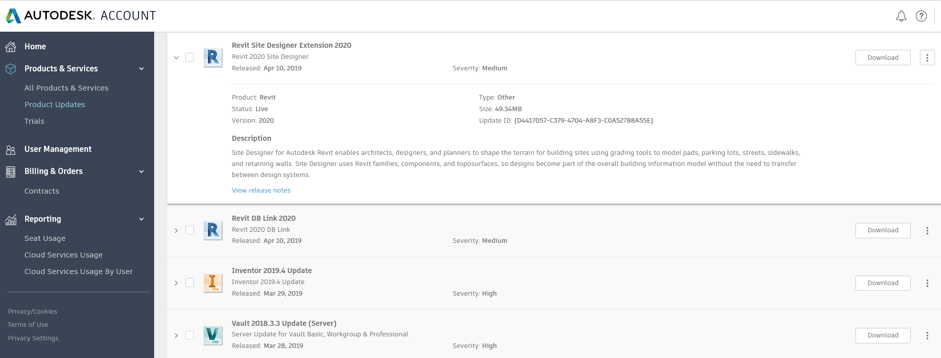
Once you have found the version you need, you can run the download and install. when that is complete you can start up Revit again and it will work good as new.
For more information on this blog post or if you have any other questions/requirements, please complete the below form:
Related Links
Autodesk Revit – Autodesk Platinum Partner | Man and Machine
Revit Training Courses – BIM Modelling Skills | Man and Machine
Autodesk AEC Collection – Platinum Partners | Man and Machine