Many objects within Revit have a specific orientation, doors swing left or right, windows have sills on the outside, or just general elements such as furniture.
After placing these items, they can be mirrored or rotated using the respective commands but there is an easier way.
By using the Space Bar we can rotate or flip elements, we can do this when placing elements or afterwards by selecting them.
For a door we can change the direction it swings and if it opens into or out of a room.
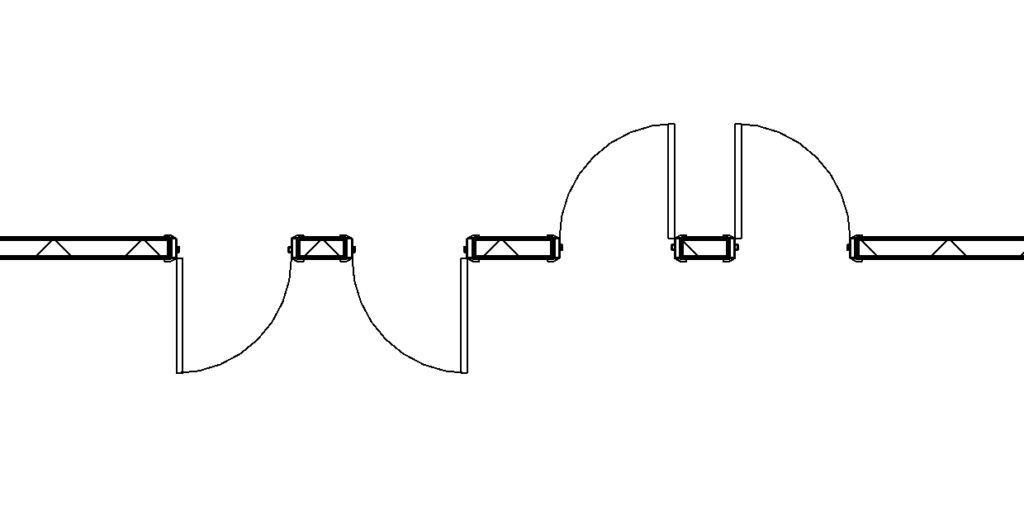
For a Window it flips from sill inside to sill outside.
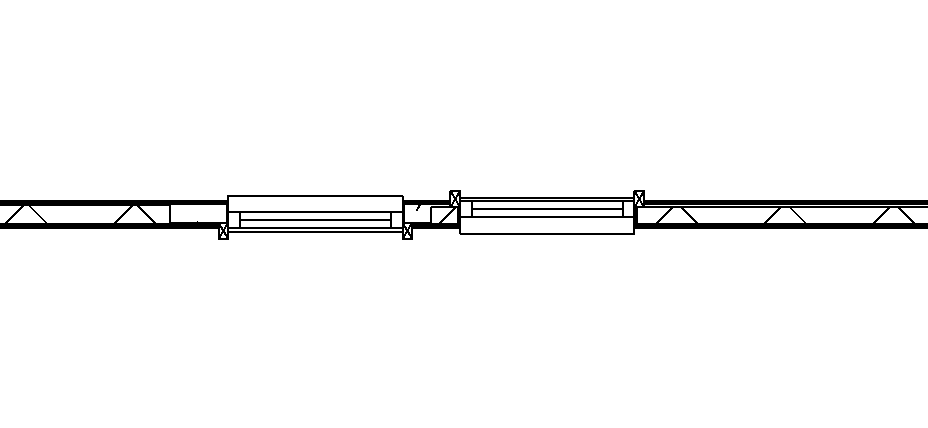
And for free standing elements they rotate by 90 degrees.
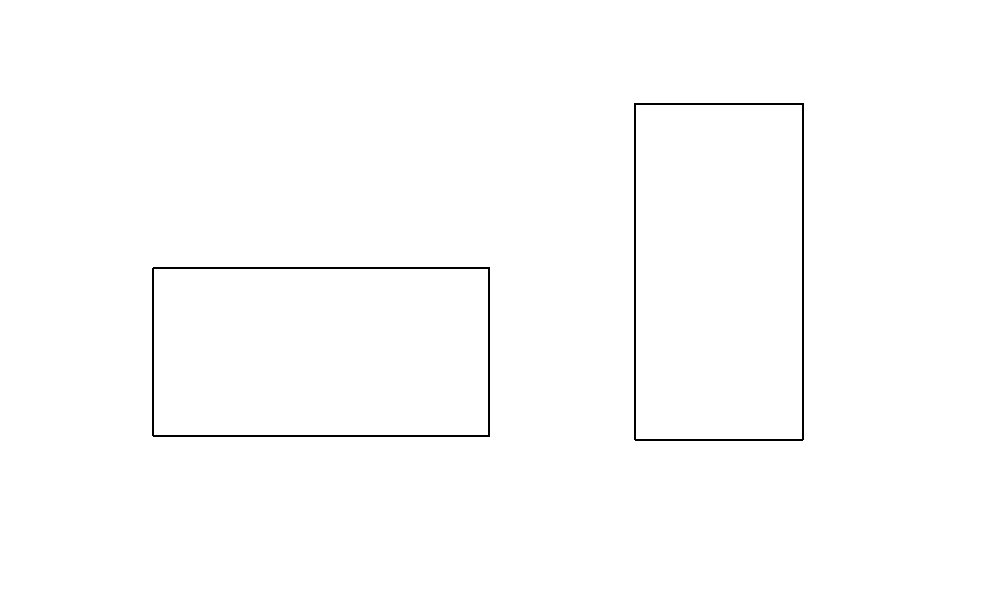
The cool thing about the space bar rotate is that we can also orientate to curves. In the example below I’m placing a chair against a curved wall, by moving the chair over the wall before placement and pressing space it will orientate and follow the curve of the wall.
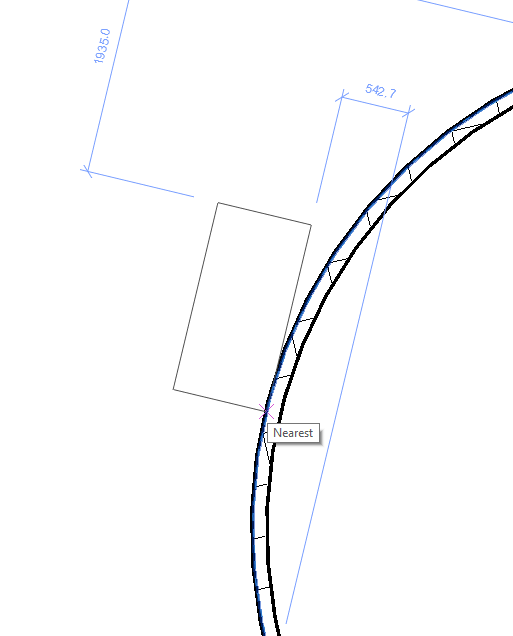
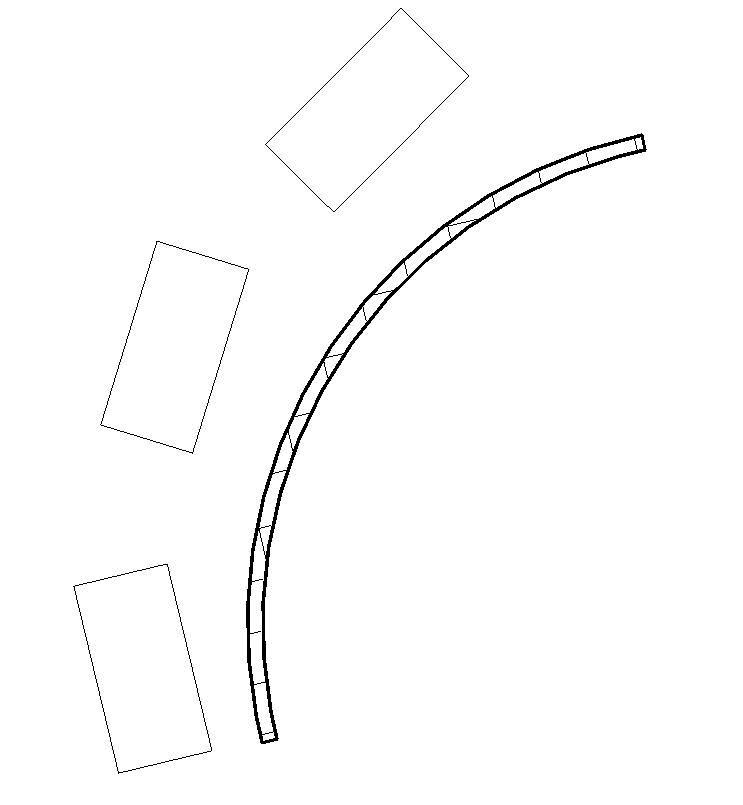
Conclusion
Using the spacebar for rotating and flipping elements is fast and productive. It’s a feature which isn’t obvious and many people still manually flip and rotate using the Modify Tools. For more information on this blog post, please complete the below form:
Related Links
Autodesk Revit – Autodesk Platinum Partner | Man and Machine
Revit Training Courses – BIM Modelling Skills | Man and Machine
Revit Architecture Training – Platinum Partner | Man and Machine
Autodesk AEC Collection – Platinum Partners | Man and Machine