Revit comes with a library of rebar shapes which can be used and customised. In addition to the standard rebar shapes you can also create your own custom rebar shapes. Adding your own rebar shapes is simple and I will show you how to do so in this blog.
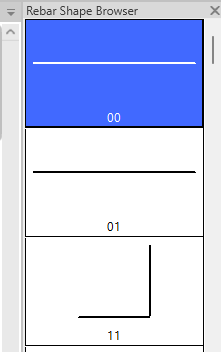
First of all, you will want to be able to access the Rebar Shape Browser, which will automatically appear when you start the Rebar command. To start the Rebar command, on the ribbon bar go to the structure tab > reinforcement group and in there you will see the Rebar command.

Once in the Rebar command you will have the option to manually sketch by going to the ribbon bar > modify tab > placement method group > Sketch.
All you need to do now, is pick a host such as a wall or footing and manually draw the rebar shape to the correct proportions and angles. Once confirmed by clicking the green finish tick button on the ribbon bar, you will now have a new rebar shape.
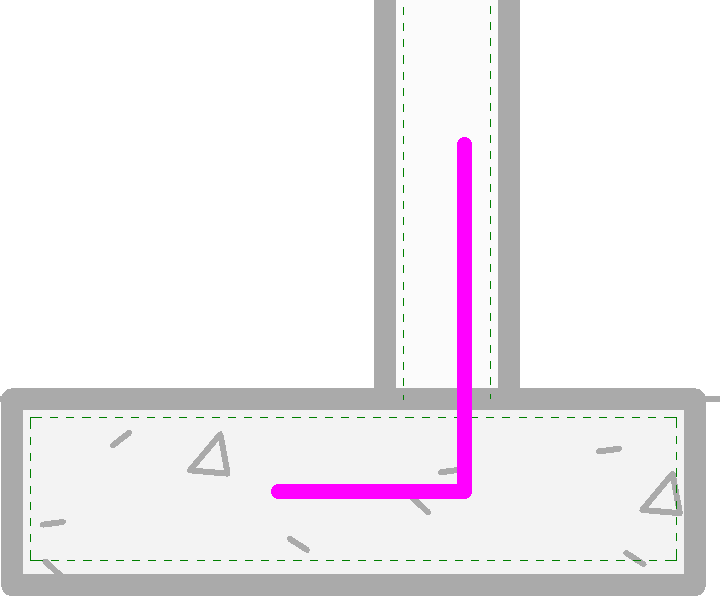
For more information on this blog post or if you have any other questions/requirements, please complete the below form: