Revit comes with a number of standard snaps to help when working in projects however you are able to control which ones to have on or off.
To turn access snap settings:
- Go to the Manage Tab.
- Click the Snaps button.
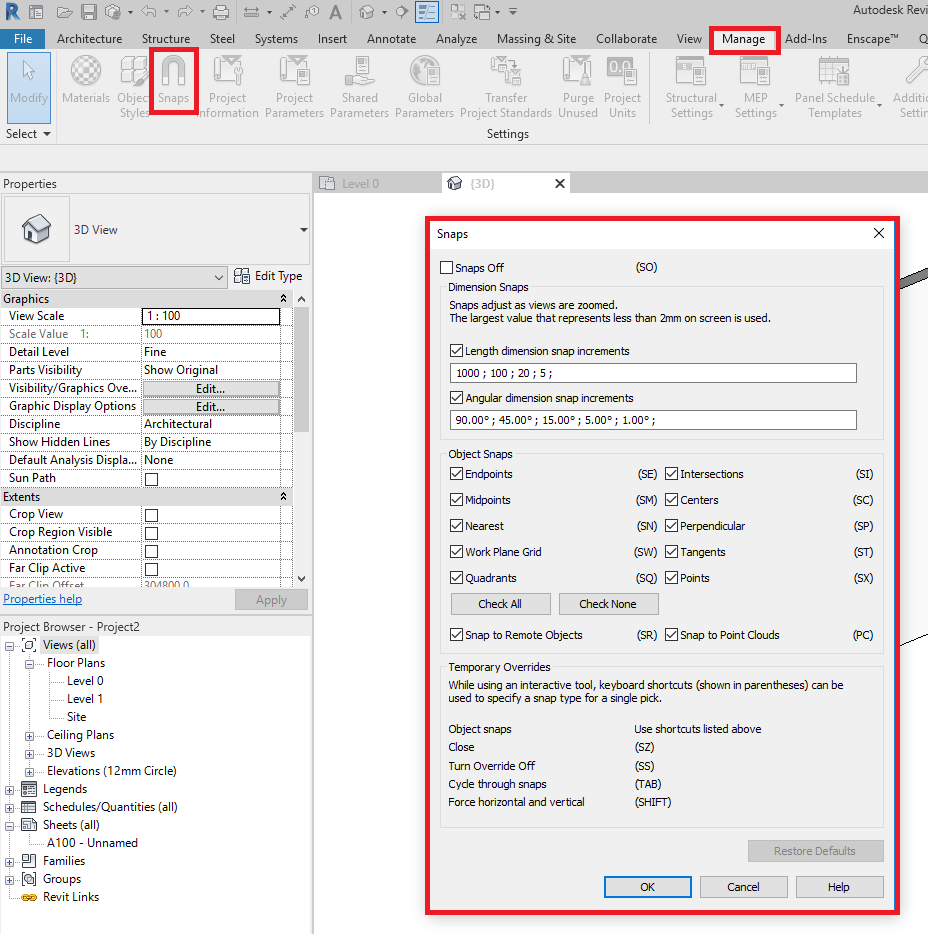
Use the Snaps Off tick box at the top of the snaps window to turn all snaps off or on.
Use Dimension Snaps to set length and angles of snaps
Use Object snaps to choose which snaps you want to use, note that the keyboard shortcut for each snap is shown in brackets.
Conclusions
Snaps can be very useful however sometimes you need to turn them off or customise angles and lengths.
For more information on this blog post or if you have any other questions/requirements, please complete the below form:
Related Links
Autodesk Revit – Autodesk Platinum Partner | Man and Machine
Revit Training Courses – BIM Modelling Skills | Man and Machine
Revit Architecture Training – Platinum Partner | Man and Machine
Autodesk AEC Collection – Platinum Partners | Man and Machine