Autodesk regularly update the DWG file format and with the release of AutoCAD 2018 Autodesk has once again released a new version.
When this happens older AutoCAD releases are unable to open the newer DWG files. So how do you share drawings when the older versions of AutoCAD are not compatible with newer DWG formats?
Back Saving
AutoCAD has the ability to back save to any previous DWG version. By default AutoCAD will save to the latest DWG version it supports but you have the option to override this when saving.
There are a few things to be aware of though, the newer DWG formats support the latest features in your version of AutoCAD. By back saving you may lose information if you have anything in your drawing which didn’t exist in the previous versions.
To save to a previous DWG version just follow the below steps:
- Open your drawing
- In the command line type “SAVEAS” and hit Enter
- This will open the Save as window. From here click on the dropdown menu for “Files of Type” at the bottom of the Window
- From here you can select the file type to save your drawing as, this includes the previous versions of DWG
- Once you have selected the version of DWG you want to save back to, go ahead and click save
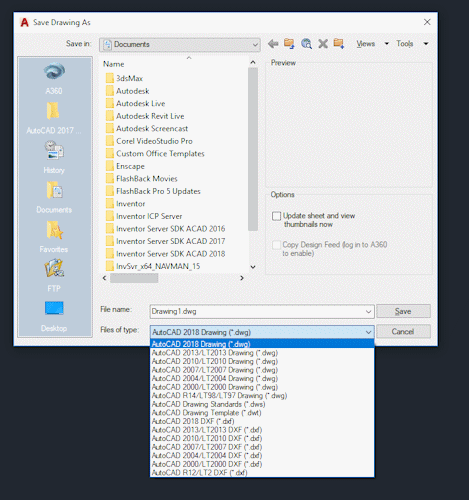
Once saved, the DWG can then be opened by any AutoCAD newer than that version. For example, if you save as the 2010 DWG format then AutoCAD 2010 and anything newer can open it.
How do you set AutoCAD to always save to a previous DWG Format?
You might find yourself wanting to always save back to a previous DWG format, so how do you tell AutoCAD to always do this so you’re not always having to remember to save back?
AutoCAD has an option where we can set just this:
- In the command line type “OPTIONS” and press Enter
- In the Options window go to the tab called “Open and Save”
- In the top left we have a dropdown menu called “Save As” (as seen to the right)
- Click on this dropdown to set the default file format for when we are saving
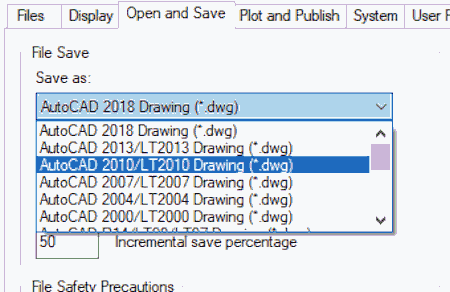
- Once selected, click the OK button to apply the changes and close the option window.
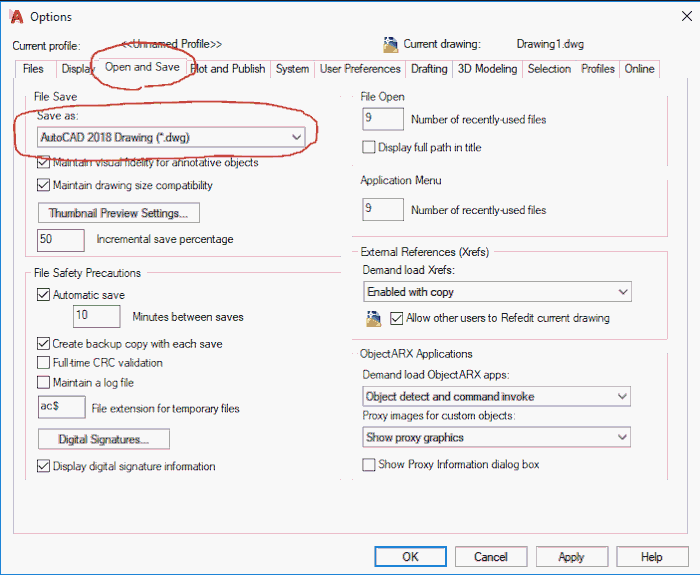
We have now told AutoCAD what default file format we want to save as. We can still override this when we do a Save As and save a different version.
Conclusion
This is extremely useful to know if you are sending DWGs to someone who is using a different version of AutoCAD. If your team is working on different versions then the option to change the default file format will make life a lot easier.
For more information on this blog post or if you have any other questions/requirements, please complete the below form:
Related Links
AutoCAD Software – Purchase Online | Man and Machine
AutoCAD Training Courses – Autodesk Authorised | Man and Machine