When saving your Revit model file, you have two options; Save and Save As, which I am sure you will know how to save a file. The first time you save, the Save As dialog will appear on screen. In this window you will see the Options button (as shown in figure 1). I would recommend selecting this before you hit save.
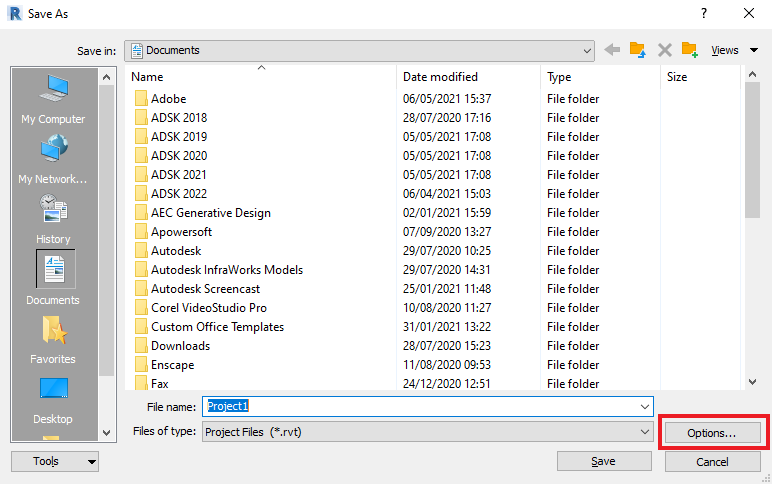
Saving files locally on your local network / machine
These options allow you to select the number of maximum backups to be saved for non-workshared models only. Which means if for any reason you need to roll back from the latest changes to a model you can restore a previously saved state.
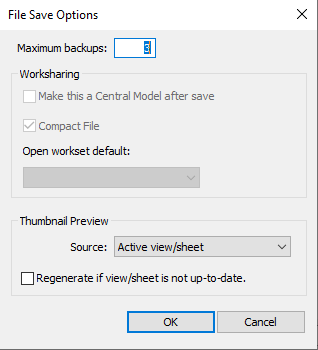
In the options window you will see we can set the number of backups which will be created for this model file. It is always a good idea to check this as default it generally is set to 3 but I have seen sometimes it has been changed to 20. You can set from 1 to 999 backups… I most certainly would not recommend you setting to 999 backups. It is recommended to set your backup’s to 3 and when the file is saved for a fourth time it will delete the first and replace it with .004 (as shown in the figure 3).
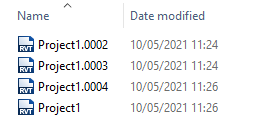
When you save the model for the first time on a new day you will notice there is another backup file. This is a copy of the last save from the previous saves. This allows you to switch back to the last save from the previous day when it was last saved.
Thumbnail Preview
You can set the thumbnail preview so when someone sees the thumbnail in a folder or the open file window in Revit, it will be set to a specific view to be shown such as a nice, rendered 3D view instead of the last view saved.
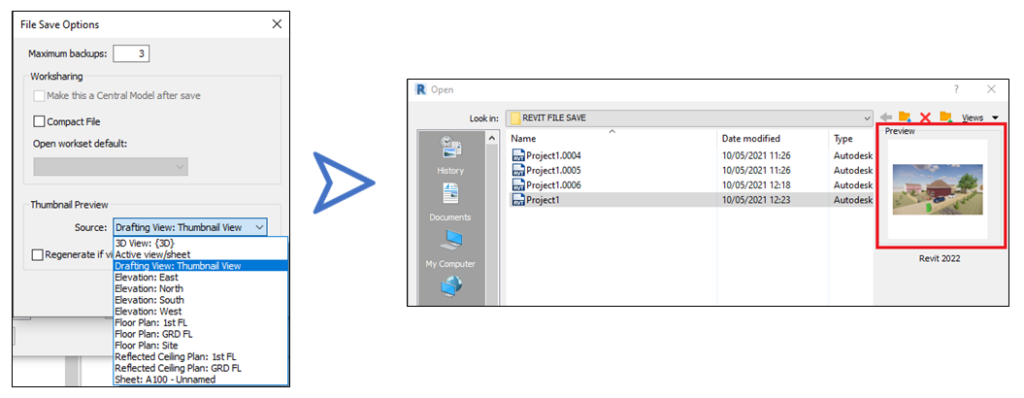
In part two I will be covering workshared saved files.
For more information on this blog post or if you have any other questions/requirements, please complete the below form:
Related Links
Autodesk Revit – Autodesk Platinum Partner | Man and Machine
Revit Training Courses – BIM Modelling Skills | Man and Machine
Revit Architecture Training – Platinum Partner | Man and Machine
Autodesk AEC Collection – Platinum Partners | Man and Machine