A major cause of being unable to get a network (multi-user) license is lag on your network. Autodesk software have a specified amount of time which it will spend trying to get a license before giving up. Sometimes this small amount of time isn’t enough if you are working over a VPN, Internet connection or just generally have a slow network.
Lucky for us, we can increase this timeout setting to something more sensible.
How To Increase the Timeout Threshold
We can add a “System Variable” to the computer with the Autodesk software installed and specify a new timeout value.
- Right-click My Computer. Click Properties. For Windows 7, click the “Advanced system settings” link
- In the System Properties dialog box, click the “Advanced” tab
- On the Advanced tab, click “Environment Variables…”
- In the Environment Variables dialog box, under System Variables, click New
- In the New System Variable dialog box, enter FLEXLM_TIMEOUT for the variable name and 10000000 for the variable value (Value is in Milliseconds)
- Click OK to close each dialog box
- Launch the Autodesk application
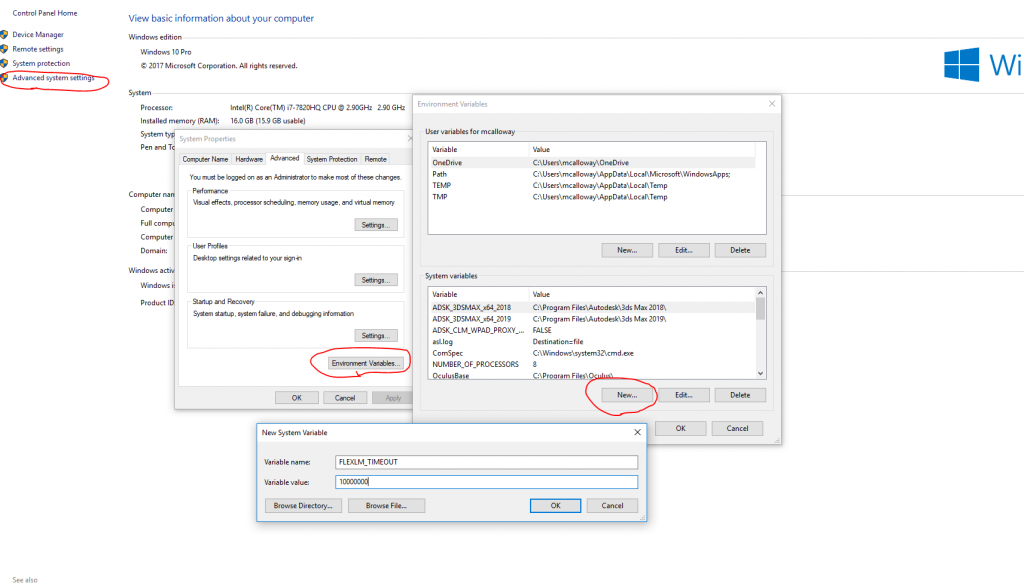
When you next launch your Autodesk software it will spend the specified amount of time trying to get a network (multi-user) license. You can increase the timeout setting as high as you want but if it’s still not finding a license, you may need to investigate what issue is preventing you from getting a license in a timely fashion.
Conclusion
I come across this issue a lot with people working from home. VPNs are inherently slower than your network and usually slow enough that the default timeout value is just not long enough for the software to complete the task of getting a network license. If you want any more information, please contact us on 01844 263700 or email marketing@manandmachine.co.uk
For more information on this blog post or if you have any other questions/requirements, please complete the below form:
Related Links