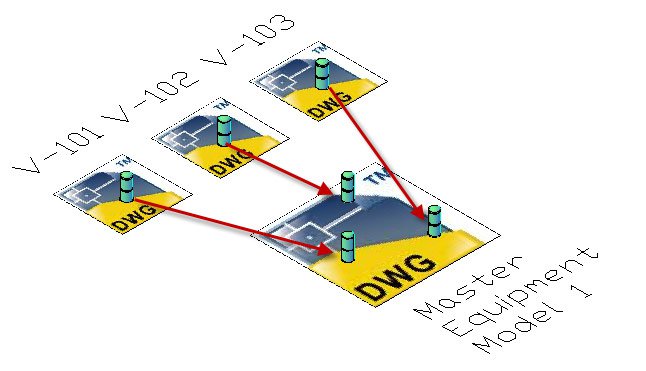
External References, or Xrefs, enable you to view the outline of other drawings from within the drawing you are working on, these drawing references update whenever the drawing is edited, keeping you up-to-date with any changes that might happen concurrently.
Why should we use xrefs?
1. Keeping the drawing file size smaller
2. Drawing data is kept up-to-date.
3. You can crop and/or hide parts of the xref so that you only see the data you need without editing the original
How to attach an xref
The reference panel can be found on the ‘Insert’ tab but the quickest and easiest way is to simply type ‘XREF’ in the command line and press enter.
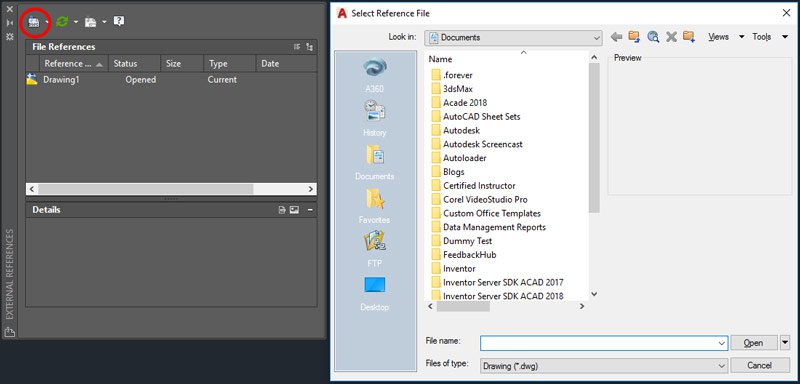
You can choose the format for the xref file type and navigate to the location.
Once loaded, you have some options to decide how you are going to attach the xref.
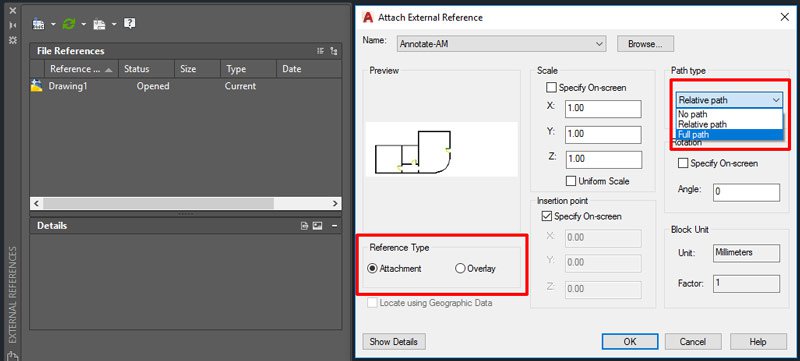
Most of these options are self-explanatory, the main questions we get at Man and Machine are regarding the ‘Path Type’ and ‘Reference Type’.
Path Type
No Path – the xref must be within the same folder location as the drawing it is attached to.
Relative Path – The XREF must maintain the same folder structure or hierarchy at all times. In other words, the location of the external reference relative to the drawing you are attaching it to must remain consistent. This makes Relative Path ideal projects with subfolders and users with drive mapped to the different levels.
Full Path – the xref must maintain the full file path at all times.
(If at any time the link breaks between the xref and the drawing then it can be re-attached).
Reference Type
Overlay – This gives a view of the drawing geometry on the current drawing without attaching it. The current drawing will not ‘contain’ the xref. If the link is broken you will not be able to view the xref.
Attachment – This means the current drawing will ‘contain’ the xref, if the link is broken then the user can still view the drawing but any changes that happen after the link is broken will not be incorporated until the link is repaired.
Once placed you can use the clipping and layer option to change the view of the xref, click on the xref geometry to activate the contextual external reference tab.
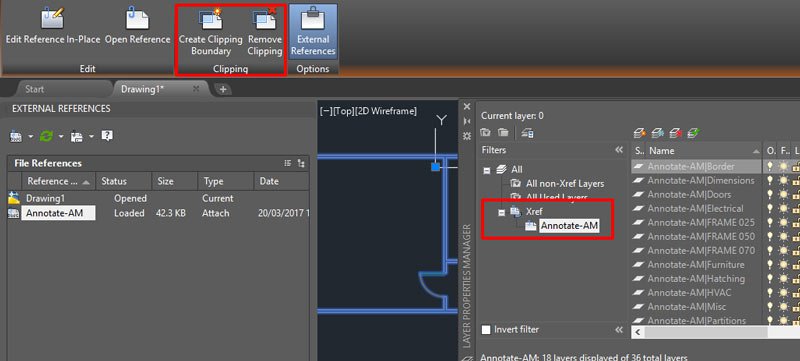
For more information on this blog post or if you have any other questions/requirements, please complete the below form: