By now most of us in manufacturing have heard of the term BIM (Building Information Modelling). It’s not something that affects all areas of manufacturing but for those who manufacture for the construction industries, this one is for you.
In the manufacturing industry we could be asked to supply BIM files. This means that our client or subcontractor needs CAD files supplied to them in the correct format and – more importantly – with the correct information attached to them. The information required will be based on the product and the BIM requirements of the project.
Inventor has the capability to publish files for BIM, so this can be done manually. However, if all your products/projects begin to require a BIM output then it can end up adding a lot of time to create the files and populate the information.
Using iLogic, we can create a rule that not only publishes the Inventor model into a BIM accepted file format but also maps iProperty fields to the parameters within the BIM model. So, if you are not using Vault Professional currently that is an option for you.
If you aren’t using Vault Professional currently but plan to in the future, then the iLogic script will still be valid for the workflow down the line. If you have Vault, we can take this one step further by adding a custom job processor such as MuM PDM Booster.
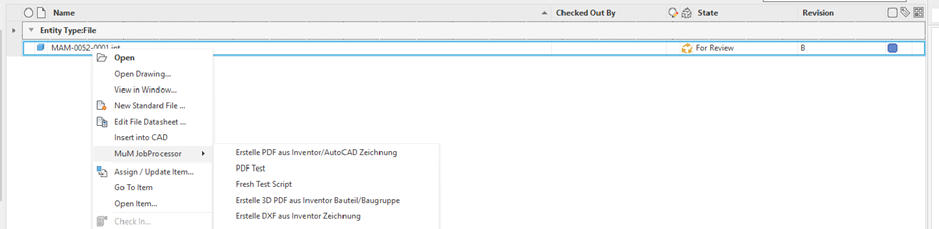
Using the PDM booster we can setup a trigger on the Released state of your lifecycle to automatically take the model on release and publish a BIM file with all the information required and put it into the Vault ready to be sent on.
Not only will this save time for those who are creating a lot of BIM outputs, but it will also ensure that the information being added to the model is consistent. At Man and Machine, we understand that BIM is still a new topic to most manufacturers. We have a team of AEC and MFG technical staff to help bridge the gaps in the two fields. We can help you to understand your requirements and then create an automated process to produce the correct results.
For more information on this blog post or if you have any other questions/requirements, please complete the below form:
Related Links
Autodesk Inventor – Autodesk Platinum Partner | Man and Machine
Autodesk Inventor Training Courses | Man and Machine
Inventor Training – Solid Modelling Introduction | Man and Machine
Autodesk Product Design & Manufacturing | Man and Machine
Autodesk Vault – Data Management Software | Man and Machine
Autodesk Vault Training – Authorised Trainers | Man and Machine