One of the most powerful and overlooked tools in Autodesk Inventor is Dynamic Simulation, but what is it exactly? Read on to find out more about this awesomely powerful tool.
In a Nutshell
In a nutshell, Dynamic Simulation allows users to predict the kinetic behaviour of their designs – that is to say, how it moves and what forces are involved. Because individual bodies are assumed to be rigid, calculations are quick, but internal stresses, strains and deflections are ignored.
What kinds of problems can be solved with Dynamic Simulation?
Dynamic Simulation can be used to solve a wide variety of problems in kinetics. Examples can include:
- Predicting how a complex hinge/linkage will articulate with respect to an input load,
- Calculating the peak shear force in a pin,
- Sizing up a spring to allow a design to function as intended,
- Sizing up a hydraulic piston to provide sufficient extension force,
- Predicting the effects of friction on a powered assembly.
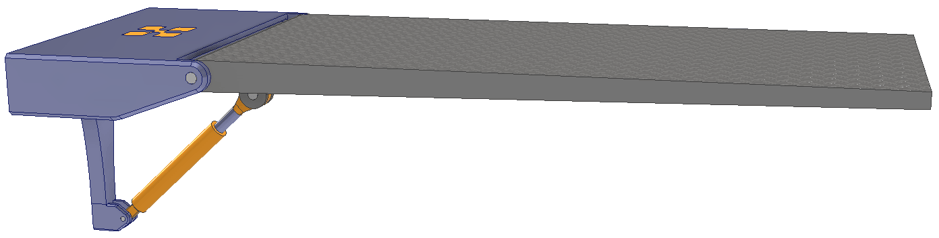
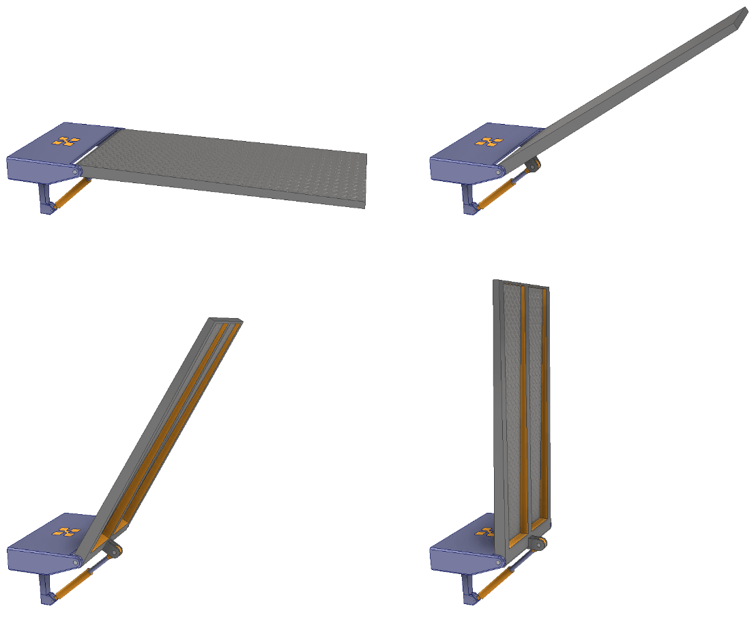
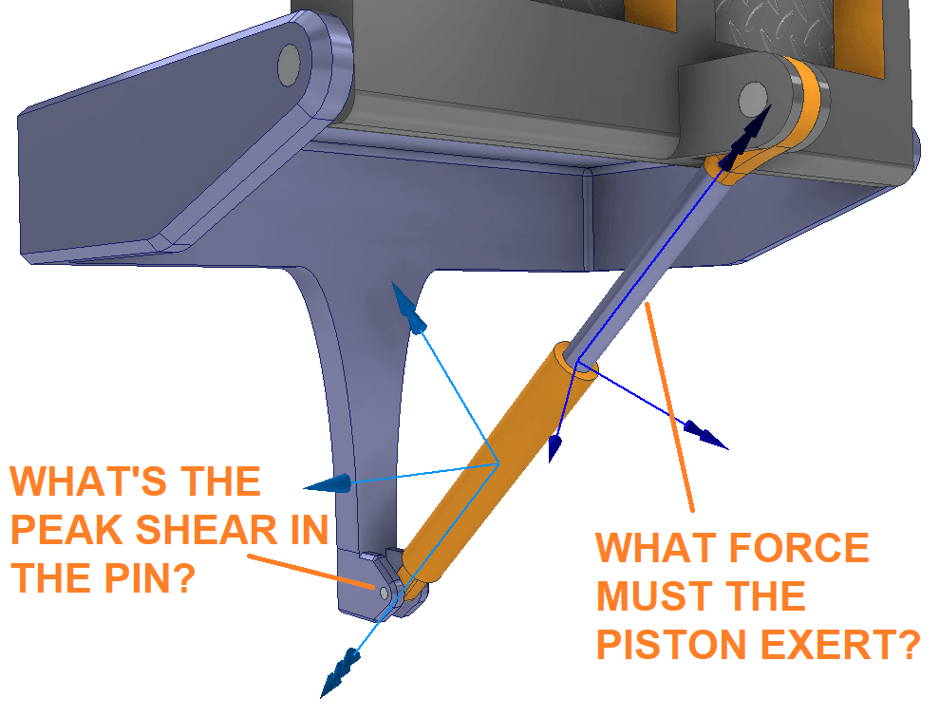
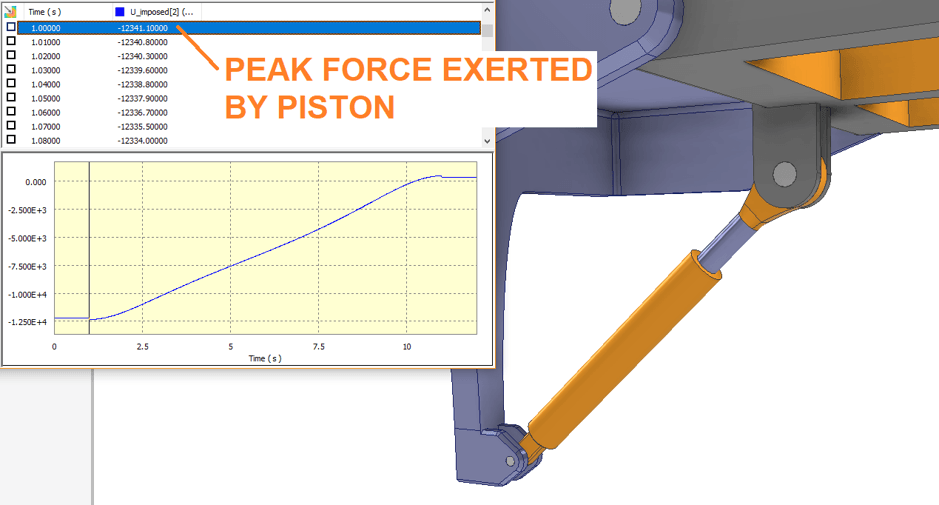
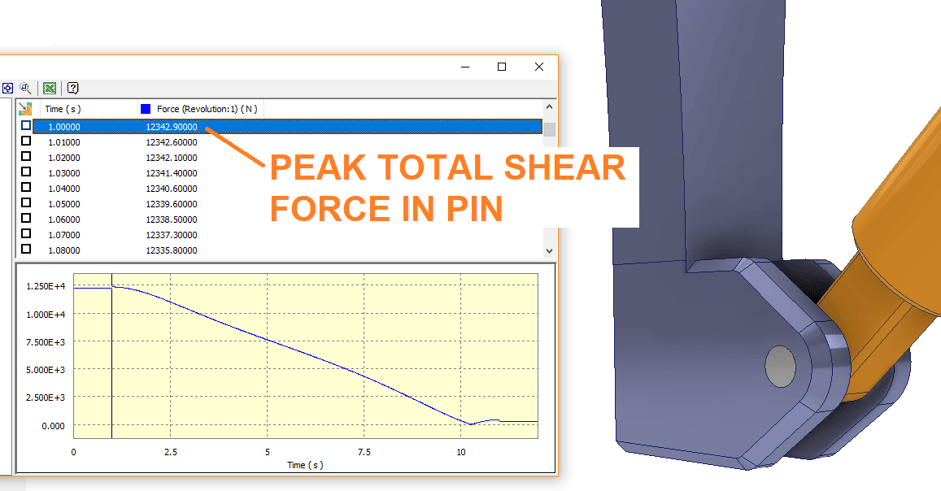
Finite Element Analysis vs Dynamic Simulation
In many ways, traditional FEA and Dynamic Simulation tend to be two sides of the same coin. Whereas FEA seeks to calculate structural stresses, strains, deflections and displacements, Dynamic Simulation calculates positions, velocities, accelerations, forces/torques and momentum in a dynamic system. It is able to do so quickly and easily by making an important assumption: all bodies involved are rigid – they cannot deform.
So, as a rule of thumb:
- If you want to calculate how it will move, and what forces are involved, use Dynamic Simulation,
- If you want to calculate if it will break, use finite element analysis.
Conclusions
Don’t be intimidated by the tools! If you are interested in learning the fantastic capabilities of Autodesk Inventor, Dynamic Simulation or even NASTRAN, don’t hesitate to get in touch with Man and Machine. Our applications engineers will have you using the tools to better your work in no time.
For more information on this blog post or if you have any other questions/requirements, please complete the below form:
Related Links
Autodesk Inventor – Autodesk Platinum Partner | Man and Machine
Autodesk Inventor Training Courses | Man and Machine
Inventor Training – Solid Modelling Introduction | Man and Machine