Those of you who have had the privilege of using Autodesk Stingray to make games, presentations and virtual worlds for VR may have recently been dismayed to find out that it is no longer available; but where has Stingray gone?
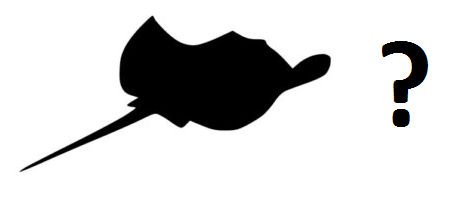
As of the 7th January 2018, Autodesk has discontinued selling and supporting the program. However, in their rich tradition of streamlining (read: gutting their software to bolster their main offerings), Autodesk is now providing all of Stingray’s functionality through its Maya LT and 3ds Max programs. In short, Stingray now exists as a downloadable plug-in for 3ds Max, called ‘3ds Max Interactive’.
Follow the steps below to access this new incarnation of Stingray.
Prerequisite – Before beginning, ensure that you have a valid license of 3ds Max; it may be on its own or as part of an industry collection. 3ds Max Interactive uses this license and does not require its own.
• Step 1: Ensure that 3ds Max is updated to 2018.1 or higher.
This can be achieved via the Autodesk Desktop App, installed along with your Autodesk software.
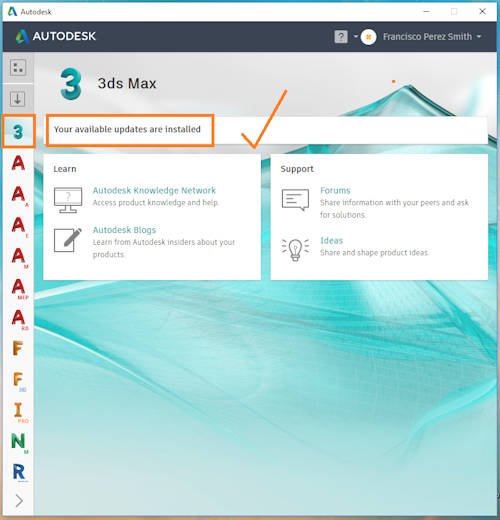
• Step 2: Download 3ds Max Interactive from the Autodesk Account website
o Navigate to your Autodesk Account (https://accounts.autodesk.com/)
o 3ds Max Interactive may be found by navigating to:
Management All Products & Services 3ds Max Updates and Add-ons
o Find 3ds Max Interactive in the list, and click ‘Browser Download’
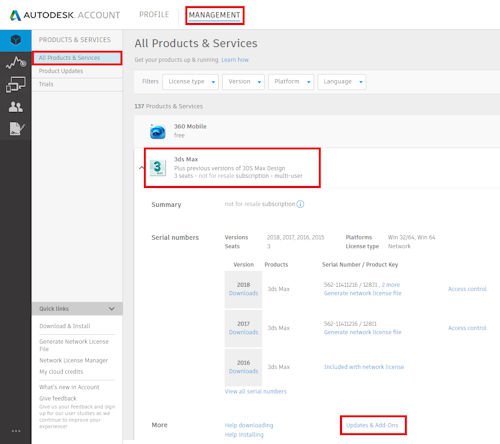
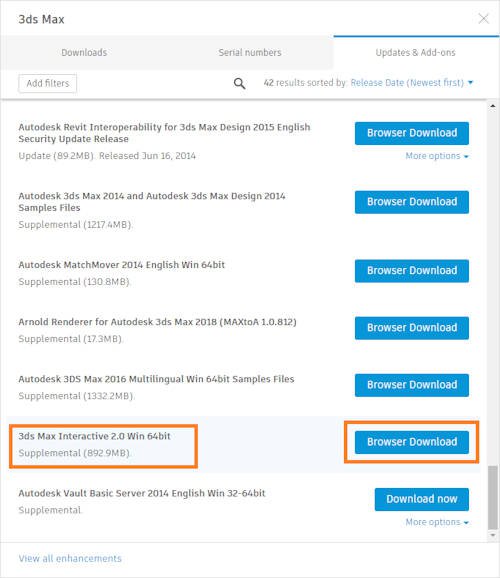
• Step 3: Run the downloaded file, and upon completion select the same license you use for 3ds Max.
• Step 4: Access 3ds Interactive
3ds Interactive can be accessed either:
• From within 3ds Max (Interactive Connect), or
• Via the desktop, by clicking ‘3ds Max Interactive’
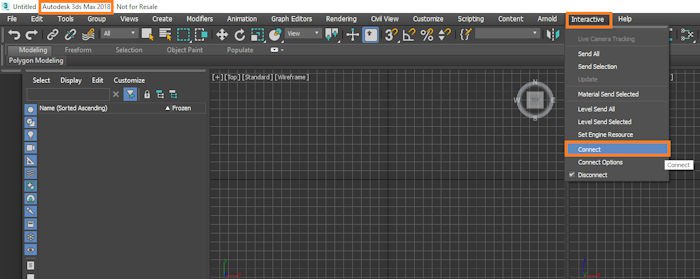
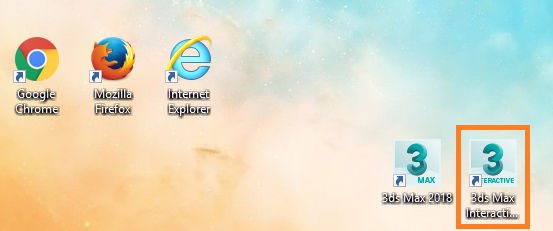
And you’re done! The functionality should all be the same, and you will have access to all of your existing projects as you did under Stingray. Enjoy creating your games and worlds!
For more information on this blog post or if you have any other questions/requirements, please complete the below form: